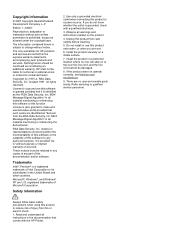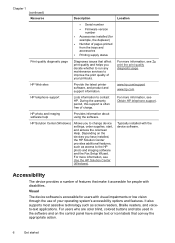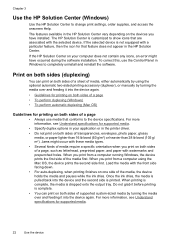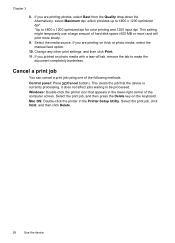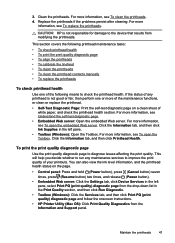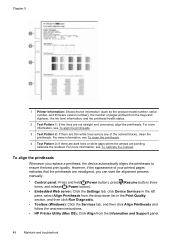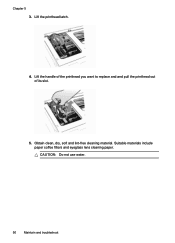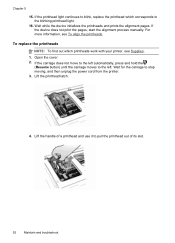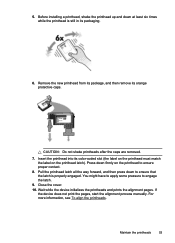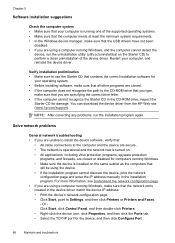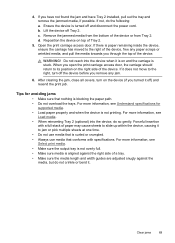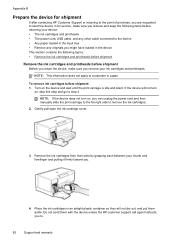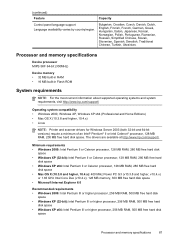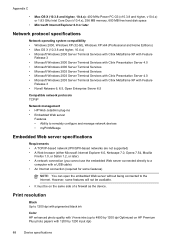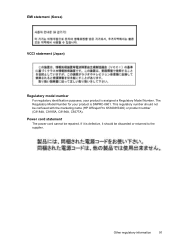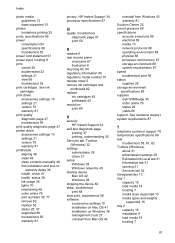HP K5400 Support Question
Find answers below for this question about HP K5400 - Officejet Pro Color Inkjet Printer.Need a HP K5400 manual? We have 1 online manual for this item!
Question posted by Dorettem on August 23rd, 2011
How Can I Get One Of Your Free Manuals For Deskjet 3050 All In One J610 Series ?
I bought the Printer but have been unable to get a manual.
Please help by giving me the address so that I can send for one or pay for one. Thank you.
Dorette
Current Answers
Answer #1: Posted by Odin on August 23rd, 2011 6:07 PM
Get it here.
Hope this is useful. Please don't forget to click the Accept This Answer button if you do accept it. My aim is to provide reliable helpful answers, not just a lot of them. See https://www.helpowl.com/profile/Odin.
Related HP K5400 Manual Pages
Similar Questions
How Do I Share An Hp 5650 Deskjet With A Windows 7 Pro Computer?
(Posted by Jaydaro 9 years ago)
How To Set Up A Wireless Hp Deskjet 6988 To A Macbook Pro
(Posted by dh2as 10 years ago)
Officejet Pro K5400 Wont Print Pdf Files
(Posted by Masteshand 10 years ago)
How To Reset Hp Officejet Pro K5400 Printer Manual
(Posted by jess0kq9 10 years ago)