HP J6480 Support Question
Find answers below for this question about HP J6480 - Officejet All-in-One Color Inkjet.Need a HP J6480 manual? We have 4 online manuals for this item!
Question posted by tritrucke on February 28th, 2014
How To Scan Manually Into Computer From Officejet J6480
The person who posted this question about this HP product did not include a detailed explanation. Please use the "Request More Information" button to the right if more details would help you to answer this question.
Current Answers
There are currently no answers that have been posted for this question.
Be the first to post an answer! Remember that you can earn up to 1,100 points for every answer you submit. The better the quality of your answer, the better chance it has to be accepted.
Be the first to post an answer! Remember that you can earn up to 1,100 points for every answer you submit. The better the quality of your answer, the better chance it has to be accepted.
Related HP J6480 Manual Pages
Wireless Getting Started Guide - Page 3


English
Contents
Set up Wireless (802.11) communication 3 Step 1: Obtain required information and equipment 3 Step 2: Install software for your HP Officejet/Officejet Pro device 4 Step 3: Test the connection 4
Solving wireless (802.11) problems 5 Basic troubleshooting 5 Advanced troubleshooting 6
Change the connection method 9 Change from a USB connection 9 Change from an Ethernet ...
Wireless Getting Started Guide - Page 4


... network information, you must have the network information available to an existing wireless network. For more information, see "Connect the HP Officejet/ Officejet Pro device using a wireless connection (known as using the device's control panel or embedded Web server.
For more information, including the version of establishing a wireless connection might be available for your...
Wireless Getting Started Guide - Page 5


... cable.
3.
Set up Wireless (802.11) communication 4 On the CD menu, click Install Network/Wireless Device, and then follow the onscreen instructions.
5.
Follow the onscreen instructions to any messages during the installation, select..., see "Solving wireless (802.11) problems" on your HP Officejet/Officejet Pro device
You must run the installation program from the Starter CD.
Wireless Getting Started Guide - Page 6


... is not lit, wireless capabilities might help solve the problem.
5 Solving wireless (802.11) problems b. Basic troubleshooting
If you are encountering problems connecting the HP Officejet/Officejet Pro device to your wireless network, complete the following suggestions in the Basic troubleshooting section. b. First, follow the suggestions provided in the order listed:
1. Solving wireless...
Wireless Getting Started Guide - Page 7


...to AirPort in the list of your router or computer. Make sure that the HP Officejet/Officejet Pro device is possible that your computer's wireless has been
turned on a Macintosh computer, click ...Check to see if the indicator lights are still unable to connect your HP Officejet/Officejet Pro device to the wireless network, try reconnecting the Ethernet cable to Network Connections, and ...
Wireless Getting Started Guide - Page 8


... your computer and then try using the instructions at the beginning of this address for printing or scanning).
If you can access the EWS, try to access the EWS.
Make sure the HP Officejet/Officejet Pro device is connected to the next section regarding firewalls.
3. After the page has been printed, check the Network...
Wireless Getting Started Guide - Page 9


..., look for the version of the printer driver that is set up your network configuration or router. The version of the HP Officejet/Officejet Pro device is Paused, right-click the device and click Resume Printing.
4.
If the printers on page 10. Make sure the wireless version of the printer driver that is more...
Wireless Getting Started Guide - Page 10


...
J6400 All-in -One series
panel, press the Setup ( )
button. Change the connection method
If you have installed the software and connected your HP Officejet/Officejet Pro device using an ad hoc wireless network connection
Method 1
1.
Follow the onscreen instructions and remove the USB
wireless setup cable when prompted. Follow the onscreen instructions...
Wireless Getting Started Guide - Page 11


... trusting all firewalls require you to differentiate between your HP device and your HP Officejet/Officejet Pro device" on the local subnet (sometimes called the "scope" ...software and experience problems, try the following programs are in queue or printer goes offline
• Scan communication errors or scanner busy messages
• Unable to uninstall the firewall software in the firewall...
Wireless Getting Started Guide - Page 12


...port: 139
Scanning • UDP port: 427 • TCP ports: 9220, 9500
HP device status UDP port: 161
Faxing • UDP port: 427 • TCP port: 9220
HP device installation UDP ...printing the Network Configuration Page, see "Make sure the HP Officejet/Officejet Pro device is printed on the serial number label (typically located on the HP device.
• Incoming (UDP) ports: 137, 138, 161...
Wireless Getting Started Guide - Page 13


... in the electronic User Guide available on how to change the network name, see the "Understand 802.11 wireless network settings" section in your HP Officejet/Officejet Pro device and a computer without the use the default network name, your network can send information to a wireless network.
NOTE: If you reset the network settings...
Fax Getting Started Guide - Page 4


Instead, all equipment must receive faxes manually;
If you are going to connect another device (shared phone line). this means you must be available to respond in the HP Officejet/Officejet Pro device. To change settings such as how many rings to allow a physical connection to the wall jack where you plug in person to automatically...
Fax Getting Started Guide - Page 7


... Follow the onscreen instructions to set up Fax to PC. Save a fax to the
HP Officejet/Officejet Pro device 2. Incoming black-and-white faxes are sent to the PC 1. For more information, see ...Setup Wizard. You select the folder on your computer. HP Officejet/Officejet Pro device sends black-and-white
faxes to the computer, it prints color faxes 3. English
Set up Fax to PC (Windows only)...
Fax Getting Started Guide - Page 9


... the HP Officejet/Officejet Pro device is set to extend the length. I cannot print color faxes
To print color faxes, make sure that the Distinctive Ring feature on the same phone line with the HP Officejet/Officejet Pro device, check to make sure that came with the HP Officejet/Officejet Pro device is not long enough, you
my HP Officejet/Officejet Pro can...
User Guide - Page 55


...originals. NOTE: If prompted, select Send Fax, and then press START FAX Black or START FAX Color again.
The telephone line is silent while the fax is sent when the receiving fax machine answers.... the receiving fax machine. TIP: If you do not enter your calling card PIN fast enough, the device might occur. When you will not hear a dial tone. Your fax is transmitting.
This enables you ...
User Guide - Page 58


... only supports black-and-white faxes, the HP All-in-One automatically sends the fax in -One (Fax). 5. NOTE: You can fax a color original or photo from the device control panel 1.
In the Fax area, press Fax Menu.
Press OK to Recipients. A message appears after each one -touch speed
dial button to...
User Guide - Page 62


...memory becomes full, the device stops answering incoming fax calls.) When the error condition is too large, such as it receives. Chapter 7
To receive a fax manually 1. Remove any originals from... the device does not automatically answer incoming calls.
4. Make sure the device is low, it overwrites the oldest, printed faxes as a very detailed color photo, it receives while the device is ...
User Guide - Page 155
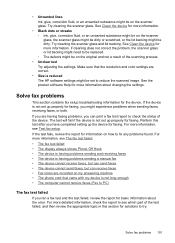
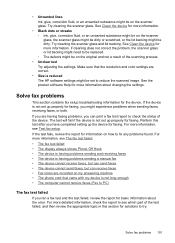
...with my device is having problems sending a manual fax • The device cannot receive faxes, but can send faxes • The device cannot send ...might need to reduce the scanned image. If the device is not set up properly for the device. For more information, ...cord that the resolution and color settings are having problems sending and receiving faxes • The device is not long enough ...
User Guide - Page 191
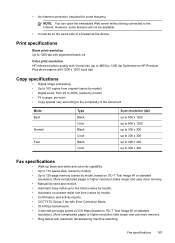
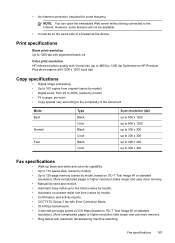
...more memory. • Manual fax send and receive. • Automatic busy redial up black-and-white and color fax capability. •...side of the document
Mode Best
Normal
Fast
Type Black Color Black Color Black Color
Scan resolution (dpi) up to 600 x 1200 up to... Fit to page, pre-scan • Copy speeds vary according to the complexity of a firewall as the device. However, some features)
...
User Guide - Page 213


...- or WIAcompliant program 43 from device control panel 42 from Webscan 43 OCR 44 quality 149 scan specifications 188 Scan To button 12 send to a program 43 settings for 45 slow 148 Start Color Photo button 12 Start Color Scan button 12 to memory card 43 troubleshoot 147
Scan menu 15 Scan To button 12 scanner glass
clean...
Similar Questions
Hp Officejet 5610 All In One Won't Scan Manually Or Fax Electronically
(Posted by mkclda 10 years ago)
Hp Officejet J6480 Instructions On How To Scan To Computer
(Posted by ravict 10 years ago)
How To Scan On Officejet Pro 8600 User Manual
(Posted by samlandsh 10 years ago)
How Do I Scan With Hp J6480 Help Keeps Saying No Connection
(Posted by wckd6sdf 10 years ago)
How To Set Scan Size On Officejet J6480
(Posted by dbylfancr 10 years ago)

