HP J6480 Support Question
Find answers below for this question about HP J6480 - Officejet All-in-One Color Inkjet.Need a HP J6480 manual? We have 4 online manuals for this item!
Question posted by applDru on January 13th, 2014
Officejet J6480 In Mac Os X 10.7 Will Only Show Up As Fax And Will Not Allow
wireless print/scan
Current Answers
There are currently no answers that have been posted for this question.
Be the first to post an answer! Remember that you can earn up to 1,100 points for every answer you submit. The better the quality of your answer, the better chance it has to be accepted.
Be the first to post an answer! Remember that you can earn up to 1,100 points for every answer you submit. The better the quality of your answer, the better chance it has to be accepted.
Related HP J6480 Manual Pages
Wireless Getting Started Guide - Page 4


... connection" on page 12.
3 Set up the wireless network, for your wireless router, the router manufacturer, or the person who set up the HP Officejet/Officejet Pro device to use a wireless router, you install the software-either from the HP Solution Center Software (Windows) or the Help Viewer (Mac OS). (The user guide is unable to retrieve your...
Wireless Getting Started Guide - Page 5


... connection
Open a file on page 5. Mac OS
1. English
Step 2: Install software for your computer displays any applications that are running on the back of the HP device and then to any open documents. Save any USB port on your computer.
4. On the CD menu, click Install Network/Wireless Device, and then follow the onscreen instructions...
Wireless Getting Started Guide - Page 6


... Assistant from the HP device control panel:
HP Officejet J4680 All-in-One series
HP Officejet J6400 All-in this order: router first, and then the HP device. Select Network Setup, select Print Network Settings, select Wireless Test Report, and then press OK.
Mac OS Open the HP Device Manager, located in the Dock. (HP Device Manager is turned on...
Wireless Getting Started Guide - Page 7


... (Windows only) (page 8)
6.
Check to see the documentation available with either your computer.)
2. Make sure the wireless version of
the screen. Click Start, point to Network Connections, and then click View Network Status and Tasks. Mac OS a. NOTE: For more information, see if the firewall software is connected to your computer, you will...
Wireless Getting Started Guide - Page 9


... who set as Default Printer.
6. Mac OS 1.
Solving wireless (802.11) problems 8
Click System Preferences in the print queue.
2.
On the Ports tab, look for additional troubleshooting help . If this step in the Printers or Printers and Faxes folder is paused or offline, preventing you can check the HP device's status from using it. Determine if...
Wireless Getting Started Guide - Page 10


... select Restore Network Defaults.
9 Change the connection method Select Tools, select Wireless Menu, and then select Reset Wireless.
Connect the HP Officejet/Officejet Pro device using a USB or Ethernet cable, you can restore the network defaults to enable the device to a wireless connection. 5. HP Officejet
a. For more information on the EWS, see the electronic User Guide available...
Fax Getting Started Guide - Page 5


... a subscription to a computer, install the HP Officejet/ Officejet Pro device software, and then run the Fax Setup Wizard (Windows) or HP Device Manager (Mac OS). If you do not set the correct ring pattern assigned to your fax number by the telephone company, your HP Officejet/Officejet Pro device might answer both voice calls and fax calls, or it might not answer...
User Guide - Page 3
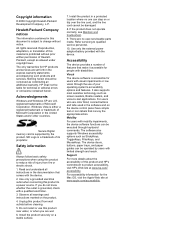
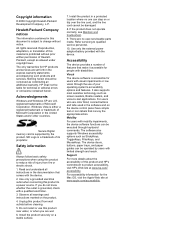
...the product. 4.
The device doors, buttons, paper trays, and paper guides can be construed as allowed under copyright laws. Copyright ... to -text applications.
For accessibility information for the Mac OS, visit the Apple Web site at www.hp.com...with mobility impairments, the device software functions can be damaged.
8. If you are color blind, colored buttons and tabs used in a...
User Guide - Page 5
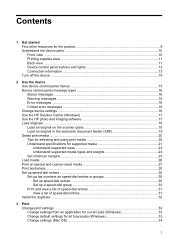
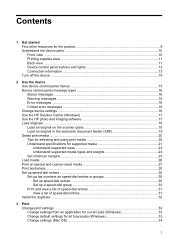
Contents
1 Get started Find other resources for the product 9 Understand the device parts 10 Front view ...10 Printing supplies area ...11 Back view ...11 Device control panel buttons and lights 12 Connection information ...13 Turn off the device ...14
2 Use the device Use device control panel menus 15 Device control-panel message types 16 Status messages ...16 Warning messages ...16...
User Guide - Page 13


... (Mac OS). Self-Test diagnostic page
• Device information: ◦ Product name ◦ Model number
For more information, see Monitor the device. 1 Get started
9
The Toolbox is typically installed with the device software.
For more information, see Device control panel buttons and lights.
The HP Printer Utility is typically installed with the device.
A printed...
User Guide - Page 57
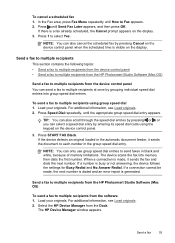
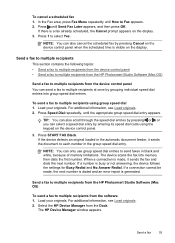
..., see Load originals. 2. The device scans the fax into group speed dial entries. For additional information, see Load originals. 2.
If a connection cannot be made , it sends the document to Fax appears. 2. Send a fax to multiple recipients from the software 1.
Press 1 to multiple recipients from the HP Photosmart Studio Software (Mac OS)
To send a fax to select Yes. If...
User Guide - Page 78


...Windows) • Embedded Web server • HP Printer Utility (Mac OS)
Toolbox (Windows)
The Toolbox provides maintenance information about the device. Tabs Estimated Ink Level
Contents
• Ink Level Information: ... meets the system requirements.
HP Printer Utility (Mac OS)
to do not need to replace the print cartridges until print quality becomes unacceptable.
• Shop Online: ...
User Guide - Page 115


... the device. NOTE: Printer Sharing is supported in small groups or when usage is installed. (You can share it with other computers using a simple form of the following: • Mac OS 10.3: Open System Preferences, click Print & Fax, and then check
the box next to Share my printers with other computers. • Mac OS 10.4: Open System Preferences, click Print & Fax...
User Guide - Page 189
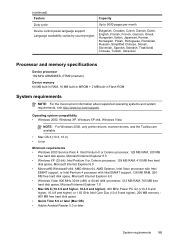
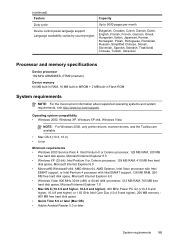
...drivers, scanner drivers, and the Toolbox are available.
• Mac OS X (10.3, 10.4) • Linux
Minimum requirements • Windows 2000 Service ...10.4.9 and higher), 256 MB memory 800 MB free hard disk space • Quick Time 5.0 or later (Mac OS) • Adobe Acrobat Reader 5.0 or later
System requirements 185 (continued) Feature
Capacity
Duty cycle
Up to 5000 pages per month
Device...
User Guide - Page 190
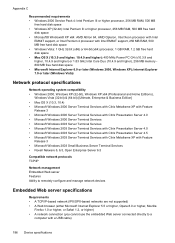
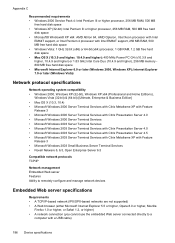
... with a USB cable)
186 Device specifications Internet Explorer 7.0 or later (Windows Vista)
Network protocol specifications
Network operating system compatibility • Windows 2000, Windows XP (32-bit), Windows XP x64 (Professional and Home Editions),
Windows Vista (32-bit) & (64-bit) [Ultimate, Enterprise & Business Edition] • Mac OS X (10.3, 10.4) • Microsoft Windows 2000...
User Guide - Page 208
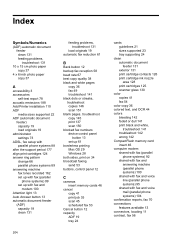
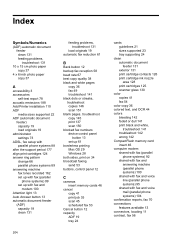
..., troubleshoot copies 146 scan 151 blank pages, troubleshoot copy 145 print 137 scan 150 blocked fax numbers device control panel
button 13 set up 61 borderless printing Mac OS 29 Windows 28 both sides, print on 34 broadcast faxing send 53 buttons, control panel 12
C
cameras insert memory cards 46
cancel copy 41 print job 35 scan 45 scheduled fax 53
Cancel button...
User Guide - Page 210


...
send scans to programs 43 HP Printer Utility (Mac OS)
administrator settings 74 opening 76 panels 77 HP Solution Center 17 humidity specifications 188
I
index sheets print 48
ink smearing, troubleshoot 140 installation
Add Printer, Windows 110 duplexer 32 software for Mac OS 110 software for Windows 106 troubleshoot 167 Windows network
software 108 Internet
fax, using...
User Guide - Page 211


... scans, troubleshoot 150,
151 link speed, setting 82 load
tray 1 26 log, fax
print 71
M
Mac OS borderless printing 29 HP Photosmart Studio 17 HP Printer Utility 76 install software 110 print on special, or customsized media 28 print settings 34 sharing device 111 uninstall software 118 wireless communication setup 115
maintenance align print cartridges 124 clean print cartridges 125 replace print...
User Guide - Page 213


... 12 setup poster 9 sharing 14 sharing device Mac OS 111 Windows 108 shipping the device 179 size scans, troubleshoot 151 troubleshoot copy 145 skew, troubleshoot copy 146 print 144 scan 150 slow print, troubleshoot 136 software connection types 13 HP Photosmart 17 installation on Mac OS 110 installation on 77 print 78
send faxes basic fax 50 color fax 54 manually 50 memory, from 52...
User Guide - Page 215


... up with fax (parallel phone systems) 91 set up wireless
communication 114 sharing device 108 system requirements 185 uninstall software 117 Windows Image Application (WIA), scan from 43 Windows Add Printer installation 110 borderless printing 28 duplexing 34 HP Photosmart Software 17 HP Solution Center 17 install software 106, 107 network setup 108 print on Mac OS 115...
Similar Questions
Is The Hp Officejet J6480 Air Print Compatible?
(Posted by AbnRgrSF 9 years ago)
Scanner Not Working With Mac Os X 10.9.3
scanner not recognised with Macbook Pro OS X 10.9.3
scanner not recognised with Macbook Pro OS X 10.9.3
(Posted by ssdagar 9 years ago)
Officejet J6480 In Mac Os X 10.7 Is Fax Only Cannot Print
(Posted by queentrajko 10 years ago)
Officejet G85 And Mac Os X 10.6.8
HEllo, HAPPY NEW YEAR first!I have an OfficeJet G85 and I've upgraded my MAC to MAC OS X 10.6.8 sinc...
HEllo, HAPPY NEW YEAR first!I have an OfficeJet G85 and I've upgraded my MAC to MAC OS X 10.6.8 sinc...
(Posted by emilieblanctranslation 10 years ago)
How To Put Hp J6480 Drivers On Mac Os 10.8
(Posted by alofczac 10 years ago)

