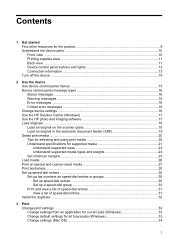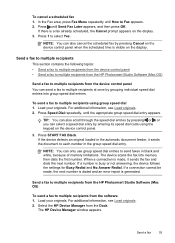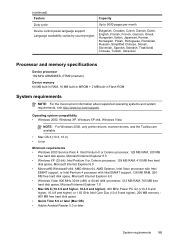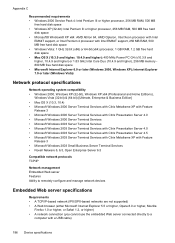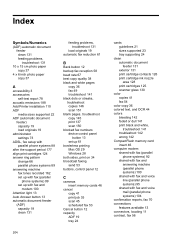HP J6480 Support Question
Find answers below for this question about HP J6480 - Officejet All-in-One Color Inkjet.Need a HP J6480 manual? We have 4 online manuals for this item!
Question posted by queentrajko on February 22nd, 2014
Officejet J6480 In Mac Os X 10.7 Is Fax Only Cannot Print
The person who posted this question about this HP product did not include a detailed explanation. Please use the "Request More Information" button to the right if more details would help you to answer this question.
Current Answers
Related HP J6480 Manual Pages
Similar Questions
Officejet J6480 All-in-one Printer Won't Print - Shows Error Under Status
(Posted by hirejavie 10 years ago)
Officejet J6480 In Mac Os X 10.7 Will Only Show Up As Fax And Will Not Allow
wireless print/scan
wireless print/scan
(Posted by applDru 10 years ago)
Officejet G85 And Mac Os X 10.6.8
HEllo, HAPPY NEW YEAR first!I have an OfficeJet G85 and I've upgraded my MAC to MAC OS X 10.6.8 sinc...
HEllo, HAPPY NEW YEAR first!I have an OfficeJet G85 and I've upgraded my MAC to MAC OS X 10.6.8 sinc...
(Posted by emilieblanctranslation 10 years ago)
How To Put Hp J6480 Drivers On Mac Os 10.8
(Posted by alofczac 10 years ago)
How Can I Have Mac Os X 10.7.4 Printing Wireless With Deskjet 3050 A J611 Free
answers
answers
(Posted by samihi 10 years ago)