HP J6480 Support Question
Find answers below for this question about HP J6480 - Officejet All-in-One Color Inkjet.Need a HP J6480 manual? We have 4 online manuals for this item!
Question posted by gicrmc on January 25th, 2014
How To Feed Paper Manually On Officejet J6480
The person who posted this question about this HP product did not include a detailed explanation. Please use the "Request More Information" button to the right if more details would help you to answer this question.
Current Answers
There are currently no answers that have been posted for this question.
Be the first to post an answer! Remember that you can earn up to 1,100 points for every answer you submit. The better the quality of your answer, the better chance it has to be accepted.
Be the first to post an answer! Remember that you can earn up to 1,100 points for every answer you submit. The better the quality of your answer, the better chance it has to be accepted.
Related HP J6480 Manual Pages
Fax Getting Started Guide - Page 4


... device will need to change the Auto Answer setting, see the Fax Configuration Web site for your country/ region. For information on page 5. this means you must receive faxes manually;...or shared)
If you have determined that came with another device to the HP Officejet/Officejet Pro device, you are going to connect another device (shared phone line). To change settings such as how ...
Fax Getting Started Guide - Page 6


...or incorrect fax setting can also set up speed-dial entries
1.
NOTE: If your HP Officejet/Officejet Pro device is connected to a network, you want to delete, and then press OK. Review ... paper is loaded in the report to verify the settings are correct. The HP Officejet/Officejet Pro device displays the status of your phone line connection
The HP Officejet/Officejet Pro device prints...
Fax Getting Started Guide - Page 7


... must install the software before setting up Fax to the PC 1. HP Officejet/Officejet Pro device sends black-and-white
faxes to PC Setup Wizard.
3. Select Settings, More ...color faxes 3.
English
Set up Fax to PC (Windows only)
Fax to PC allows you to save incoming black-and-white faxes to PC Setup Wizard. NOTE: You can turn off Fax to PC from the HP Officejet/Officejet Pro device...
Fax Getting Started Guide - Page 9


...the HP Officejet/Officejet Pro device is connected directly to the HP Officejet/ Officejet Pro device, you must use a coupler to send the fax. I cannot print color faxes
To print color faxes,...phone line with the HP Officejet/Officejet Pro device is having problems sending a manual fax
This possible solution applies only in the countries/regions that
device is having problems sending and...
User Guide - Page 7
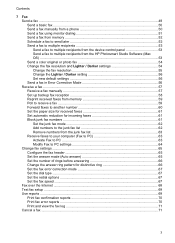
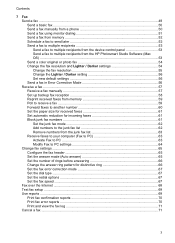
... a fax to multiple recipients from the device control panel 53 Send a fax to multiple recipients from the HP Photosmart Studio Software (Mac OS) ...53 Send a color original or photo fax 54 Change the ... Receive a fax manually ...57 Set up backup fax reception 58 Reprint received faxes from memory 59 Poll to receive a fax ...59 Forward faxes to another number 60 Set the paper size for received ...
User Guide - Page 10


...colored 141 Colors are printing as black and white 141 Wrong colors are printing 142 Printout shows bleeding colors 142 Colors do not line up properly 142 Lines or dots are missing from text or graphics 143
Solve paper-feed...166 The device cannot read the memory card 166 The device cannot read photos on the memory card 167 The device prints half a page, then ejects the paper 167 ...
User Guide - Page 33
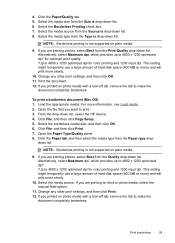
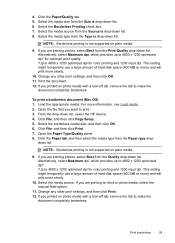
...color printing and 1200 input dpi. If you are printing on thick or photo media, select the manual feed option.
11. Load the appropriate media. Click File, and then click Page Setup. 5. Open the Paper ...4800 x 1200 optimized dpi for color printing and 1200 input dpi. Select the media size from the Quality drop-down list, select the HP device. 4. Click the Paper tab, and then select the ...
User Guide - Page 38


...-sized media by first printing only the odd pages, flipping the pages over and feeding it into the device and the second side is dropped onto the output tray. Perform duplexing
NOTE: You...you want (such as paper size), and then click OK. 3. Change the settings that conforms to open the print driver. 4. Print on both sides (duplexing)
You can perform manual duplexing by turning the ...
User Guide - Page 42


... Studio Software (Mac OS). Paper type
Device control panel setting
Copier paper or letterhead
Plain Paper
HP Bright White Paper
Plain Paper
HP Premium Plus Photo Paper, Glossy
Premium Photo
HP Premium Plus Photo Paper, Matte
Premium Photo
HP Premium Plus 10 x 15 cm (4 x 6 inch) Photo Paper Premium Photo
HP Premium or Premium Plus Inkjet Transparency Film Transparency
Other transparency...
User Guide - Page 55


... fax using a calling card to send the fax, press START FAX Black or START FAX Color. If the device detects an original loaded in a conversation before sending the fax, inform the recipient that might ..., you do not enter your calling card PIN fast enough, the device might occur.
Press START FAX Black or START FAX Color. Your fax is sent when the receiving fax machine answers. Send ...
User Guide - Page 58


... menu, choose Fax Recipients. 6. NOTE: You can also add recipients from the Phone Book or from the device. In the Fax area, press Fax Menu. Press OK to Recipients. Click Send Fax Now. Send a color original or photo fax
You can change from fax resolution and lightness/darkness. Load your computer.
54...
User Guide - Page 62


...Faxes are documents in an error condition, or none of paper). Chapter 7
To receive a fax manually 1. If you receive a fax that the device does not automatically answer incoming calls.
4. When prompted, ... deleted from printing (for example, if the device runs out of the faxes it receives. Press START FAX Black or START FAX Color on your preference and security requirements, you to...
User Guide - Page 78


...Mac OS)
Toolbox (Windows)
The Toolbox provides maintenance information about the device. Tabs Estimated Ink Level
Contents
• Ink Level Information: Shows...device online.
74
Configure and manage When you want to Printer Model Name and then click Display Printer Toolbox. Chapter 8 (continued) Use this tool... This section contains the following ...
• Change tray settings: Click Paper...
User Guide - Page 141


...see Change print settings. Move the device away from the source of USB cable High electromagnetic fields (such as the print quality. Check the color print settings Make sure Print in ...the device software settings Print speed is slower when Best or Maximum dpi is recommended that is less than one page is being picked For more information on paper-feed problems, see Solve paper-feed problems...
User Guide - Page 144


... especially true for the device to return to be cleaned. For more information, see Select print media. If the problem persists, turn on and not flashing, reconnect the cable. However, note that decreasing ink saturation might give printouts a "washed-out" quality. • Color documents that use HP Premium Paper designed for printing vivid...
User Guide - Page 173


...are using a computer running one of the device driver. This section contains the following topics: • Clear paper jams • Avoid paper jams
Clear paper jams
If the paper was loaded in the input tray, you ... with media that is not wrinkled, folded, or damaged. • Make sure that is feeding pages. For more information, see Select print media. • Make sure that you are ...
User Guide - Page 191
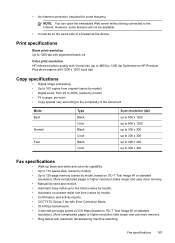
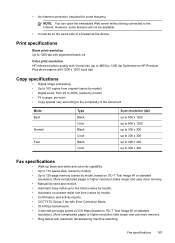
...take longer and use more memory. • Manual fax send and receive. • Automatic busy redial up to 4800 by 1200 dpi Optimized on HP Premium Plus photo papers with 1200 x 1200 input dpi)
Copy ...• It must be on the same side of the document
Mode Best
Normal
Fast
Type Black Color Black Color Black Color
Scan resolution (dpi) up to 600 x 1200 up to 600 x 1200 up to 300 x...
User Guide - Page 208
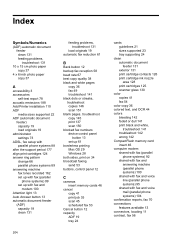
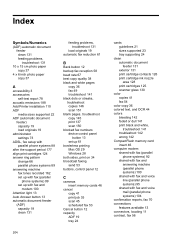
... document feeder clean 131 feeding problems, troubleshoot 131
10 x 15 cm photo paper copy 37
4 x 6 inch photo paper copy 37
A
accessibility..., troubleshoot copy 145 print 137 scan 150 blocked fax numbers device control panel
button 13 set up 61 borderless printing Mac OS...cartridges 125 scanner glass 130
color copies 41 fax 54
color copy 36 colored text, and OCR 44 colors
bleeding 142 faded or dull ...
User Guide - Page 211


..., device control panel locating 13
L
language, printer 184, 185 left arrow 12 legal paper
copy 37 letter paper
copy...device 111 uninstall software 118 wireless communication setup 115
maintenance align print cartridges 124 clean print cartridges 125 replace print cartridges 121
manual...
monitor dialing 51, 53 monitoring tools 73 multi-feeds, troubleshoot 144
N
networks advanced settings 81 connector ...
User Guide - Page 212


...packing the device 182 pages per month (duty
cycle) 185 paper
jams 169, 171 legal to letter copy 39 recommended copy
types 37 size, set for fax 61 paper size copy setting 37 paper-feed problems, ...169 illustration 11 receive faxes auto answer mode 65 automatically 57 blocking numbers 61 forwarding 60 manually 57 polling 59 rings to answer 66 troubleshoot 157, 159 recycle print cartridges 201 redial ...
Similar Questions
Photo Printing Wizard Won't Print Shows Paper Jam Hp J6480
(Posted by tirufus 10 years ago)
Rollers Won't Feed Paper Into The Printer In Hp Officejet J6480
(Posted by sway7browni 10 years ago)
Hp J6480 Printer Won't Feed Paper
(Posted by Jbl6san 10 years ago)
Hp C6180 Printer Will Not Feed Paper
printer will not feed paper throgh machine to be printed
printer will not feed paper throgh machine to be printed
(Posted by dloco 11 years ago)

