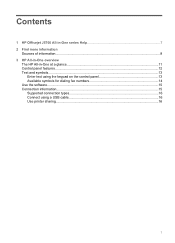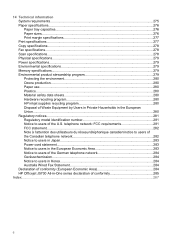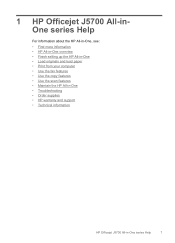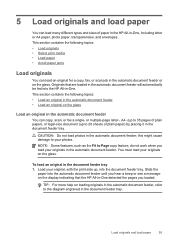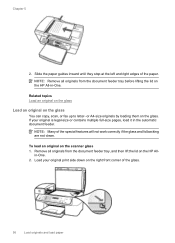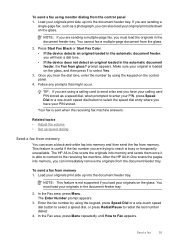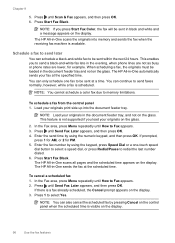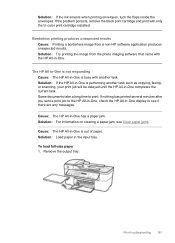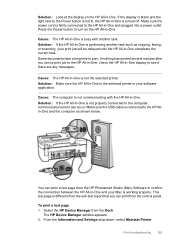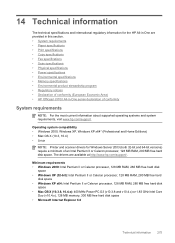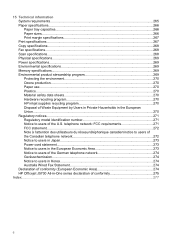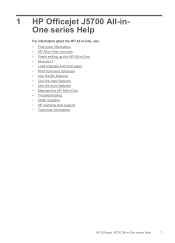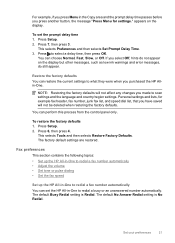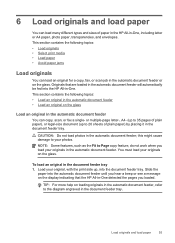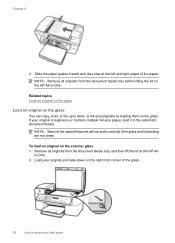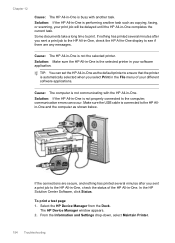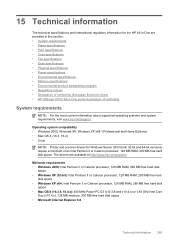HP J5780 Support Question
Find answers below for this question about HP J5780 - Officejet All-in-One Color Inkjet.Need a HP J5780 manual? We have 4 online manuals for this item!
Question posted by janChrisB on May 2nd, 2014
Hp Officejet J5780 Won't Scan Copy Or Fax
The person who posted this question about this HP product did not include a detailed explanation. Please use the "Request More Information" button to the right if more details would help you to answer this question.
Current Answers
Related HP J5780 Manual Pages
Similar Questions
Hp Officejet J5780 Won't Scan
(Posted by mjewisbri 10 years ago)
How To Work Hp Deskjet 2050 Print And Scan Copy
(Posted by EShUG 10 years ago)
How You Print Report For All The Faxes Send On Hp Officejet J5780 All In One
(Posted by Leanneden 10 years ago)
Getting Out Of Sleep Mode On My Hp Officejet J5780 All-in-one
Love my HP Officejet J5780 All-in-One machine. For some reason the copier won't work because it is i...
Love my HP Officejet J5780 All-in-One machine. For some reason the copier won't work because it is i...
(Posted by pigsareflying 12 years ago)