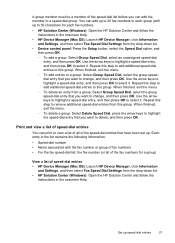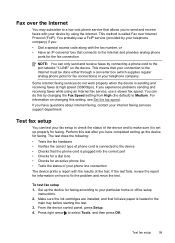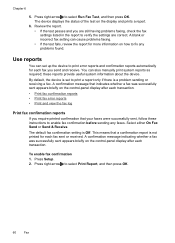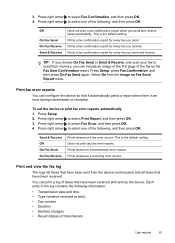HP J4680c Support Question
Find answers below for this question about HP J4680c - Officejet All-in-One Color Inkjet.Need a HP J4680c manual? We have 4 online manuals for this item!
Question posted by mertmorg on May 5th, 2010
Image On Fax Send Report Is Set To Off, How Do I Rectify This?
The person who posted this question about this HP product did not include a detailed explanation. Please use the "Request More Information" button to the right if more details would help you to answer this question.
Current Answers
Related HP J4680c Manual Pages
Similar Questions
How To Turn On The Image Fax Send Report On My Hp Officejet 4500 Wireless
all-in-one printer - g510n
all-in-one printer - g510n
(Posted by bernCaptdu 10 years ago)
Can Send Fax. Note On Print Out Says Image On Fax Send Report Is Set On Off.
How do I set send report to be able to send and recieve fax.
How do I set send report to be able to send and recieve fax.
(Posted by donhahs 11 years ago)
Image On Fax Send Report Is Set On Off....how Do I Turn It On?
fax machine is telling me, image on fax send report is set on off.....how do i turn it on?
fax machine is telling me, image on fax send report is set on off.....how do i turn it on?
(Posted by plcranis 11 years ago)
People Sending Me Faxes Report That They Are Getting The Message 'no Answer'.
the phone company has checked and there is not a problem on the line
the phone company has checked and there is not a problem on the line
(Posted by aaswv73151 12 years ago)
The Image On Fax Send Report
The image of fax send report is set to off...how do i get this back on? we have a 8500 series
The image of fax send report is set to off...how do i get this back on? we have a 8500 series
(Posted by info66746 12 years ago)