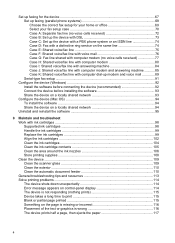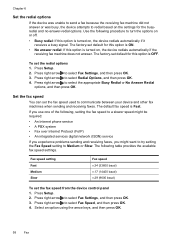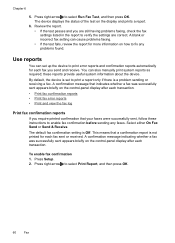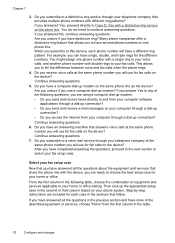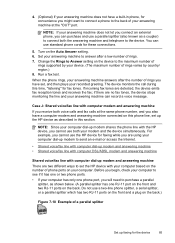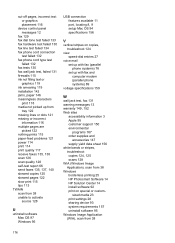HP J4680c Support Question
Find answers below for this question about HP J4680c - Officejet All-in-One Color Inkjet.Need a HP J4680c manual? We have 4 online manuals for this item!
Question posted by aaswv73151 on July 21st, 2011
People Sending Me Faxes Report That They Are Getting The Message 'no Answer'.
the phone company has checked and there is not a problem on the line
Current Answers
Related HP J4680c Manual Pages
Similar Questions
My Destination Faxes Keep Getting No Answer. I Have An Hp Officejet4620.
I've had the fax connected via MagicJack & it's always worked fine. Now,everytime I try to fax I...
I've had the fax connected via MagicJack & it's always worked fine. Now,everytime I try to fax I...
(Posted by makai12 10 years ago)
Hp Laser Pro Cm1410 Series Pcl6 When Sending Fax It Said No Answer
(Posted by richamille 10 years ago)
Image On Fax Send Report Is Set On Off....how Do I Turn It On?
fax machine is telling me, image on fax send report is set on off.....how do i turn it on?
fax machine is telling me, image on fax send report is set on off.....how do i turn it on?
(Posted by plcranis 11 years ago)
The Image On Fax Send Report
The image of fax send report is set to off...how do i get this back on? we have a 8500 series
The image of fax send report is set to off...how do i get this back on? we have a 8500 series
(Posted by info66746 12 years ago)
Image On Fax Send Report Is Set To Off, How Do I Rectify This?
(Posted by mertmorg 14 years ago)