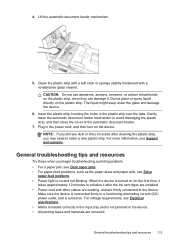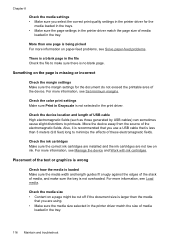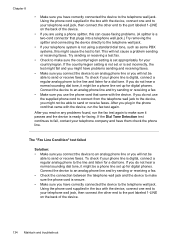HP J4680 Support Question
Find answers below for this question about HP J4680 - Officejet All-in-One Color Inkjet.Need a HP J4680 manual? We have 4 online manuals for this item!
Question posted by angiegreeneyes6 on December 17th, 2011
I Am Having Problems Loging Into My Snapfish On My Printer I Forgot My Password
The person who posted this question about this HP product did not include a detailed explanation. Please use the "Request More Information" button to the right if more details would help you to answer this question.
Current Answers
Related HP J4680 Manual Pages
Similar Questions
Photosmart 7520 Printer Failure There Is A Problem With The Printer Or Ink Syste
photosmart 7520 printer failure there is a problem with the printer or ink system
photosmart 7520 printer failure there is a problem with the printer or ink system
(Posted by GNaviaux 6 years ago)
How To Clean Ink Stains From Printer In The Officejet J4680
(Posted by stpri 9 years ago)
Problem Install A Printer
Can you please help me, I have problem installing a printer tks David
Can you please help me, I have problem installing a printer tks David
(Posted by gordonlay 10 years ago)
Hp Officejet J4680 Printer Services Will Not Open From Printer Preferences
(Posted by CALBhe 10 years ago)
Where Can I Expect Help In Case Of Troubles?
(Posted by ikgraessle 11 years ago)