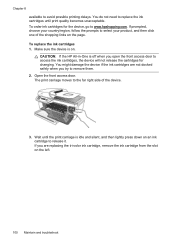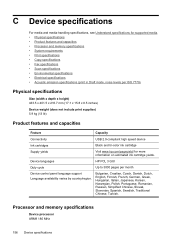HP J4680 Support Question
Find answers below for this question about HP J4680 - Officejet All-in-One Color Inkjet.Need a HP J4680 manual? We have 4 online manuals for this item!
Question posted by blEnri on April 13th, 2014
Hp J4680 Can I Scan Without Cartridge
The person who posted this question about this HP product did not include a detailed explanation. Please use the "Request More Information" button to the right if more details would help you to answer this question.
Current Answers
Related HP J4680 Manual Pages
Similar Questions
Can The Hp F4240-deskjet All-intone Color Inkjet Use 61 Printer Cartridge
(Posted by lawrencemauppin 2 years ago)
Hp M1522nf Scan On Os X Yosemite
Hello everyone. I connected my M1522nf and downloaded the SW update on my Macbook Pro (OS X Yosemite...
Hello everyone. I connected my M1522nf and downloaded the SW update on my Macbook Pro (OS X Yosemite...
(Posted by saelensth 8 years ago)
Can Hp J4680 Scan Images Into Separate Files
(Posted by ramstbar 9 years ago)
How To Setup Scan Settings From Glass Top On Hp J4680
(Posted by maearl 10 years ago)
Can't Scan Wirelessly Using Hp J4680
(Posted by Besim1Ti 10 years ago)