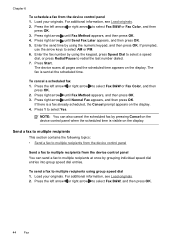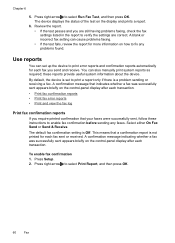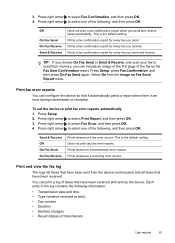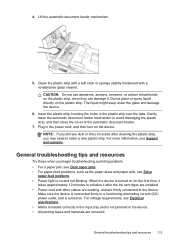HP J4680 Support Question
Find answers below for this question about HP J4680 - Officejet All-in-One Color Inkjet.Need a HP J4680 manual? We have 4 online manuals for this item!
Question posted by gordongm on August 13th, 2012
Fax Sent Confirmation
Sent fax A and fax B. without PC. Much later printed confirmation for fax B. Can I possibly also print fax A confirmation which is the one I need?
Current Answers
Related HP J4680 Manual Pages
Similar Questions
Hp J4680 - How To Print A Image On A Fax Confirmation
(Posted by teRo 9 years ago)
Why Hp Officejet J4680 All-in-one Printer Won't Print , New Cartridge
(Posted by Penttzxc 10 years ago)
How To Face Double Sided Document With Hp Officejet 4500 Inkjet Multifunction
(Posted by PhyToni 10 years ago)
Hp L7590 - Officejet Pro All-in-one Color Inkjet.
how do i chance the header on my printer?
how do i chance the header on my printer?
(Posted by annette98254 11 years ago)
How Do You Change The Setting Not To Print A Report After Every Fax Sent?
I looked through the settings and cant find where i can change it. I dont want to waste paper.
I looked through the settings and cant find where i can change it. I dont want to waste paper.
(Posted by riverwoodchristmassupplyllc 11 years ago)