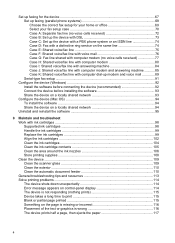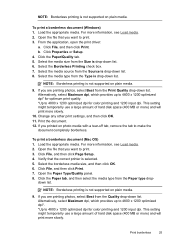HP J4680 Support Question
Find answers below for this question about HP J4680 - Officejet All-in-One Color Inkjet.Need a HP J4680 manual? We have 4 online manuals for this item!
Question posted by bl0mmo on February 23rd, 2014
How To Find Drivers On Windows 7for Officejet J4680
The person who posted this question about this HP product did not include a detailed explanation. Please use the "Request More Information" button to the right if more details would help you to answer this question.
Current Answers
Related HP J4680 Manual Pages
Similar Questions
How To Connect Wireless Officejet J4680 To Windows 7
(Posted by sobbria 10 years ago)
How To Run Wireless Setup For Officejet J4680 Windows 7
(Posted by anthdrbumb 10 years ago)
Hp Officejet J4680 Driver Won't Install
(Posted by hamiki4 10 years ago)
How Can I Get Hp Officejet K7103 Driver Windows 7
can u help me to get hp officejet k7103 drivers windows 7?
can u help me to get hp officejet k7103 drivers windows 7?
(Posted by richmuna 11 years ago)
Hp Laserjet M-1005 Printer Drivers Window-7-64 Bit
HP Laserjet M-1005 Printer Drivers Window-7-64 bit
HP Laserjet M-1005 Printer Drivers Window-7-64 bit
(Posted by thakkersangita 12 years ago)