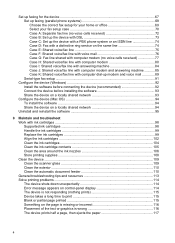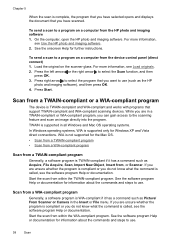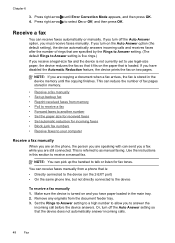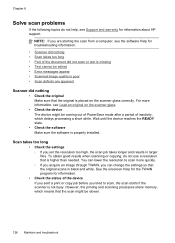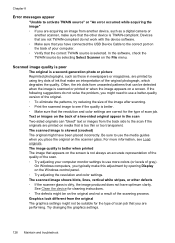HP J4580 Support Question
Find answers below for this question about HP J4580 - Officejet All-in-One Color Inkjet.Need a HP J4580 manual? We have 4 online manuals for this item!
Question posted by steve13077 on September 12th, 2010
Scan Error Says No Connection To Pc, Refer To Manual
The screen has an error message saying there is no connection to the pc, which there is, but when I go into the program on the pc and use the document manager, I am able to scan. Why won't it scan from the all-in-one device itself?
Current Answers
Related HP J4580 Manual Pages
Similar Questions
Hp Officejet J4580 All-in-one Will Not Scan- No Connection
(Posted by HOWIEiva 9 years ago)
How To Fix 'unable To Scan, Copy Or Send Fax' Error Message
My HP Officejet 6700 Premium prints but I get screen shows message "unable to scan, copy or send fax...
My HP Officejet 6700 Premium prints but I get screen shows message "unable to scan, copy or send fax...
(Posted by langdale 10 years ago)
I Am Getting A Error Message That The Scanner Failed And It Will Not Fax , Scan,
(Posted by kennethgoldwire 12 years ago)
Hp Officejet 6210 Error Message 'cartridge Access Door Open'
Hi! I own an HP Officejet 6210 purchased in the US. Recently, right after I'dreplaced the ink cartri...
Hi! I own an HP Officejet 6210 purchased in the US. Recently, right after I'dreplaced the ink cartri...
(Posted by thepapadop 12 years ago)
Inkjet J4580 Error Message 'at Least One Cartridges Has A Problem'
I have replace both the ink cartridges and I still get this message - any help would be appreciated.
I have replace both the ink cartridges and I still get this message - any help would be appreciated.
(Posted by sugar 14 years ago)