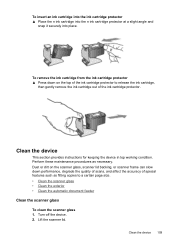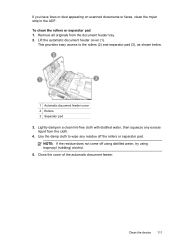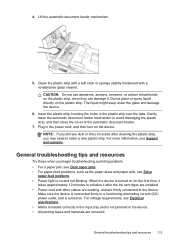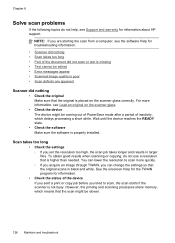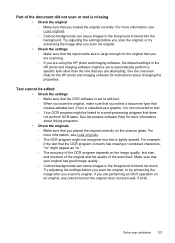HP J4580 Support Question
Find answers below for this question about HP J4580 - Officejet All-in-One Color Inkjet.Need a HP J4580 manual? We have 4 online manuals for this item!
Question posted by rebachaney on October 29th, 2011
How Can I Scan A Document And Edit My Scan Would Not Let Me Do It
The person who posted this question about this HP product did not include a detailed explanation. Please use the "Request More Information" button to the right if more details would help you to answer this question.
Current Answers
Related HP J4580 Manual Pages
Similar Questions
Documents Are Being Displayed With Colored Lines When Scanning From Officejet
8600
8600
(Posted by tszzerue 10 years ago)
How To Scan A Document With Hp Officejet J4580
(Posted by vannestua 10 years ago)
How Can I Scan A Document And Make It Editable Using Hp Officejet 6600
(Posted by alpTorgo 10 years ago)
How Do I Scan A Document Using My Hp Officejet J4580 All-in-one?
(Posted by ecwmaw 12 years ago)
Scan Error Says No Connection To Pc, Refer To Manual
The screen has an error message saying there is no connection to the pc, which there is, but when I ...
The screen has an error message saying there is no connection to the pc, which there is, but when I ...
(Posted by steve13077 13 years ago)