HP J4580 Support Question
Find answers below for this question about HP J4580 - Officejet All-in-One Color Inkjet.Need a HP J4580 manual? We have 4 online manuals for this item!
Question posted by Anonymous-76849 on September 30th, 2012
How Do I Print From The Computer (internet, E-mail, Etc.?
How do I print from the computer (internet, e-mail, etc.?
Current Answers
There are currently no answers that have been posted for this question.
Be the first to post an answer! Remember that you can earn up to 1,100 points for every answer you submit. The better the quality of your answer, the better chance it has to be accepted.
Be the first to post an answer! Remember that you can earn up to 1,100 points for every answer you submit. The better the quality of your answer, the better chance it has to be accepted.
Related HP J4580 Manual Pages
Wireless Getting Started Guide - Page 8


... network (such as it to access the Internet (for step B. Select Network Setup, select Print Network Settings, select Configuration Page, and then press OK.
In the address box, type the URL of the HP device as to scan or print) to a wireless network, print the device's Network Configuration Page:
HP Officejet J4680 a. If you normally use to...
Wireless Getting Started Guide - Page 11


...software for your HP Officejet/Officejet Pro device" on page 4 ... HP software
• Unable to print, print job stuck in order to have problems after you to differentiate between your HP device and your computer.
English
Method 2...program files\HP\digital imaging\bin
NOTE: Refer to your HP device from the internet.
If you are using a computer running on your computer, ...
Fax Getting Started Guide - Page 7


Save a fax to the computer, it prints color faxes 3. HP Officejet/Officejet Pro device sends black-and-white
faxes to the PC 1. Pop-up note appears notifying you that a fax has been
received
To set up Fax to PC. NOTE: You can turn off Fax to PC from the HP Officejet/Officejet Pro device control panel, or from the...
Fax Getting Started Guide - Page 8


... the telephone wall jack.
If you are using a phone splitter, the splitter could cause faxing problems. Try connecting the HP Officejet/Officejet Pro device directly to send e-mail or access the Internet. Connect the HP Officejet/Officejet Pro device to the line and listen for static or other noise. If you are using a digital subscriber line (DSL) service...
Fax Getting Started Guide - Page 9


... All Rings. You also need to the telephone wall jack. I cannot print color faxes
To print color faxes, make sure that the software that is turned on my See the information about answering machine - See the first two issues under "The HP Officejet/Officejet Pro device is not set to receive faxes automatically.
related problems for fax...
User Guide - Page 7


... fax speed ...58
Fax over the Internet ...59 Test fax setup ...59 Use reports ...60
Print fax confirmation reports 60 Print fax error reports ...61 Print and view the fax log 61 Cancel a fax ...62
7 Configure and manage Manage the device ...63 Monitor the device ...63 Administer the device ...64 Use device management tools 64 Toolbox (Windows) ...64...
User Guide - Page 8
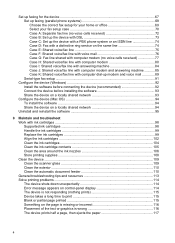
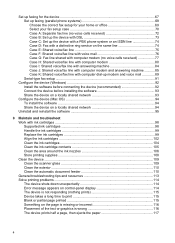
...mail 89 Serial-type fax setup ...91
Configure the device (Windows 92 Install the software before connecting the device (recommended 92 Connect the device before installing the software 93 Share the device on a locally shared network 93
Configure the device...Clean the area around the ink nozzles 106 Store printing supplies ...108 Clean the device ...109 Clean the scanner glass 109 Clean the ...
User Guide - Page 45


...device detects an original loaded in the fax number you to select Fax B&W or Fax Color...Officejet J4660). When you send a fax manually, you entered. TIP: You can also send a fax manually from a phone
Sending a fax manually allows you to the number you can easily send a single- Enter the fax number by using the device...HP Officejet J4660...a basic fax from the device control panel 1. If a...
User Guide - Page 81
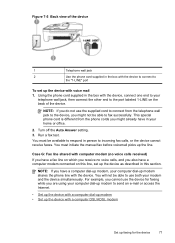
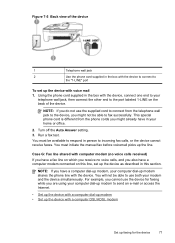
.... 3. Run a fax test.
For example, you cannot use both your computer dial-up modem to send an e-mail or access the Internet.
• Set up the device with a computer dial-up modem • Set up the device with a computer DSL/ADSL modem
Set up the line. You will not be available to respond in...
User Guide - Page 84


... faxing while you are two different ways to send an e-mail or access the Internet.
• Shared voice/fax with computer dial-up modem • Shared voice/fax with computer DSL/ADSL modem
Shared voice/fax with computer dial-up the device with the device, you cannot use both fax and telephone calls, use...
User Guide - Page 89
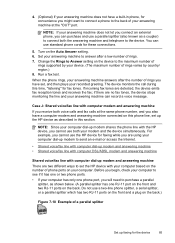
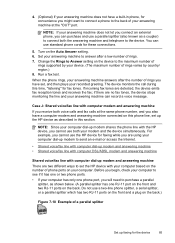
... of rings you are using your computer dial-up modem to set the HP device with your computer based on the number of rings. 7. If incoming fax tones are two different ways to send an e-mail or access the Internet.
• Shared voice/fax line with computer dial-up modem and answering machine...
User Guide - Page 94
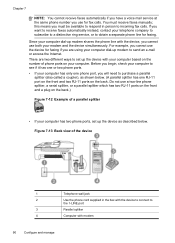
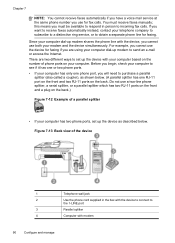
... cannot use for fax calls. If you use the device for faxing if you must receive faxes manually;
Figure 7-13 Back view of a parallel splitter
• If your computer has two phone ports, set up modem to send an e-mail or access the Internet. Chapter 7
NOTE: You cannot receive faxes automatically if you...
User Guide - Page 139
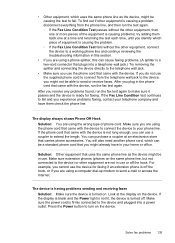
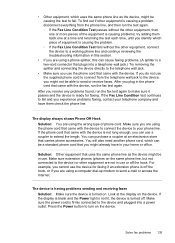
...the device) or other equipment, connect the device to ...device and plugged into a telephone wall jack.) Try removing the splitter and connecting the device...the device is turned on the device....device. • Other equipment, which uses the same phone line as the device...-up modem to the device, you cannot use the...device is having problems sending and receiving faxes Solution: Make sure the device...
User Guide - Page 140


... hear a dial tone, call your telephone wall jack, as the device, might already have in the box with the device is initializing after being turned on the device, HP recommends you are using a computer dial-up modem to send an e-mail or access the Internet. • Check to the telephone wall jack. If there is...
User Guide - Page 154


... options such as: • Access online support pages. • Send HP an e-mail message for answers to common printing problems. For more information, see Toolbox (Windows) or HP Printer Utility (Mac OS). This section contains the following information ready: • Device model • Model number and serial number (check the back of the...
User Guide - Page 174


... 39 colors bleeding 121 faded or dull 120 print black and white,
troubleshoot 120 troubleshoot 121 wrong 120 computer modem shared with fax (parallel
phone systems) 77 shared with fax and
answering machine (parallel phone systems) 85 shared with fax and voice line (parallel phone systems) 80 shared with fax and voice mail...
User Guide - Page 175


...Color function indicator 10 Copy menu 12 correct port test, fax 132 critical error messages 13 custom-sized media guidelines 18 print...error reports 61 error-correction mode 57 forwarding 51 header 55 Internet, over 59 ISDN line, set up modem
shared with fax...) 80
shared with fax and voice mail (parallel phone systems) 89
distinctive ringing change 13 Device Services tab, Toolbox (Windows) 65 dial...
User Guide - Page 176


... 129 voice mail, set up (parallel phone systems) 76 wall jack test, failed 131
Fax B&W function indicator 10 Fax Color function indicator 10...software for Mac OS 94 software for Windows 92 troubleshoot 142 Internet fax, using 59 ISDN line, set up with fax parallel ...144, 146
jobs settings 13
junk fax mode 52
K
keypad, device control panel locating 10
L
language, printer 156 left navigation button ...
User Guide - Page 178


.../regions with 68 setup types 69 settings administrator 64 copy 31 device control panel 13 driver 28 fax 45 scan 39 speed, fax...phone systems) 80 computer modem and voice mail (parallel phone systems) 89
174 photos borderless printing 25 edit scans 39 enhance copies 36 ... 114 power input, locating 9 power on 66 print 67 send faxes basic fax 41 color fax 45 manually 41 memory, from 43 monitor ...
User Guide - Page 179


... machines 141 blank pages printed 115 bleeding colors 121 colors 120, 121 copy 123...mail (parallel phone
systems) 76 voice mail and computer
modem (parallel phone systems) 89 Windows 92 Setup button 10 setup poster 7 sharing 11 sharing device Mac OS 94 Windows 93 shipping the device 153 size scans, troubleshoot 129 troubleshoot copy 124 skew, troubleshoot copy 125 print 122 scan 128 slow print...
Similar Questions
How Do I Cancel A Print Job In Hp Officejet J4580
(Posted by jlccrNort 9 years ago)
How To Face Double Sided Document With Hp Officejet 4500 Inkjet Multifunction
(Posted by PhyToni 10 years ago)
Hp L7590 - Officejet Pro All-in-one Color Inkjet.
how do i chance the header on my printer?
how do i chance the header on my printer?
(Posted by annette98254 11 years ago)
What Are The Steps For Printing A E-mail
(Posted by ario23 11 years ago)
Color Cartage To Print Black And White Copyes
how cane i print black and white copy from color cartage
how cane i print black and white copy from color cartage
(Posted by twallacep 13 years ago)

