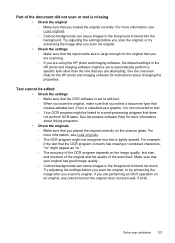HP J4580 Support Question
Find answers below for this question about HP J4580 - Officejet All-in-One Color Inkjet.Need a HP J4580 manual? We have 4 online manuals for this item!
Question posted by helenbarraclough on February 27th, 2013
Ocr
Current Answers
Answer #1: Posted by tintinb on February 28th, 2013 10:02 AM
- OCR Using Microsoft OneNote 2007
- OCR Using Microsoft Office Document Imaging
- SimpleOCR
- TopOCR
- FreeOCR
If you have more questions, please don't hesitate to ask here at HelpOwl. Experts here are always willing to answer your questions to the best of our knowledge and expertise.
Regards,
Tintin
Related HP J4580 Manual Pages
Similar Questions
ink to print
I recently switched from an older model HP to the new 6600.6700 (model # CN583A), and went to scan a...