HP J4580 Support Question
Find answers below for this question about HP J4580 - Officejet All-in-One Color Inkjet.Need a HP J4580 manual? We have 4 online manuals for this item!
Question posted by weedlsb on February 25th, 2014
How Do You Change Printer Settings On A Mac For Officejet J4580 To No Use Color
ink to print
Current Answers
There are currently no answers that have been posted for this question.
Be the first to post an answer! Remember that you can earn up to 1,100 points for every answer you submit. The better the quality of your answer, the better chance it has to be accepted.
Be the first to post an answer! Remember that you can earn up to 1,100 points for every answer you submit. The better the quality of your answer, the better chance it has to be accepted.
Related HP J4580 Manual Pages
Wireless Getting Started Guide - Page 7


...status of the HP Officejet/ Officejet Pro device is on . c.
Mac OS a. NOTE: For.... If you are not using a computer running (Windows ...printer driver (Windows only) (page 8)
6. Follow the steps described in this section to your AirPort connection, click System Preferences in the Dock, and then click Network. Make sure that the HP Officejet/Officejet Pro device is only available in setting...
Wireless Getting Started Guide - Page 9


... then click Properties, Document Defaults, or Printing Preferences.
On the desktop, right-click My Computer or Computer, and then click Manage.
3. Scroll down the list of the HP Officejet/Officejet Pro device is more information see "Configure your Printers or Printers and Faxes folder. If you continue to use the HP device over the network, your firewall might...
Wireless Getting Started Guide - Page 10


... Reset Wireless. Change from a USB connection
Use the following instructions to change from an Ethernet connection
Use the following steps:
HP Officejet J4680 a. Follow the onscreen instructions and remove the USB
wireless setup cable when prompted. Click the HP Device Manager icon on wireless in the HP device.
2. From the Information and Settings list, select Network Printer Setup Utility...
Fax Getting Started Guide - Page 5


... the pattern that came with the HP Officejet/Officejet Pro device between the 1-LINE port on using the following type of the HP Officejet/Officejet Pro device.
2-EXT
3. If you subscribe to a distinctive ring service, change the Answer Ring Pattern setting to a network, you have attached. If you are connecting the HP Officejet/Officejet Pro device.
2. Go to your fax number by...
Fax Getting Started Guide - Page 9


... a fax manually from your home or office.
1.
I cannot print color faxes
To print color faxes, make sure that the Incoming Fax Printing options in your phone that uses the same phone line might already have an answering machine on page 8.
The HP Officejet/Officejet Pro device cannot send faxes but can use the keypad on the display. Fax tones are...
User Guide - Page 5


... Front view ...8 Printing supplies area ...9 Back view ...9 Device control panel buttons and lights 10 Connection information ...11
2 Use the device Use device control panel menus 12 Device control-panel message types 12 Status messages ...13 Warning messages ...13 Error messages ...13 Critical error messages ...13 Change device settings ...13 Use the HP Solution Center (Windows 14 Use the HP...
User Guide - Page 6


... using monitor dialing 42 Send a fax from memory 43 Schedule a fax to send later 43 Send a fax to multiple recipients 44 Send a fax to multiple recipients from the device control panel 44 Send a color original or photo fax 45 Change the fax resolution and Lighter / Darker settings 45 Change the fax resolution 46 Change the Lighter / Darker setting...
User Guide - Page 7


... setup ...59 Use reports ...60
Print fax confirmation reports 60 Print fax error reports ...61 Print and view the fax log 61 Cancel a fax ...62
7 Configure and manage Manage the device ...63 Monitor the device ...63 Administer the device ...64 Use device management tools 64 Toolbox (Windows) ...64 Open the Toolbox ...65 Toolbox tabs ...65 HP Printer Utility (Mac OS 66...
User Guide - Page 32
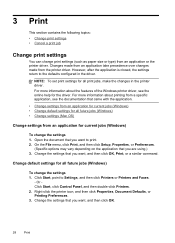
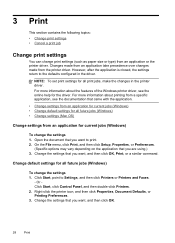
... current jobs (Windows) • Change default settings for all future jobs (Windows) • Change settings (Mac OS)
Change settings from the printer driver. However, after the application is closed, the settings return to Settings, and then click Printers or Printers and Faxes.
-
Change default settings for all future jobs (Windows)
To change print settings (such as paper size or...
User Guide - Page 33
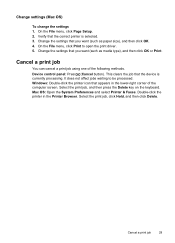
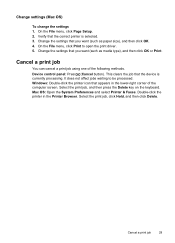
... following methods. On the File menu, click Print to be processed.
Cancel a print job
29 Select the print job, and then press the Delete key on the keyboard. Change settings (Mac OS)
To change the settings 1. Mac OS: Open the System Preferences and select Printer & Faxes. Device control panel: Press (Cancel button). Select the print job, click Hold, and then click Delete...
User Guide - Page 35


... on the device. TIP: If you want to print by increments of 5 to make any task. Press the left arrow or right arrow to select Yes, and then press OK.
Place your original face down either of the arrow buttons, the number of copies changes by using the HP Photosmart Studio Software (Mac OS).
Press...
User Guide - Page 41


...program on a computer using a scanned image. The printer software must be installed and running Windows, look for the device icon in your device to scan an ...Change scan settings • Cancel a scan job
Scan an original
You can cause your Windows system tray can start a scan from a computer or from the device control panel. Using this happens, you know that came with your device...
User Guide - Page 43


... not have word-processing software installed on the device control panel. Edit a scanned document using the HP Photosmart Software. See the onscreen Help for the HP photo and imaging software for editing. Change scan settings
To change scan settings • HP Device Manager (Mac OS): Launch HP Device Manager, click Information
and Settings, and then select Scan Preferences from the...
User Guide - Page 68


... be installed from the Printer Settings panel.
• Perform device maintenance tasks: Open the Information and Support panel, and then click the option for planning purposes only. When you want to replace the ink cartridges until print quality becomes unacceptable. Use this tool... Perform device maintenance tasks: Click the Device Services tab.
• Change tray settings: Click Paper...
User Guide - Page 71


..., or faint color bars or boxes indicate low ink. To print the Self-Test Report • Device control panel: Press Setup, select Print Report, select Self-Test, and
then press OK. • HP Printer Utility (Mac OS): Click Device Information from the tray.
2. Keep your fax setup.
Try cleaning the cartridges, or replacing the cartridges.
3. Set up faxing for...
User Guide - Page 108


.... 2.
Clean the ink cartridges
Use this wastes ink and shortens the life of the page to Print Settings, and then click
Printer Toolbox. Load letter, A4, or legal unused plain white paper into the input tray. 2. Click Align the ink Cartridges.
In the Print Properties dialog box, click the Services tab, and then click Service this device. To align...
User Guide - Page 121


... to interpret print settings properly. The device prints half a page, then ejects the paper
Check the ink cartridges Make sure the correct ink cartridges are installed and the ink cartridges are missing from the source of the electromagnetic fields. Also, it is recommended that you use a USB cable that is faded or dull colored • Colors are printing as those generated...
User Guide - Page 123


... media types are not suitable for use with the device. In the printer driver, select the Best print quality, and also increase the ink drying time and reduce the ink saturation using another print mode, such as Normal, to reduce ink, or use much ink, allow more information, see, Clean the ink cartridges. For more information, see Change print settings.
For more information, see Understand...
User Guide - Page 125


... the quality of non-HP ink cartridges. Check the print settings Make sure Print in Grayscale is supported for supported media. For information on changing this setting, see Understand specifications for the device and the tray being used. For more information, see Manage the device and Work with ink cartridges. Align the ink cartridges Align the ink cartridges. HP cannot guarantee the...
User Guide - Page 176


... 72 set up 67 settings 45 settings, change 55 setup types 69 shared...ink smearing, troubleshoot 119 installation software for Mac OS 94 software for Windows 92 troubleshoot 142 Internet fax, using 59 ISDN line, set up with fax parallel phone systems 74
J
jams clear 144 media to avoid 18 paper 144, 146
jobs settings 13
junk fax mode 52
K
keypad, device control panel locating 10
L
language, printer...
Similar Questions
How To Change Copy Settings On Hp Officejet J4580
(Posted by tumplynns 10 years ago)
How To Set Hp Officejet J4580 To Print From Router
(Posted by avfmit 10 years ago)
How To Change Printer Setting On Hp 7510 To All Black Ink On Mac
(Posted by markmarx30 10 years ago)
How To Change The Settings For Officejet 6600 To Print In Black
(Posted by KramsMi 10 years ago)
I Need To Make My Hp Officejet J4580 Wireless
Hi, I need to make my HP officejet J4580 wireless, is there a solution. Best regards
Hi, I need to make my HP officejet J4580 wireless, is there a solution. Best regards
(Posted by sebinjohn2005 14 years ago)

