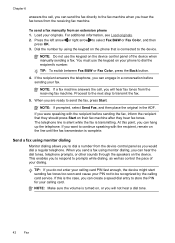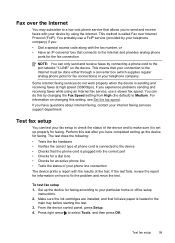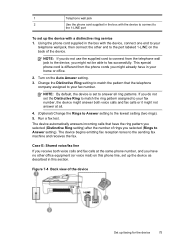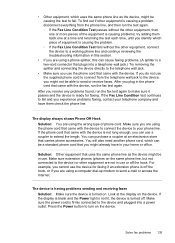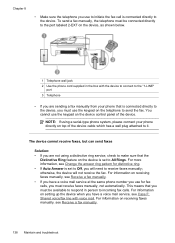HP J4580 Support Question
Find answers below for this question about HP J4580 - Officejet All-in-One Color Inkjet.Need a HP J4580 manual? We have 4 online manuals for this item!
Question posted by alexjstorm on June 9th, 2014
How Do You Use The Number Buttons To Type Letters Hp J4580
The person who posted this question about this HP product did not include a detailed explanation. Please use the "Request More Information" button to the right if more details would help you to answer this question.
Current Answers
Related HP J4580 Manual Pages
Similar Questions
My Hp J4580 Will Not Cycle Paper Thru The Printer.
My HP J4580 will not cycle paper. The power indicaor light goes on, yet when I attempt to either pri...
My HP J4580 will not cycle paper. The power indicaor light goes on, yet when I attempt to either pri...
(Posted by chiefden7 9 years ago)
When I Try To Send A Fax On My Hp J4580 The Button Don't Do Anything
(Posted by hura1regwa 9 years ago)
You Are Not Using The Correct Type Of Phone Cord Officejet 6500 Fax
(Posted by vtcarroko 10 years ago)
Can I Use A Wireles Pc With Hp Officejet J4580 Printer
(Posted by jpejkeeg 10 years ago)
Where Is The Release Button On The Hp 4500 Officejet Jet To Release Door For
paper jam
paper jam
(Posted by miissmahd 10 years ago)