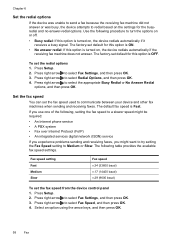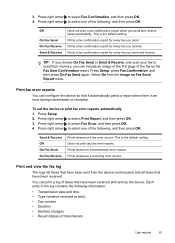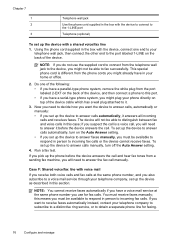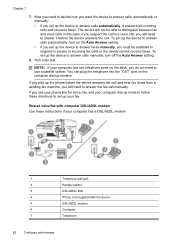HP J4580 Support Question
Find answers below for this question about HP J4580 - Officejet All-in-One Color Inkjet.Need a HP J4580 manual? We have 4 online manuals for this item!
Question posted by dwhouc2 on April 11th, 2011
Setup Instructions
How do I find setup intructions for the fax on the J4580 all in one printer
Current Answers
Related HP J4580 Manual Pages
Similar Questions
How To Setup Hp Fax J4580
(Posted by toazha 10 years ago)
How Do I Connect My Hp Officejet J4580 Printer To My Ipad
(Posted by amyersKE 10 years ago)
Plz Send The Link For Hp Officejet J4580 Printer Driver
Plzzzzzzzzzz
(Posted by manama2010 10 years ago)
Hp L7590 - Officejet Pro All-in-one Color Inkjet.
how do i chance the header on my printer?
how do i chance the header on my printer?
(Posted by annette98254 11 years ago)