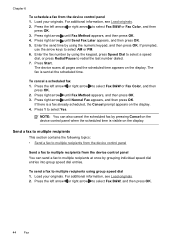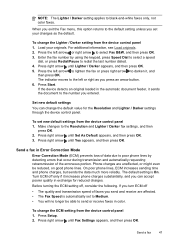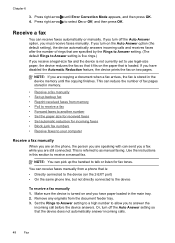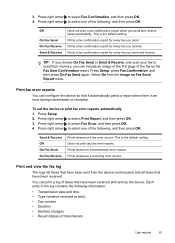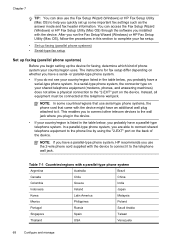HP J4580 Support Question
Find answers below for this question about HP J4580 - Officejet All-in-One Color Inkjet.Need a HP J4580 manual? We have 4 online manuals for this item!
Question posted by toazha on December 4th, 2013
How To Setup Hp Fax J4580
The person who posted this question about this HP product did not include a detailed explanation. Please use the "Request More Information" button to the right if more details would help you to answer this question.
Current Answers
Related HP J4580 Manual Pages
Similar Questions
How To Scan A Document On Hp Printer J4580
(Posted by zxcdprak 9 years ago)
How I Can Turn On The Wireless For My Hp Printer J4580
(Posted by mstmal 10 years ago)
Hp Fax Not Working: M1319f Mfp. The Monitor Displays No Print Cartridge But Tehr
M1319f HP fax machine - displays "No print Cartridge"but there is a cartridge and have also tried an...
M1319f HP fax machine - displays "No print Cartridge"but there is a cartridge and have also tried an...
(Posted by merv80430 10 years ago)
How To Setup The Fax On An Hp Officejet Pro 8600
(Posted by Swordsitki 10 years ago)
I Need To Make My Hp Officejet J4580 Wireless
Hi, I need to make my HP officejet J4580 wireless, is there a solution. Best regards
Hi, I need to make my HP officejet J4580 wireless, is there a solution. Best regards
(Posted by sebinjohn2005 14 years ago)