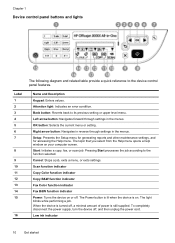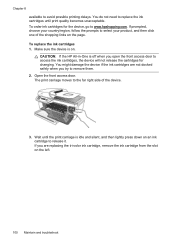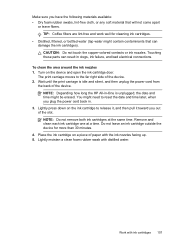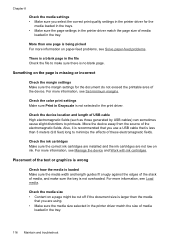HP J4580 Support Question
Find answers below for this question about HP J4580 - Officejet All-in-One Color Inkjet.Need a HP J4580 manual? We have 4 online manuals for this item!
Question posted by dhanks1 on August 3rd, 2010
Will The Printer Tell Me When Ink Is Low?
The person who posted this question about this HP product did not include a detailed explanation. Please use the "Request More Information" button to the right if more details would help you to answer this question.
Current Answers
Related HP J4580 Manual Pages
Similar Questions
Photosmart 7520 Printer Failure There Is A Problem With The Printer Or Ink Syste
photosmart 7520 printer failure there is a problem with the printer or ink system
photosmart 7520 printer failure there is a problem with the printer or ink system
(Posted by GNaviaux 6 years ago)
How Do You Change Printer Settings On A Mac For Officejet J4580 To No Use Color
ink to print
ink to print
(Posted by weedlsb 10 years ago)
Hp Officejet J4580 Send Information To Printer But Will Not Print With Black
(Posted by Laurbarr 10 years ago)
Plz Send The Link For Hp Officejet J4580 Printer Driver
Plzzzzzzzzzz
(Posted by manama2010 10 years ago)
'problem With Printer Or Ink System'
Keep getting error message:"problem with printer or ink system". Cartridges keep sliding to the righ...
Keep getting error message:"problem with printer or ink system". Cartridges keep sliding to the righ...
(Posted by jfgietl 11 years ago)