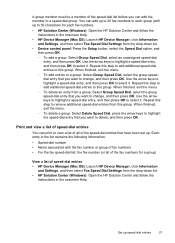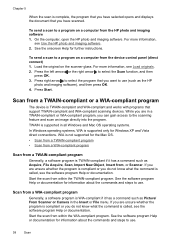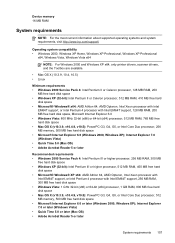HP J4550 Support Question
Find answers below for this question about HP J4550 - Officejet All-in-One - Multifunctional Fax Copier Pinter.Need a HP J4550 manual? We have 4 online manuals for this item!
Question posted by rodrSlick7 on July 13th, 2014
Windows Xp Cannot Uninstall Hp J4550 Printer
The person who posted this question about this HP product did not include a detailed explanation. Please use the "Request More Information" button to the right if more details would help you to answer this question.
Current Answers
Related HP J4550 Manual Pages
Similar Questions
Hp J4550 Printer Will Not Communicate
(Posted by pdw19rays 9 years ago)
What Does No Scan Options Mean On My Hp J4550 Printer
(Posted by esgGizmob 9 years ago)
Windows 7 Shared Hp C5580 Printer And Xp Test Page Will Not Print
(Posted by Tigerpaws1 10 years ago)
How To Uninstall Hp B210 Printer On Windows 7
(Posted by juanktu 10 years ago)
Cannot Share Hp J4550 Printer
(Posted by ABCteak 10 years ago)