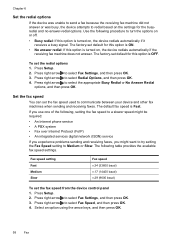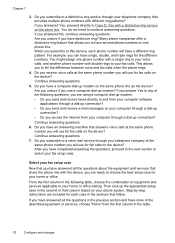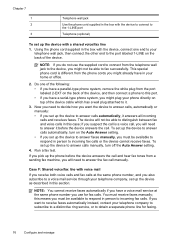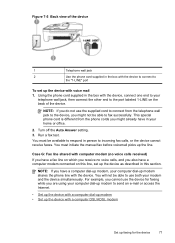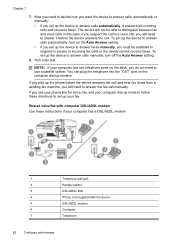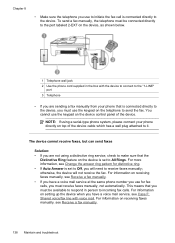HP J4550 Support Question
Find answers below for this question about HP J4550 - Officejet All-in-One - Multifunctional Fax Copier Pinter.Need a HP J4550 manual? We have 4 online manuals for this item!
Question posted by pdw19rays on August 24th, 2014
Hp J4550 Printer Will Not Communicate
The person who posted this question about this HP product did not include a detailed explanation. Please use the "Request More Information" button to the right if more details would help you to answer this question.
Current Answers
Related HP J4550 Manual Pages
Similar Questions
What Does No Scan Options Mean On My Hp J4550 Printer
(Posted by esgGizmob 9 years ago)
How Can I Print From My Ipad In Hp J4550 Printer
(Posted by Nljim 10 years ago)
Cannot Share Hp J4550 Printer
(Posted by ABCteak 10 years ago)