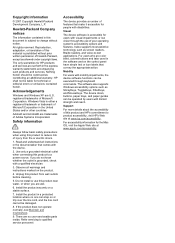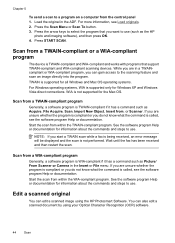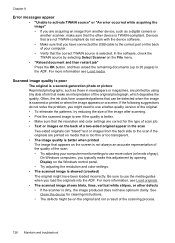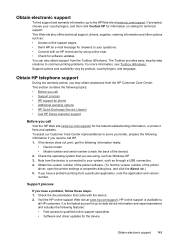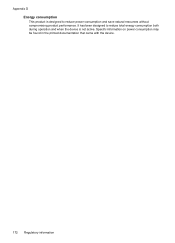HP J3680 Support Question
Find answers below for this question about HP J3680 - Officejet All-in-One Color Inkjet.Need a HP J3680 manual? We have 2 online manuals for this item!
Question posted by justaudrie on October 20th, 2011
Printer Has Stopped Printing Documents
I have officejet 3600. Never have problems that I can't work out with printer, but it recently started to lead paper and quickly spit it out, blank. I can print from an email or certain websites. I tried reinstalling from cd, but the cd shos files, but no offer to reinstall.
Help please.
Thank you.
Current Answers
Related HP J3680 Manual Pages
Similar Questions
Hp Printer Won't Print Black J3680
(Posted by salst 9 years ago)
How To Check The Ink Level On A Hp Officejet J3680 Printer
(Posted by Spime 9 years ago)
I Have Changed My Printer Cartridge But Its Giving Me Dark Prints, Really Poor.
(Posted by shittass 10 years ago)
How Do I Stop My Hp Officejet 4620 From Making Noises As It Starts Up
(Posted by gehandl 10 years ago)
Printer Stopped Printing In Color And My Color Cartridge Is Not Out Of Ink
(Posted by dockofthebay 12 years ago)