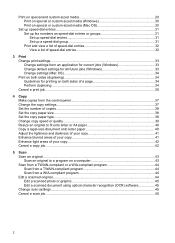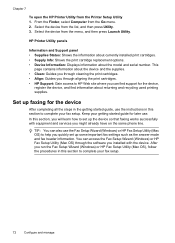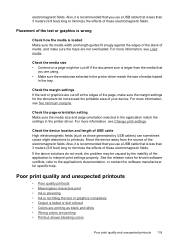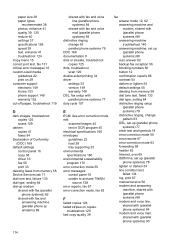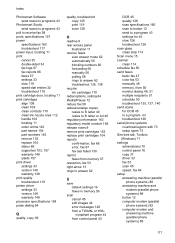HP J3680 Support Question
Find answers below for this question about HP J3680 - Officejet All-in-One Color Inkjet.Need a HP J3680 manual? We have 2 online manuals for this item!
Question posted by shittass on October 2nd, 2013
I Have Changed My Printer Cartridge But Its Giving Me Dark Prints, Really Poor.
The person who posted this question about this HP product did not include a detailed explanation. Please use the "Request More Information" button to the right if more details would help you to answer this question.
Current Answers
Related HP J3680 Manual Pages
Similar Questions
Hp Wireless 4500 How To Change Printer Cartridges
(Posted by Pattybrian 9 years ago)
Video On How To Change Ink Cartridge In Hp Officejet J3680
(Posted by adellpoeti 9 years ago)
Replaced Cartridges
Heya i have just replaced my printer cartridges and its not printing Black... Whats wrong with it?
Heya i have just replaced my printer cartridges and its not printing Black... Whats wrong with it?
(Posted by harrybrown 10 years ago)
New Printer Cartridges Fails To Print On Paper
(Posted by juneyates1 10 years ago)
Black Line
when i scan my documents i get a thick black line on my document in the left side i have clean the s...
when i scan my documents i get a thick black line on my document in the left side i have clean the s...
(Posted by jodhunchetan 11 years ago)