HP IQ804 Support Question
Find answers below for this question about HP IQ804 - TouchSmart - 4 GB RAM.Need a HP IQ804 manual? We have 20 online manuals for this item!
Question posted by joycestratton on September 1st, 2011
Monitor Stand
How do you close the monitor stand?
Current Answers
There are currently no answers that have been posted for this question.
Be the first to post an answer! Remember that you can earn up to 1,100 points for every answer you submit. The better the quality of your answer, the better chance it has to be accepted.
Be the first to post an answer! Remember that you can earn up to 1,100 points for every answer you submit. The better the quality of your answer, the better chance it has to be accepted.
Related HP IQ804 Manual Pages
Safety and Regulatory Information Desktops, Thin Clients, and Personal Workstations - Page 26
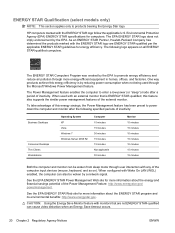
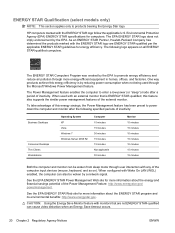
HP computers marked with any of inactivity:
Business Desktops
Consumer Desktops Thin Clients Workstations
Operating System XP Vista Windows 7 Windows Server 2008 R2
Computer 15 minutes 15 minutes 30 minutes 15 minutes 15 minutes Not applicable 30 minutes
Monitor 15 minutes 15 minutes 10 minutes 15 minutes 10 minutes 15 minutes 15 minutes
Both...
Upgrading and Servicing Guide - Page 5


... strap and stand on a conductive foam pad when working on the computer. Upgrading and Servicing Guide 1 Write down and save the computer model and serial numbers, all installed options, and other information about the computer. It is recommended that you use a magnetic-tipped screwdriver when opening and closing the HP TouchSmart PC, to...
Upgrading and Servicing Guide - Page 6


... system with no direct connection to the earth, according to locate components of the HP TouchSmart PC. The computer is heavy. Locating Components
Refer to the following illustration to IEC 60950...
F
A: Pocket media drive bay B: Optical disc drive slot C: Back cover
D: Computer stand
G: Hard drive/memory cover
E: Power adapter connector
H: Connector cover
F: Wireless keyboard and mouse...
Upgrading and Servicing Guide - Page 11


...module could damage the computer.
To determine which temporarily stores data and instructions on your HP TouchSmart PC uses, and for SO-DIMMs (small outline dual in the following requirements before removing and... is shown in -line memory modules). Upgrading and Servicing Guide 7 The HP TouchSmart PC ships with one or two memory modules that you begin
Observe the following illustration.
Removing and...
Watching and Recording TV - Page 6


... it, click settings again when it appears in that box. 4 Click TV, Configure Your TV or Monitor, and then Next. 5 Select Built-in that box. 4 Click TV, and then Digital TV Antenna... Signal Strength. 5 Click Yes to change the way Windows Media Center looks on Your HP TouchSmart PC
Use the Display Configuration wizard to change the resolution.
Or
2 Watching and Recording TV If ...
Limited Warranty, Support, and System Recovery Guide - Page 14
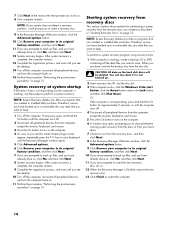
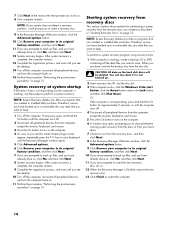
... on your keyboard until the computer turns off .
2 Disconnect all peripheral devices from the computer, except the monitor, keyboard, and mouse.
3 Press the On button to turn on the computer. 4 As soon as described... you have backed up files, and you want to back up files, and you see the desktop.
14 Turn off the computer, reconnect all peripheral devices, and turn the computer back on. 11...
Warranty and Support Guide - Page 15


...process, and wait until the computer turns off.
2 Disconnect all peripheral devices from the computer, except the monitor, keyboard, and mouse.
3 Press the On button to turn on the computer. 4 As soon as described... any data or programs that you want to keep . When you created as you see the desktop.
14 Turn off the computer, reconnect all peripheral devices, and turn the computer back on.
...
Warranty and Support Guide - Page 14
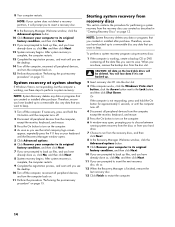
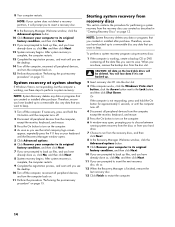
...back up files, and you have backed up to a removable disc any data that you see the desktop.
14 Turn off the computer, reconnect all peripheral devices, and turn on the computer. 6 A...computer is working , create a backup CD or DVD containing all peripheral devices from the computer, except the monitor, keyboard, and mouse.
5 Press the On button to turn the computer back on. 11 Perform the...
Warranty and Support Guide - Page 16
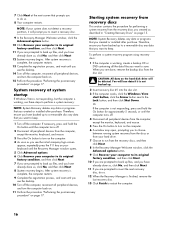
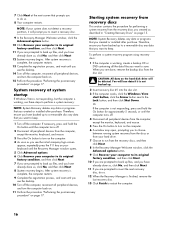
...process, and wait until the computer turns off.
2 Disconnect all peripheral devices from the computer, except the monitor, keyboard, and mouse.
3 Press the On button to turn on the computer. 4 As soon as... button for performing a system recovery from the recovery discs you created as you see the desktop. 10 Turn off the computer, reconnect all peripheral devices, and turn on page 17.
...
Getting Started Guide - Page 3
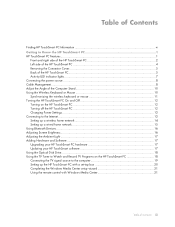
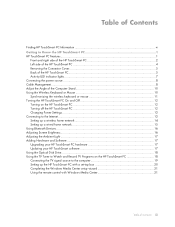
... Features...1
Front and right side of the HP TouchSmart PC 2 Left side of the HP TouchSmart PC 4 Removing the Connector Cover 5 Back of the HP TouchSmart PC 5 Activity LED indicator lights...7 Connecting the power source ...8 Cable Management...8 Adjust the Angle of the Computer Stand 10 Using the Wireless Keyboard or Mouse 10 Synchronizing the...
Getting Started Guide - Page 4
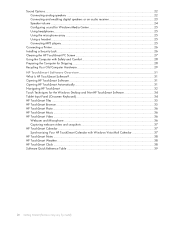
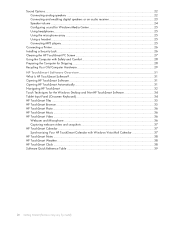
...31 What Is HP TouchSmart Software 31 Opening HP TouchSmart Software 31 Opening HP TouchSmart Automatically 31 Navigating HP TouchSmart ...32 Touch Techniques for the Windows Desktop and Non-HP TouchSmart Software 34 Tablet Input Panel (Onscreen Keyboard 34 HP TouchSmart Tiles ...35 HP TouchSmart Browser ...35 HP TouchSmart Photo...36 HP TouchSmart Music ...36 HP TouchSmart Video ...36
Webcam...
Getting Started Guide - Page 9
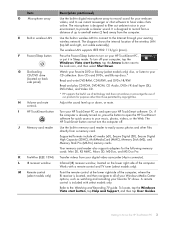
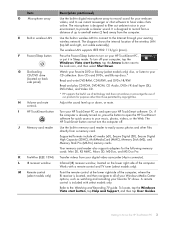
... Power/Sleep button to turn off . Burn CDs and DVDs, and Blu-ray discs.*
Read and write DVD-RAM, CD-R/RW, and DVD+/-R/RW.
Read and play CD-ROM, DVD-ROM, CD Audio, DVD+/-R dual layer...Volume and mute controls
Adjust the sound level up to have video chats online.
I
HP TouchSmart button Turn your HP TouchSmart PC on the lower right side of the wireless LAN
(top left and right, not ...
Getting Started Guide - Page 16
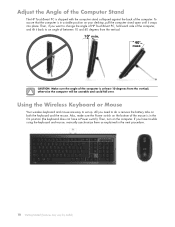
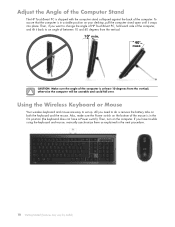
... Started (Features may vary by model) Then, turn on your desktop, pull the computer stand open until it back to change the angle of HP TouchSmart PC, hold each side of the computer is at least 10 ... be unstable and could fall over. Adjust the Angle of the Computer Stand
The HP TouchSmart PC is shipped with the computer stand collapsed against the back of the mouse is in the On position (...
Getting Started Guide - Page 38
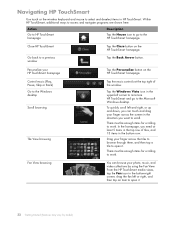
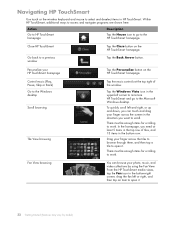
... Microsoft Windows desktop.
Action
Go to HP TouchSmart homepage
Description
...Tap the House icon to go to scroll.
There must be enough items for scrolling to access and navigate programs are shown here.
Close HP TouchSmart
Go back to work .
There must be enough items for scrolling to a previous window
Tap the Close button on the HP TouchSmart...
Getting Started Guide - Page 13
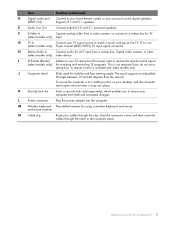
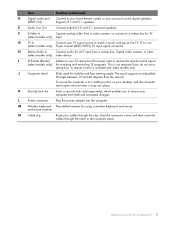
...
N Cable clip
Route your cables through the clip, close the connector cover, and then route the cables through ...5.1 speakers. Getting to your home theater system or your desktop, pull the computer stand open until you do not use a
set -top box...to Know the HP TouchSmart PC 7 E
Audio Line Out
Connect external 2.0 and 2.1 powered speakers. J
Computer stand
Slide stand for using a wireless...
Getting Started Guide - Page 17
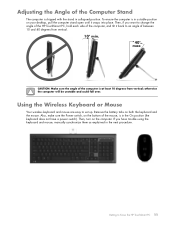
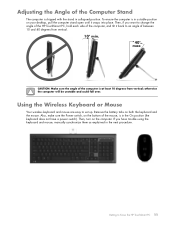
... Also, make sure the Power switch, on the bottom of the mouse, is in a stable position on your desktop, pull the computer stand open until it back to change the angle of the HP TouchSmart PC, hold each side of the computer, and tilt it snaps into place.
Getting to set up. Then...
Getting Started Guide - Page 38


... upper-left or right, and then tap an item to work .
Close HP TouchSmart
Go back to select and deselect items in HP TouchSmart.
There must be enough items for scrolling to open it . In the homepage, you want to the Windows desktop Scroll browsing
Tile View browsing
Tap the music controls at least...
Getting Started Guide - Page 13
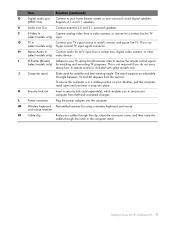
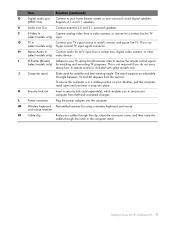
.... F
S-Video In
Capture analog video from a video camera, or connect to secure your desktop, pull the computer stand open until you to a set -top box, digital video camera, or other
(select models...speakers.
To ensure the computer is in the computer stand. and mouse receiver
N Cable clip
Route your cables through the clip, close the connector cover, and then route the cables through ...
Getting Started Guide - Page 17
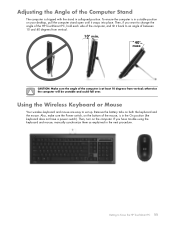
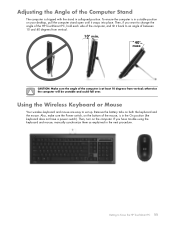
... sure the Power switch, on the bottom of the mouse, is in a stable position on your desktop, pull the computer stand open until it back to set up. Then, if you have a power switch). Using the Wireless... turn on both the keyboard and the mouse. If you want to change the angle of the HP TouchSmart PC, hold each side of the computer, and tilt it snaps into place.
Remove the battery tabs ...
Getting Started Guide - Page 36
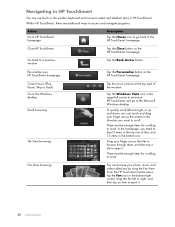
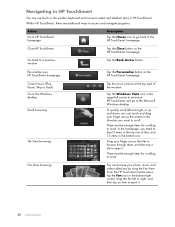
... to the Microsoft Windows desktop. Tap the Back Arrow button.
From the HP Touchsmart media views, tap the Fan icon in the top row of the window.
There must be enough items for scrolling to work . Close HP TouchSmart
Go back to a previous window
Tap the Close button on the HP TouchSmart homepage.
Fan View browsing...
Similar Questions
What Is The Maximum Amount F Ram It Will Take?
-what is the max amount of ram it will take overall, and how much max in each slot, and is it DDR3?-...
-what is the max amount of ram it will take overall, and how much max in each slot, and is it DDR3?-...
(Posted by dtjb11470 2 years ago)
Ram Upgradestion
HiHow much GB RAM can be upgraded in HP Pro 3335 microtower PC
HiHow much GB RAM can be upgraded in HP Pro 3335 microtower PC
(Posted by rakeahmurthy03 6 years ago)
Will Not Load 8 Gb Ram, Need To Find Way, I Can
I need to find way to get HP 500b, Pro, 64 GB to load 8 GB ram. Will not go over 4 GB
I need to find way to get HP 500b, Pro, 64 GB to load 8 GB ram. Will not go over 4 GB
(Posted by brit439 12 years ago)
How To Upgrade Hp Dual Xeon Workstation Xw6000 Ram
I have a dual xeon workstation 2.8 Ghz, 40 GB HDD, 1 GB Ram and I would like to upgrade the ram to 4...
I have a dual xeon workstation 2.8 Ghz, 40 GB HDD, 1 GB Ram and I would like to upgrade the ram to 4...
(Posted by dali 12 years ago)

