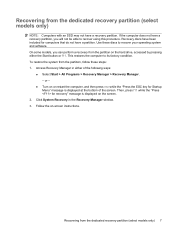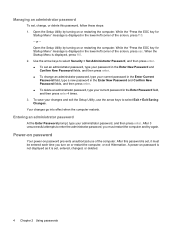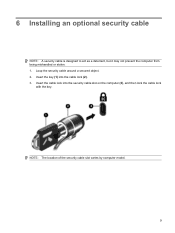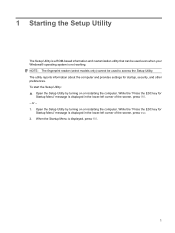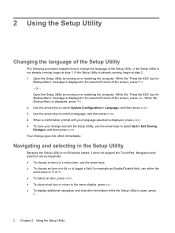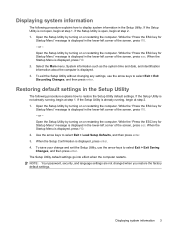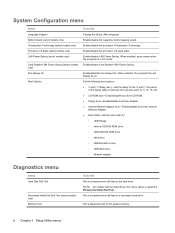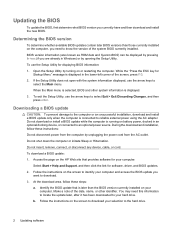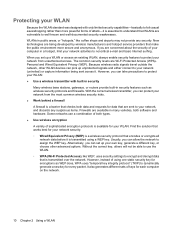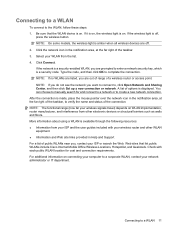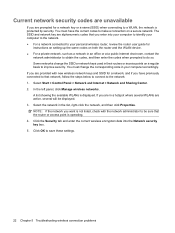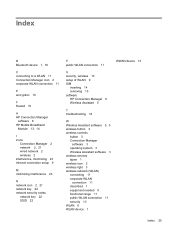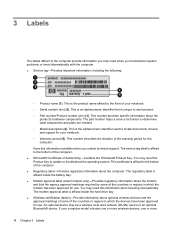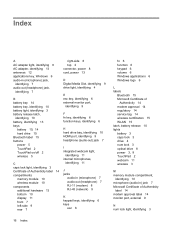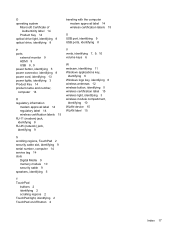HP G61-336NR Support Question
Find answers below for this question about HP G61-336NR.Need a HP G61-336NR manual? We have 16 online manuals for this item!
Question posted by Mygirltan on June 10th, 2021
Stuck Keys
Current Answers
Answer #1: Posted by Odin on June 10th, 2021 6:13 AM
If the issue persists or if you require further advice, you may want to consult the company: use the contact information at https://www.contacthelp.com/hewlett-packard.
Hope this is useful. Please don't forget to click the Accept This Answer button if you do accept it. My aim is to provide reliable helpful answers, not just a lot of them. See https://www.helpowl.com/profile/Odin.
Answer #2: Posted by SonuKumar on June 10th, 2021 8:47 AM
https://www.youtube.com/watch?v=oWYNxVlW8Nk
https://www.youtube.com/watch?v=M-aYew3NSv8
https://www.youtube.com/watch?app=desktop&v=fXmOqrxLbeo
How to fix HP G61 keyboard? some keys not working some keys type the wrong stuff?
R06;06-12-2013 07:00 AM
Hi, thanx for ur time in reading this.
My laptop keyboard suddenly stopped working, some number keys an some character keys not working. But my biggest problem is the letters, you see:
a = aq
s = sw
d = de
f = fr
j = ju
k = ki
l = lo
etc.
And i checked there is no dust or anything under the keyboard!
PLEASE HELP!
6 REPLIES
DavidPK
DavidPK
Level 18
49,520 9,902 16,864
Message 2 of 7
Flag Post
R06;06-12-2013 07:02 AM
Hi,
Try the following.
Shut down the notebook, unplug the AC Adapter and then remove the battery. Hold down the Power button for 30 seconds. Re-insert the battery and plug in the AC Adapter.
Tap away at the esc key as you start the notebook to launch the Start-up Menu and then select f10 to enter the bios menu. Press f5 to load the defaults ( this is sometimes f9, but the menu at the bottom will show the correct key ), use the arrow keys to select 'Yes' and hit enter. Press f10 to save the setting and again use the arrow keys to select 'Yes' and hit enter.
Regards,
Sonu
Please respond to my effort to provide you with the best possible solution by using the "Acceptable Solution" and/or the "Helpful" buttons when the answer has proven to be helpful.
Regards,
Sonu
Your search handyman for all e-support needs!!
Related HP G61-336NR Manual Pages
Similar Questions
My Elitebook 2760P keyboard is not working. I found the keyboard driver(s) are HID Keyboard and Stan...
Could anyone can help me? Where can I get the circuit diagram for my HP 15-d035dx laptop? The board ...
I was told I could active a numeric keypad on the 8460P and am not having much luck, can anyone help...
Sometimes, randomly, the keyboard on my HP EliteBook 8460p, which I use extensively for work, change...