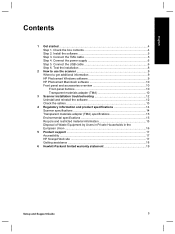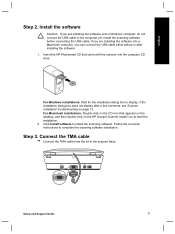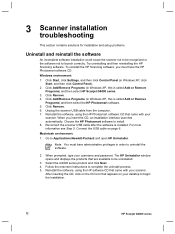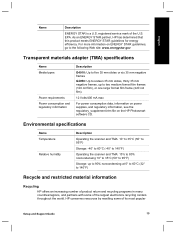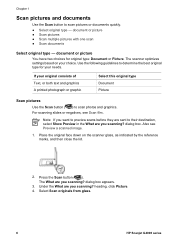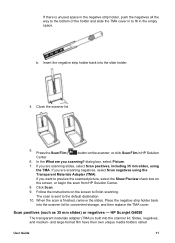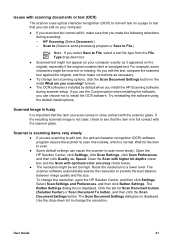HP G4050 Support Question
Find answers below for this question about HP G4050 - ScanJet Photo Scanner.Need a HP G4050 manual? We have 2 online manuals for this item!
Question posted by viripu on September 30th, 2014
Cannot Uninstall Hp G4050
The person who posted this question about this HP product did not include a detailed explanation. Please use the "Request More Information" button to the right if more details would help you to answer this question.
Current Answers
Related HP G4050 Manual Pages
Similar Questions
How To Resize A Photo Hp G4050 Custom Size
(Posted by danidongaz 9 years ago)
Can I Scan A Black & White Negative With A Hp G4050 Then Print A Photo
(Posted by hywopas 9 years ago)
How To Install Scanner Hp G4050 In Ubuntu 12.04
(Posted by ishoucolumb 10 years ago)
Hp G4050 And Linux
I bought HP G4050 scanner.Is it possible to use with any linux system?
I bought HP G4050 scanner.Is it possible to use with any linux system?
(Posted by krabat 12 years ago)
My Hp G4050 Copies Color Negative Photos Into Black White
After working well for 6 months HP G4050 started to copy color negatives into black white images. I ...
After working well for 6 months HP G4050 started to copy color negatives into black white images. I ...
(Posted by fjtreu 12 years ago)