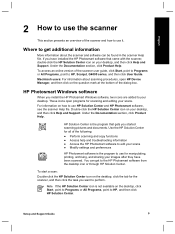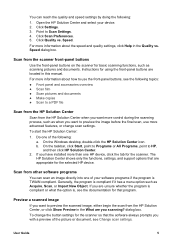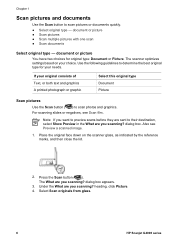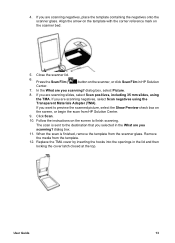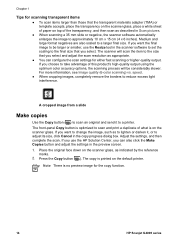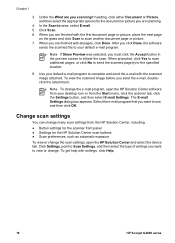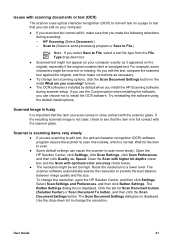HP G4050 Support Question
Find answers below for this question about HP G4050 - ScanJet Photo Scanner.Need a HP G4050 manual? We have 2 online manuals for this item!
Question posted by JCHOGAN on June 28th, 2011
How Do I Set My G 4050 To Scan Black And White Negatives
The person who posted this question about this HP product did not include a detailed explanation. Please use the "Request More Information" button to the right if more details would help you to answer this question.
Current Answers
Related HP G4050 Manual Pages
Similar Questions
Can I Scan A Black & White Negative With A Hp G4050 Then Print A Photo
(Posted by hywopas 9 years ago)
How To Scan Slides With Hp Scanjet 4890 And Windows Xp
(Posted by Bill5bcmia 10 years ago)
How Do I Get My Hp Scanjet G4050 Scanner To Scan 4x6 Pictures With No White
space?
space?
(Posted by bis1l01 10 years ago)
My Hp G4050 Copies Color Negative Photos Into Black White
After working well for 6 months HP G4050 started to copy color negatives into black white images. I ...
After working well for 6 months HP G4050 started to copy color negatives into black white images. I ...
(Posted by fjtreu 12 years ago)