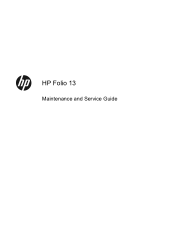HP Folio 13 Support Question
Find answers below for this question about HP Folio 13.Need a HP Folio 13 manual? We have 3 online manuals for this item!
Question posted by oma13eb19 on June 12th, 2014
How To Remove The Battery On Hp Folio 13-2000
The person who posted this question about this HP product did not include a detailed explanation. Please use the "Request More Information" button to the right if more details would help you to answer this question.
Current Answers
There are currently no answers that have been posted for this question.
Be the first to post an answer! Remember that you can earn up to 1,100 points for every answer you submit. The better the quality of your answer, the better chance it has to be accepted.
Be the first to post an answer! Remember that you can earn up to 1,100 points for every answer you submit. The better the quality of your answer, the better chance it has to be accepted.
Related HP Folio 13 Manual Pages
HP Notebook Hard Drives & Solid State Drives Identifying, Preventing, Diagnosing and Recovering from Drive Failures Care and Mai - Page 3
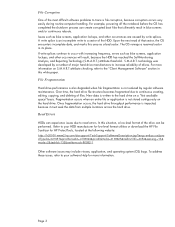
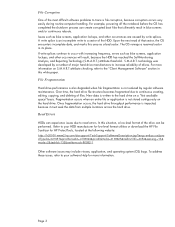
... refer to your HDD manufacturer for low-level format utilities or download the HP File Sanitizer for more information on the hard drive. The OS remaps a reserved sector...the following website: http://h20000.www2.hp.com/bizsupport/TechSupport/SoftwareDescription.jsp?lang=en&cc=us&pro dTypeId=321957&prodSeriesId=4138624&prodNameId=4138625&swEnvOID=4054&swLang=13& mode=2&taskId=135&swItem=ob-86982...
HP Notebook Hard Drives & Solid State Drives Identifying, Preventing, Diagnosing and Recovering from Drive Failures Care and Mai - Page 8
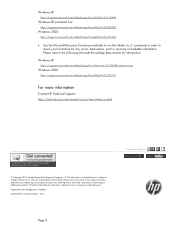
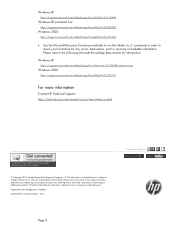
...:
Windows XP
http://support.microsoft.com/default.aspx?scid=kb;en-us;314058&Product=winxp
Windows 2000:
http://support.microsoft.com/default.aspx?scid=kb;EN-US;229716
For more information
Contact HP Technical Support: http://welcome.hp.com/country/us/en/wwcontact_us.html
Share with colleagues
© Copyright 2011 Hewlett-Packard Development...
User Manual - Page 5
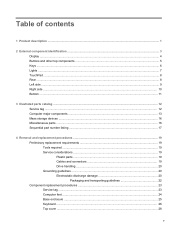
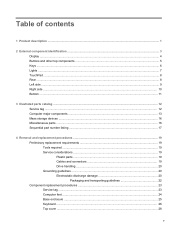
... ...8 Rear ...8 Left side ...9 Right side ...10 Bottom ...11
3 Illustrated parts catalog ...12 Service tag ...12 Computer major components ...13 Mass storage devices ...16 Miscellaneous parts ...16 Sequential part number listing ...17
4 Removal and replacement procedures ...19 Preliminary replacement requirements 19 Tools required ...19 Service considerations ...19 Plastic parts ...19 Cables and...
User Manual - Page 6
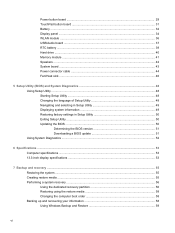
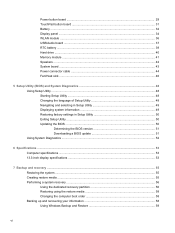
... panel ...34 WLAN module ...36 USB/Audio board ...37 RTC battery ...39 Hard drive ...40 Memory module ...41 Speakers ...42 System... BIOS version 51 Downloading a BIOS update 51 Using System Diagnostics ...52
6 Specifications ...53 Computer specifications ...53 13.3-inch display specifications ...53
7 Backup and recovery ...55 Restoring the system ...55 Creating restore media ...55 Performing...
User Manual - Page 9
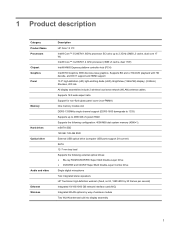
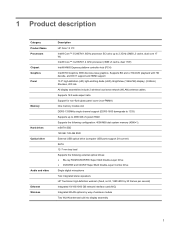
...CD-RW Super Multi Double-Layer Combo Drive Single digital microphone Two integrated stereo speakers HP TrueVision high-definition webcam (fixed, no tilt, 1280×800 by 30 frames per...Product Name Processors Chipset Graphics Panel
Memory
Hard drives Optical drive
Audio and video Ethernet Wireless
Description HP Folio 13 PC Intel® Core™ i5-2467M 1.6GHz processor SC turbo up to 2.3GHz ...
User Manual - Page 10
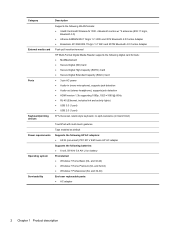
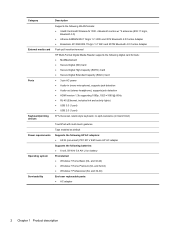
... 4313GN 802.11b/g/n 1×1 WiFi and 20702 Bluetooth 4.0 Combo Adapter
Push-pull insertion/removal
HP Multi-Format Digital Media Reader supports the following digital card formats: ● MultiMediaCard ●... the following HP AC adapters: ● 65-W (non-smart) PFC RC V EM 3-wire HP AC adapter
Supports the following batteries: ● 6-cell, 59 WHr 5.4 AH Li-ion battery
Preinstalled: &#...
User Manual - Page 23
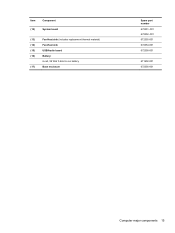
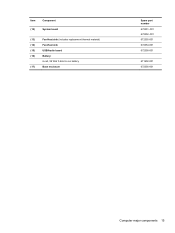
Item
Component
(12)
System board
(13)
Fan-Heat sink (includes replacement thermal material)
(14)
Fan-Heat sink
(15)
USB/Audio board
(16)
Battery:
6-cell, 59 WHr 5.4AH Li-ion battery
(17)
Base enclosure
Spare part number 672351-001 672352-001 672355-001 672354-001 672358-001
671602-001 672356-001
Computer major components 15
User Manual - Page 38


... 2 Phillips PM 2.0x3x0 screws securing the Power button board to the computer. 3. Remove the Power button board and cable: 1. Remove the Power button board (2).
Remove the keyboard (see Battery on , and then shut it down through the operating system. 2. Before removing the Power button board, follow these steps: 1. Disconnect the power from the computer by...
User Manual - Page 40
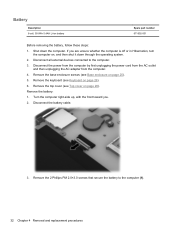
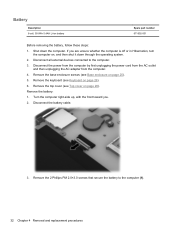
... AC outlet
and then unplugging the AC adapter from the computer. 4. Shut down through the operating system. 2. Remove the top cover (see Keyboard on page 28). Remove the 2 Phillips PM 2.0×3.0 screws that secure the battery to the computer. 3. Turn the computer right-side up, with the front toward you are unsure whether...
User Manual - Page 41


Remove the battery from the computer (3).
Support the display panel while lifting the battery slightly, and then slide it is not damaged. CAUTION: Make sure that you balance the battery carefully so that it forward (2). 4. Reverse this procedure to install the battery. Component replacement procedures 33
User Manual - Page 42
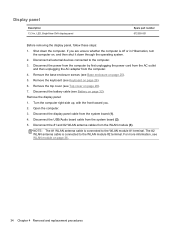
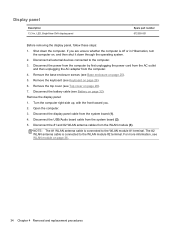
... WLAN module #1 terminal. Open the computer. 3. For more information, see Battery on page 26). 6. Display panel
Description 13.3-in Hibernation, turn
the computer on page 28). 7. Shut down through the...module (3). Remove the base enclosure screws (see Top cover on , and then shut it down the computer. Remove the top cover (see Base enclosure on page 36,
34 Chapter 4 Removal and ...
User Manual - Page 44
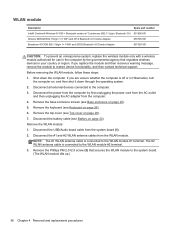
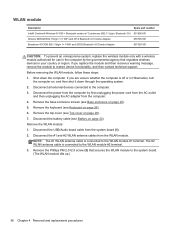
... the power from the computer by the governmental agency that secures the WLAN module to the WLAN module #2 terminal.
3. Remove the base enclosure screws (see Top cover on page 25).
5. Remove the WLAN module:
1. Remove the keyboard (see Battery on page 26).
6. NOTE: The #1 WLAN antenna cable is connected to the computer.
3. Disconnect the...
User Manual - Page 51
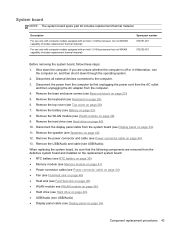
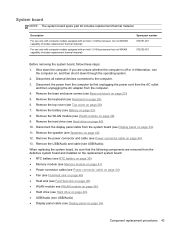
... 2. Remove the top cover (see Speakers on page 44). 13. If you are removed from the defective system board and installed on the replacement system board: ● RTC battery (see RTC battery on ... computer. 4. Disconnect all external devices connected to the computer. 3. Remove the base enclosure screws (see Battery on page 25). 5. Component replacement procedures 43 System board
NOTE: The...
User Manual - Page 72
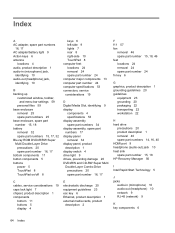
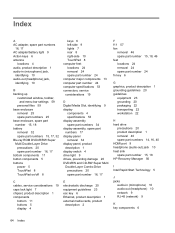
...removal 25 spare part numbers 25 base enclosure, spare part number 15, 18 battery removal...TouchPad 8 computer feet locations 24 removal 24 spare part number 24 computer major components 13 computer part number 24 computer ...description 2
F f11 57 fan
removal 46 spare part number feet locations 24 removal 24 spare part number fn key...product description 1 removal 40 spare part numbers 14, 16, 40...
User Manual - Page 73
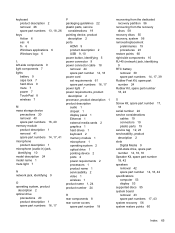
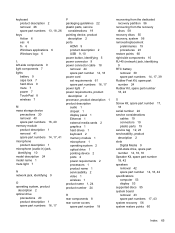
keyboard product description 2 removal 26 spare part numbers 13, 18, 26
keys Action 6 esc 6 fn 6 Windows applications 6 Windows logo 6
L left-side components 9 light components 7 lights
battery 9 caps lock 7 hard drive 9 mute 7 power 7 TouchPad 8 wireless 7
M mass storage device
precautions 20 removal 40 spare part numbers 16, 40 memory module product description 1 removal 41 spare part numbers 14...
User Guide - Page 7
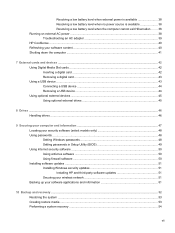
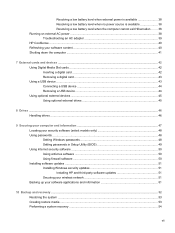
... Resolving a low battery level when the computer cannot exit Hibernation ....... 38 Running on external AC power ...38 Troubleshooting an AC adapter 39 HP CoolSense ...40 Refreshing your software content ...40 Shutting down the computer ...41
7 External cards and devices ...42 Using Digital Media Slot cards ...42 Inserting a digital card ...42 Removing a digital card...
User Guide - Page 83
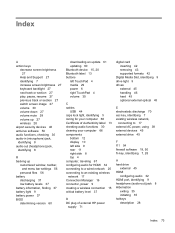
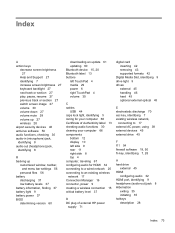
... network 20 connecting to an existing wireless network 17 Connection Manager 16 connector, power 9 creating a wireless connection 15 critical battery level 37
D DC plug of external HP power
supply 71
digital card inserting 42 removing 43 supported formats 42
Digital Media Slot, identifying 9 drive light 9 drives
external 45 handling 46 hard 45 optional...
User Guide - Page 84
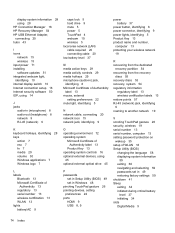
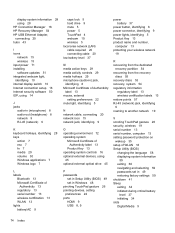
display system information 28 using 28 HP Connection Manager 16 HP Recovery Manager 54 HP USB Ethernet Adapter, connecting 20... 7 fn 7 media 29 volume 30 Windows applications 7 Windows logo 7
L labels
Bluetooth 13 Microsoft Certificate of
Authenticity 13 regulatory 13 serial number 13 wireless certification 13 WLAN 13 lights battery/AC 9
caps lock 5 hard drive 9 mute 5 power 5 TouchPad 4 webcam 10 ...
User Guide - Page 85
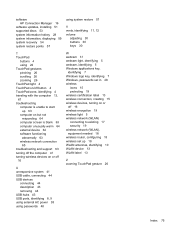
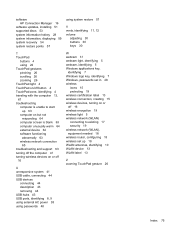
... HP...
16
U unresponsive system 41 USB cable, connecting 44 USB devices
connecting 44 description 43 removing 44 USB hubs 43 USB ports, identifying 8, 9 using external AC power 38 using ..., identifying 7 Windows, passwords set in 48 wireless
icons 15 protecting 19 wireless certification label 13 wireless connection, creating 15 wireless devices, turning on or off 16 wireless encryption 19 wireless ...
Similar Questions
How Do I Get My Hp Folio 13-2000 To Do Windows Rest On Start Up
I have forgot my windows password on my hp folio 13-2000. And I was told there is a way to reset it ...
I have forgot my windows password on my hp folio 13-2000. And I was told there is a way to reset it ...
(Posted by whatswittysaying 7 years ago)