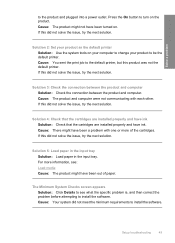HP F4480 Support Question
Find answers below for this question about HP F4480 - Deskjet All-in-One Color Inkjet.Need a HP F4480 manual? We have 2 online manuals for this item!
Question posted by nedlop on May 8th, 2014
Printer F4480 Cartridge Won't
The person who posted this question about this HP product did not include a detailed explanation. Please use the "Request More Information" button to the right if more details would help you to answer this question.
Current Answers
Related HP F4480 Manual Pages
Similar Questions
How To Get A Ink Cartridge Out Of An Hp Printer F4480 That Is In Wrong And
stuck
stuck
(Posted by reyceSu 9 years ago)
Hp Printer F4480 Won't Read Ink Cartridge
(Posted by hadda 10 years ago)
Is Printhead Part Of Printer Or Cartridge Of Hp Deskjet Ink Advantage K209g
multifunction inkjet printer
multifunction inkjet printer
(Posted by mec62hcd 10 years ago)
I Cant Use My Scanner On Hp Deskjet Printer F4480
(Posted by mkmB3r 10 years ago)
Hpf4180 Printer Ink Cartridge Problems
I just changed both ink cartridges in my HP F4180 printer and now it prints but there is no ink comi...
I just changed both ink cartridges in my HP F4180 printer and now it prints but there is no ink comi...
(Posted by Heezmyhope 11 years ago)