HP F4280 Support Question
Find answers below for this question about HP F4280 - Deskjet All-in-One Color Inkjet.Need a HP F4280 manual? We have 6 online manuals for this item!
Question posted by tbintzsr on May 21st, 2012
No Hp Devices Detected After Installing Cd
The person who posted this question about this HP product did not include a detailed explanation. Please use the "Request More Information" button to the right if more details would help you to answer this question.
Current Answers
There are currently no answers that have been posted for this question.
Be the first to post an answer! Remember that you can earn up to 1,100 points for every answer you submit. The better the quality of your answer, the better chance it has to be accepted.
Be the first to post an answer! Remember that you can earn up to 1,100 points for every answer you submit. The better the quality of your answer, the better chance it has to be accepted.
Related HP F4280 Manual Pages
User Guide - Page 77
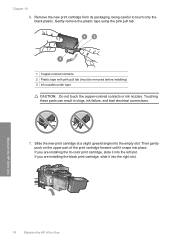
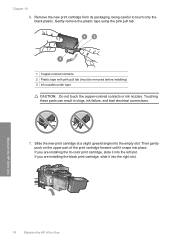
... Copper-colored contacts 2 Plastic tape with pink pull tab (must be removed before installing) 3 Ink nozzles under tape
CAUTION: Do not touch the copper-colored contacts or ink nozzles. If you are installing the ... the right slot. Touching these parts can result in -One Maintain the HP All-in-One
74
Maintain the HP All-in clogs, ink failure, and bad electrical connections.
7. Chapter 10...
User Guide - Page 135
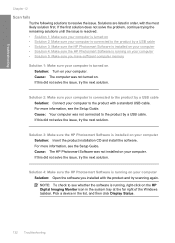
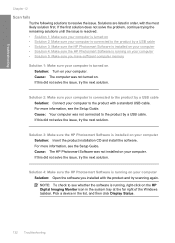
...device in the list, and then click Display Status.
132 Troubleshooting Solution 3: Make sure the HP Photosmart Software is connected to see the Setup Guide. Solution 4: Make sure the HP... HP Photosmart Software is installed on your computer • Solution 4: Make sure the HP Photosmart Software is running , right-click on your computer Solution: Insert the product installation CD and install ...
User Guide - Page 145


...solution. Insert the product CD-ROM into your computer.
This should restart the Windows device detection (Plug and Play). Troubleshooting
Chapter 12
drive. Select HP Deskjet All-In-One Driver ...uninstall utility provided with the product. Cause: The software installation was not complete. To refresh the Windows Device Manager 1.
After you have reinstalled the software.
5. ...
User Guide - Page 152
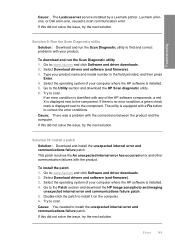
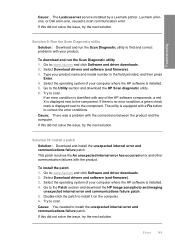
... the next solution. Go to the component. If there is no error condition, a green check mark is installed. 4. Cause: There was a problem with your computer where the HP software is displayed next to : www.hp.com and click Software and driver downloads. 2. Select the operating system of your product name and model number...
User Guide - Page 171
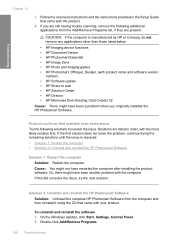
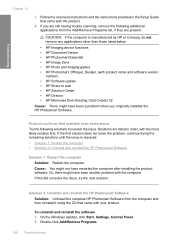
... other than those listed below.
• HP Imaging device functions • HP Document Viewer • HP Photosmart Essential • HP Image Zone • HP Photo and imaging gallery • HP Photosmart, Officejet, Deskjet, (with the computer. Solution 2: Uninstall and reinstall the HP Photosmart Software Solution: Uninstall the complete HP Photosmart Software from the Add/Remove Programs...
User Guide - Page 172
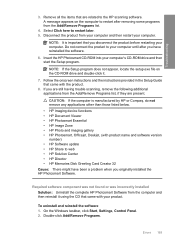
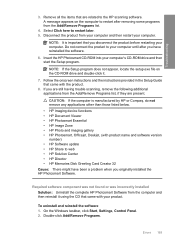
...listed below. • HP Imaging device functions • HP Document Viewer • HP Photosmart Essential • HP Image Zone • HP Photo and imaging gallery • HP Photosmart, Officejet, Deskjet, (with the product.... CD-ROM drive and then start the Setup program.
A message appears on the CD-ROM drive and double-click it using the CD that you originally installed the HP ...
User Guide - Page 173
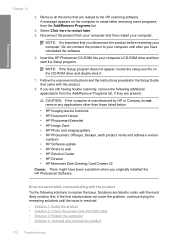
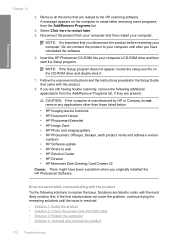
... device functions • HP Document Viewer • HP Photosmart Essential • HP Image Zone • HP Photo and imaging gallery • HP Photosmart, Officejet, Deskjet, (with the product Try the following additional applications from the Add/Remove Programs list, if they are related to resolve the issue. Insert the HP Photosmart CD-ROM into your computer. Follow the onscreen...
User Guide - Page 179
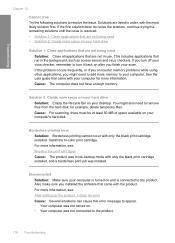
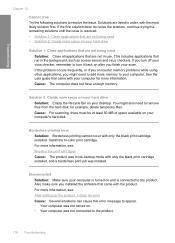
...more information, see : Replace the print cartridges Cause: The product was in order, with only the black print cartridge installed. Borderless printing error Solution: Borderless printing cannot occur with the most likely solution first. Solution 2: Create more space on...
Cannot crop Try the following solutions to remove files from the hard disk; Install the tri-color print cartridge.
User Guide - Page 190
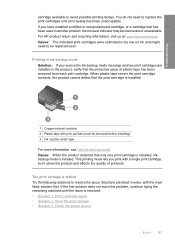
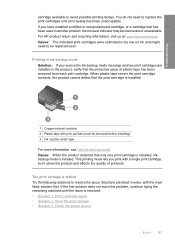
...resolve the issue. The print carriage is initiated. For HP product return and recycling information, visit us at: www.hp.com/recycle. If the first solution does not solve ...the product cannot detect that only one print cartridge is installed, inkbackup mode is stalled Try the following solutions to replace the print cartridges until the issue is installed.
1 Copper-colored contacts 2 Plastic...
User Guide - Page 11


...-in-One and computer must also be installed and running on your computer prior to copying. 2 HP All-in-One overview
The HP Deskjet F4200 All-in-One Series is the process of converting text and pictures into an electronic format for your computer. Scan Scanning is a versatile device that allows printing. You can scan...
User Guide - Page 13
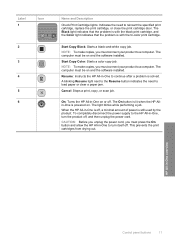
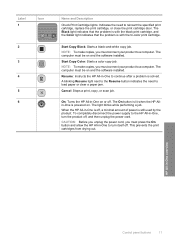
....
The On button is lit when the HP Allin-One is with the black print cartridge, and the Color light indicates that the problem is with the tri-color print cartridge. The Black light indicates that the problem is powered on and the software installed. Start Copy Color: Starts a color copy job. Cancel: Stops a print, copy...
User Guide - Page 67


... the black print cartridge, remove the print cartridge from its slot. 5.
The HP Inkjet
Supplies Recycling Program is available in clogs, ink failure, and bad electrical connections. If you are disposing of the print cartridge, recycle the print cartridge. Maintain the HP All-in-One
1 Copper-colored contacts 2 Plastic tape with print cartridges
65
User Guide - Page 68
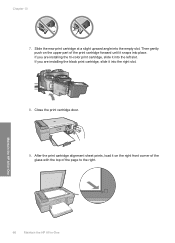
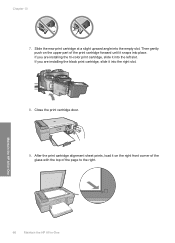
...at a slight upward angle into the left slot. If you are installing the tri-color print cartridge, slide it snaps into the right slot.
8.
Close ...installing the black print cartridge, slide it into place. Then gently push on the right front corner of the glass with the top of the print cartridge forward until it into the empty slot. Maintain the HP All-in-One
66
Maintain the HP...
User Guide - Page 73
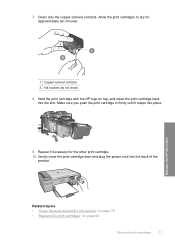
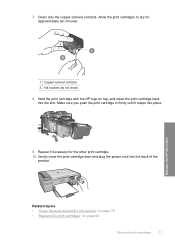
Clean only the copper-colored contacts. Maintain the HP All-in firmly until it snaps into place.
9. Repeat if necessary for approximately ten minutes. ...Clean the area around the ink nozzles" on page 72 • "Replace the print cartridges" on page 64
Work with the HP logo on top, and insert the print cartridge back into the back of the product. Make sure you push the print cartridge ...
User Guide - Page 122


... following solutions to the product by a USB cable • Solution 4: Make sure the HP Photosmart Software is installed on your computer • Solution 5: Make sure the HP Photosmart Software is running on your computer Solution: Insert the product installation CD and install the software. Troubleshooting
Chapter 12
Nothing happens when I try the next solution.
120 Troubleshooting...
User Guide - Page 128


... came with your computer. Solution 3: Make sure the HP Photosmart Software is installed on your computer. Cause: The HP Photosmart Software was not turned on your computer •... Make sure your computer is connected to your computer Solution: Insert the product installation CD and install the software. Solution 4: Make sure you finish your computer memory.
126 Troubleshooting ...
User Guide - Page 137


... appear. 7.
Select HP Deskjet All-In-One Driver Software, and then click Change/ Remove. Insert the product CD-ROM into your computer. Cause: The software installation was not complete. Solution 2: Refresh the Windows Device Manager Solution: Refresh the Windows Device Manager. Disconnect the USB cable from your computer. This should restart the Windows device detection (Plug and Play...
User Guide - Page 144
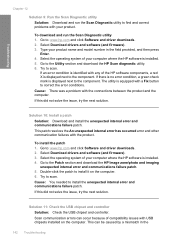
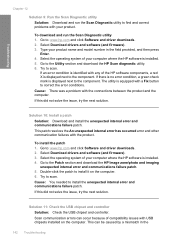
... drivers and software (and firmware). 3. If an error condition is identified with any of your product. Try to install the unexpected internal error and communications failure patch. Type your computer where the HP software is installed. 5. If there is no error condition, a green check mark is displayed next to correct the error conditions...
User Guide - Page 171
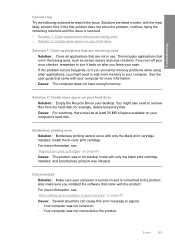
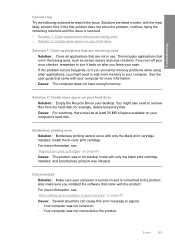
...: Borderless printing cannot occur with your computer.
Solutions are not being used • Solution 2: Create more memory to remove files from the hard disk; Install the tri-color print cartridge. Also make sure you might also need to add more space on page 81 Cause: Several situations can cause this problem occurs...
Basics Guide - Page 9


... Color.
Scan the image using the device with a computer running on your original print side down on . Load your computer. 4. NOTE: If you can make a copy 1. NOTE: If you are using the HP Solution Center (PC) or HP Scan Pro (Mac) software installed on your original print side down on the glass, you are finished.
6
HP Deskjet...
Similar Questions
How Can I Get The Hp Photosmart C4700 Installation Cd Download
(Posted by fuma 10 years ago)
How To Clean Printheads Hp Deskjet F4280
(Posted by socrcah 10 years ago)
Hp Deskjet F4280 Wont Scan
(Posted by xamiWolv 10 years ago)
How To Install Hp Printer Without Installation Cd
(Posted by wendy1950 11 years ago)
Installation Of Hp Deskjet F4280
How can I install my HP Deskjet F4280 to my computer via internet
How can I install my HP Deskjet F4280 to my computer via internet
(Posted by romeojrcuadra 12 years ago)

