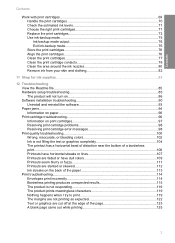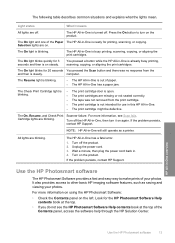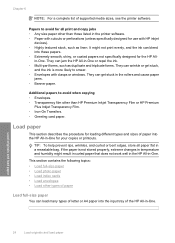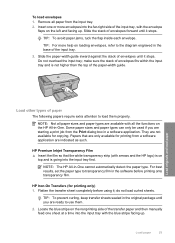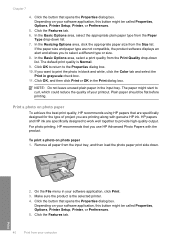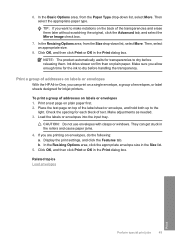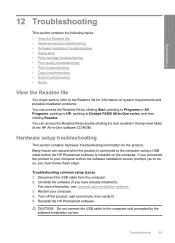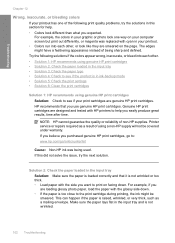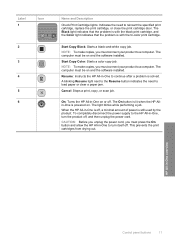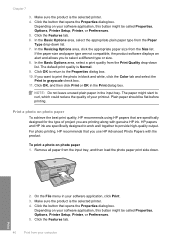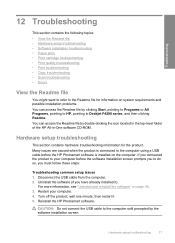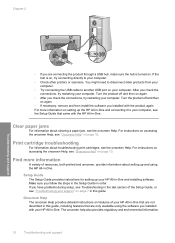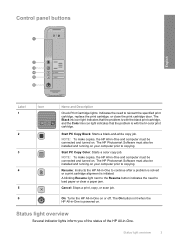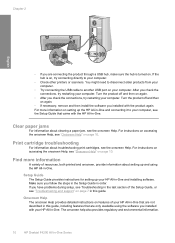HP F4280 Support Question
Find answers below for this question about HP F4280 - Deskjet All-in-One Color Inkjet.Need a HP F4280 manual? We have 6 online manuals for this item!
Question posted by nickkroeger4 on May 2nd, 2012
How Toclear Paper Jams.on Hp F4280 Printer.
The person who posted this question about this HP product did not include a detailed explanation. Please use the "Request More Information" button to the right if more details would help you to answer this question.
Current Answers
Related HP F4280 Manual Pages
Similar Questions
New Color Cartridge Won't Work In Hp F4280 Printer
(Posted by mildsec1 9 years ago)
How Do I Print A Custom Sized Piece Of Paper On A Hp F4280 Printer
(Posted by Mowele 9 years ago)
Is There A Firmware Update For Hp F4280 Printer
(Posted by amoudale 10 years ago)
Why Does My Printer Only Print Blank Pages Paper Jam Hp Photosmart 5510
(Posted by drewpeliasv 10 years ago)
Printer Paper Jam - Hp Desktop Officejet 6500a Plus Wireless Printer
Product #CN558A - Windows Vista 64 bit Inserted check into Dock Feeder to print. Got error message ...
Product #CN558A - Windows Vista 64 bit Inserted check into Dock Feeder to print. Got error message ...
(Posted by ellaspoulos 11 years ago)