HP F4240 Support Question
Find answers below for this question about HP F4240 - Deskjet All-in-One Color Inkjet.Need a HP F4240 manual? We have 6 online manuals for this item!
Question posted by fpiccari on August 1st, 2012
Printer Light
black ink cartridge has orange light blinking printer is printing without the black cartridge what is light i have remover cartridge and put it back again but this does not stop the light from blinkingwhat's wrong
Current Answers
There are currently no answers that have been posted for this question.
Be the first to post an answer! Remember that you can earn up to 1,100 points for every answer you submit. The better the quality of your answer, the better chance it has to be accepted.
Be the first to post an answer! Remember that you can earn up to 1,100 points for every answer you submit. The better the quality of your answer, the better chance it has to be accepted.
Related HP F4240 Manual Pages
User Guide - Page 16
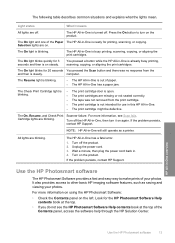
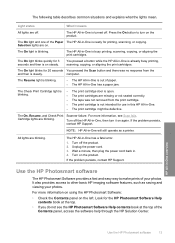
... way to other basic HP imaging software features, such as a printer. You pressed a button while the HP All-in -One is already busy printing, scanning, copying, or aligning the print cartridges. The On light blinks for printing, scanning, or copying.
It also provides access to make prints of the Contents panel, access the software help through the HP...
User Guide - Page 38
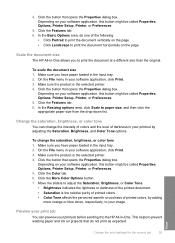
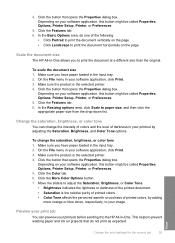
... application, click Print. 3. Change the saturation, brightness, or color tone
You can preview your software application, this button might be called Properties, Options, Printer Setup, Printer, or Preferences.
5. Make sure the product is the selected printer. 4.
This helps to your printout by adding
more orange or blue tones, respectively, to prevent wasting paper and ink on your...
User Guide - Page 40
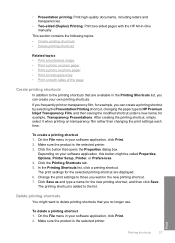
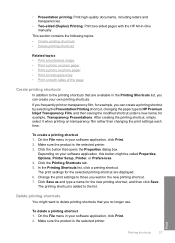
..., changing the paper type to HP Premium Inkjet Transparency Film, and then saving the modified shortcut under a new name;
Delete printing shortcuts
You might be called Properties, Options, Printer Setup, Printer, or Preferences. 4. To delete a printing shortcut 1. In the Printing Shortcuts list, click a printing shortcut. Print
Printing shortcuts
37 Make sure the product is added...
User Guide - Page 79
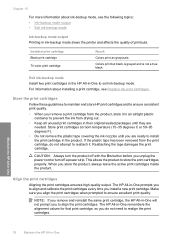
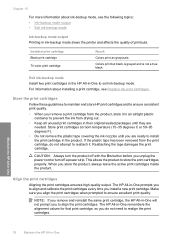
... original sealed packages until you are needed. Colors print but black is grayed and is not a true black. For information about ink-backup mode, see Replace the print cartridges. Store the print cartridges
Follow these guidelines to maintain and store HP print cartridges and to realign the print cartridges. NOTE: If you remove a print cartridge from the product, store it . Maintain the...
User Guide - Page 86
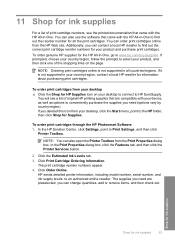
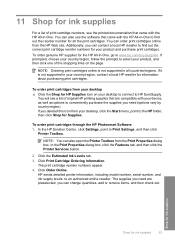
... then click the Printer Services button.
2. To order print cartridges through the HP Photosmart Software 1. You can also open the Printer Toolbox from the HP Web site. HP sends detailed printer information, including model number, serial number, and ink supply levels, to Print Settings, and then click
Printer Toolbox. You can change quantities, add or remove items, and then...
User Guide - Page 103


...Remove the problem cartridge and print with print quality, try the next solution. To troubleshoot print quality issues 1. HP recommends that has been used in another printer, the ink level indicator will be inaccurate or unavailable. Genuine HP print cartridges are designed and tested with HP printers to : www.hp.com/go/anticounterfeit
For more information, see Replace the print cartridges...
User Guide - Page 105
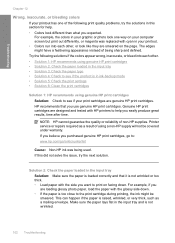
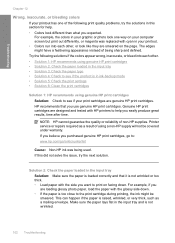
... produce great results, time after time. Genuine HP print cartridges are designed and tested with HP printers to : www.hp.com/go/anticounterfeit
Cause: Non-HP ink was replaced with the glossy side down .
Try the following print quality problems, try the solutions in your printout. • Colors run into each other , or look different than...
User Guide - Page 107
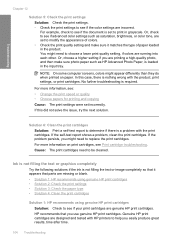
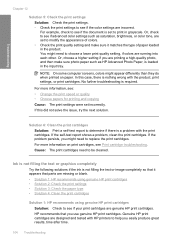
... completely so that it matches the type of paper loaded in grayscale. NOTE: On some computer screens, colors might appear differently than they do when printed on print cartridges, see Print cartridge troubleshooting.
If the self-test report shows a problem, clean the print cartridges. Ink is not filling the text or graphics completely
Try the following solutions if the...
User Guide - Page 218


...Inkjet Supplies Recycling Program is not active. This product qualifies for energy efficiency. EPA.
It has been designed to reduce total energy consumption both during operation and when the device is available in many countries/regions, and lets you recycle used print cartridges and ink cartridges...hpinfo/globalcitizenship/environment/recycle/
HP inkjet supplies recycling program HP is ...
User Guide - Page 226


... scan glass clean 67 self-test report 69 set print options 32, 36 ship your product 211 smeared ink 102 software application, print from 31
software installation reinstall 93 troubleshoot 90 uninstall 93
speed print 34
start copy black 11 color 11
status lights overview 12
stop copy 61 print job 51 scan 65
support process 207 system requirements...
User Guide - Page 37
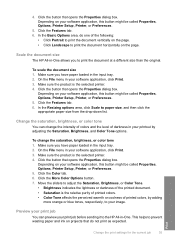
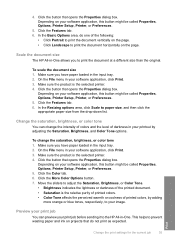
...or Color Tone. • Brightness indicates the lightness or darkness of the printed document. • Saturation is the relative purity of printed colors. • Color ...Printer Setup, Printer, or Preferences. 5. Click the Color tab. 6. Scale the document size
The HP All-in your printout by adding
more orange or blue tones, respectively, to print the document horizontally on your print...
User Guide - Page 67


... right.
1 Print cartridge slot for the tri-color print cartridge 2 Print cartridge slot for the black print cartridge
4. Pull the print cartridge towards you are disposing of the print cartridge, recycle the print cartridge. If you out of its packaging, being careful to the following Web site: www.hp.com/hpinfo/globalcitizenship/environment/recycle/inkjet.html 6. Gently remove the plastic...
User Guide - Page 77


... need (options vary by country/region).
HP sends detailed printer information, including model number, serial number, and ink supply levels, to Print Settings, and then click
Printer Toolbox.
11 Shop for ink supplies
For a list of print cartridge numbers, see a list of the shopping links on your device, as well as options to conveniently purchase the supplies you...
User Guide - Page 92
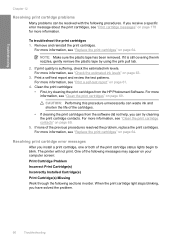
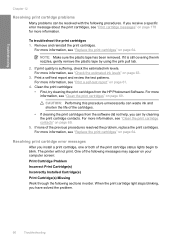
... did not help, you have solved the problem.
90
Troubleshooting Remove and reinstall the print cartridges.
If it is suffering, check the estimated ink levels. If print quality is still covering the ink nozzles, gently remove the plastic tape by using the pink pull tab.
2. When the print cartridge light stops blinking, you can be resolved with the following sections in order.
User Guide - Page 132
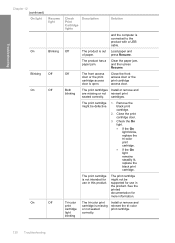
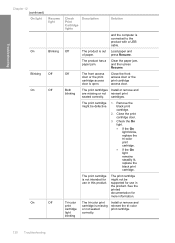
... is missing or not seated correctly.
access door. The print cartridge might not be defective.
1. Remove the black print cartridge.
2.
Install or remove and reinsert the tri-color print cartridge.
130 Troubleshooting
Close the print cartridge door.
3. Tri-color print cartridge light blinking
The tri-color print cartridge is connected to the product with a USB cable. Clear...
User Guide - Page 133
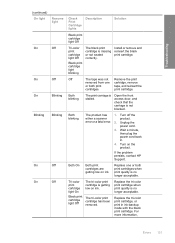
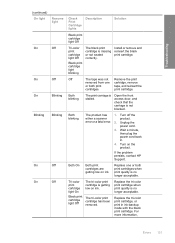
... print cartridges are getting low on ink.
Black print cartridge light blinking
Off
The tape was not Remove the print
removed from one or both print
tape, and reinsert the
cartridges.
If the problem persists, contact HP Support.
Both blinking
The print carriage is no longer acceptable. The tri-color print cartridge has been removed. Replace the tri-color print cartridge...
User Guide - Page 134
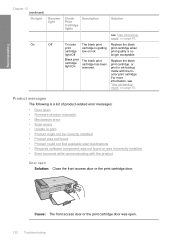
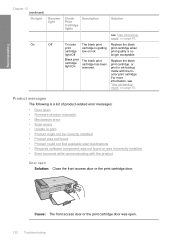
...backup mode" on page 67.
The black print cartridge has been removed. Tri-color print cartridge light Off
Black print cartridge light On
The black print cartridge is no longer acceptable. Troubleshooting
Chapter 12 (continued)
On light
Resume light
On
Off
Check Print Cartridge lights
Description
Solution
see "Use ink-backup mode" on ink.
Cause: The front access door or...
User Guide - Page 211
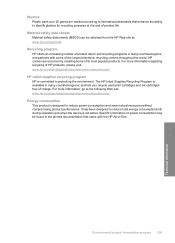
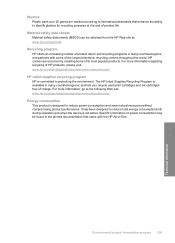
... product return and recycling programs in many countries/regions, and lets you recycle used print cartridges and ink cartridges free of charge. Specific information on power consumption may be obtained from the HP ... both during operation and when the device is available in many countries/regions, and partners with the HP All-in-One. The HP Inkjet Supplies Recycling Program is not active....
User Guide - Page 217


... 201, 203
D
default printer, set as 32 device
no response 108 not found 176 disconnected error 169 documents edit scanned 57 scan 55 double-sided prints 42, 43
E
edit scanned images 57 enlargement 123
envelopes load 28
environment Environmental product stewardship program 208
error messages out of
paper 105 ink cartridges
HP ink depleted 179
215...
User Guide - Page 219


... 19 printing with one print cartridge 67 Printing Shortcuts tab 36 problems copy 119 error messages 129 print 107 scan 125
Q
quality print 34
R
Readme file 77 recycle
ink cartridges 209 regulatory notices 211 reinstall software 85 removing ink from 31 software installation reinstall 85 troubleshoot 82 uninstall 85 speed print 34 start copy black 11 color 11 status lights overview 12 stop 57...
Similar Questions
Can The Hp F4240-deskjet All-intone Color Inkjet Use 61 Printer Cartridge
(Posted by lawrencemauppin 2 years ago)
Hp Deskjet 2050 All In One J510 Series Won't Print The Bottom Border
(Posted by yajw57 9 years ago)
Hp Deskjet F4240 Will Not Print And Has New Ink Cartridge
(Posted by nw3lo 9 years ago)
How To Test Hp Deskjet 1050 After Ink Cartridges Are In
(Posted by sojo 10 years ago)
How To Refill Hp Deskjet 1050 J410 Ink Cartridges
(Posted by 459344 10 years ago)

