HP F4235 Support Question
Find answers below for this question about HP F4235 - Deskjet Multi-function Inkjet Printer.Need a HP F4235 manual? We have 6 online manuals for this item!
Question posted by barbbullion on November 13th, 2012
Cleaning Print Heads
how do you clean print heads in windows 7
Current Answers
There are currently no answers that have been posted for this question.
Be the first to post an answer! Remember that you can earn up to 1,100 points for every answer you submit. The better the quality of your answer, the better chance it has to be accepted.
Be the first to post an answer! Remember that you can earn up to 1,100 points for every answer you submit. The better the quality of your answer, the better chance it has to be accepted.
Related HP F4235 Manual Pages
User Guide - Page 52
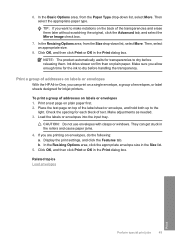
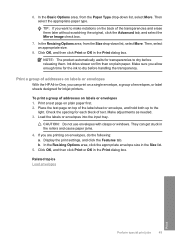
...Print dialog box. Print a test page on plain paper. Load the labels or envelopes into the input tray. Related topics Load envelopes
Print
Perform special print jobs
49 Print...inkjet printers.
They can print on labels or...print settings, and click the Features tab. In the Resizing Options area, click the appropriate envelope size in the Print... and then click Print or OK in ...
User Guide - Page 61


... and copying borderless photos.
NOTE: You cannot make a Fast copy if the paper type is clean and that the scanner glass is set the paper type to Plain. NOTE: Copies made from...features
Chapter 8 (continued) Paper type HP Advanced Paper HP All-in-One Paper HP Printing Paper Other inkjet paper Legal
Control panel setting Plain Plain Plain Plain Plain
Related topics Control panel buttons
...
User Guide - Page 74
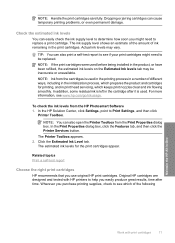
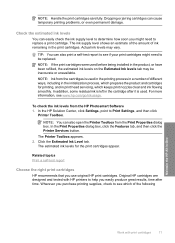
... which prepares the product and cartridges for the print cartridges appear. TIP: You can also open the Printer Toolbox from the HP Photosmart Software 1. NOTE: Ink from the cartridges is used in the printing process in a number of different ways, including in print head servicing, which keeps print nozzles clear and ink flowing smoothly. To check...
User Guide - Page 80


... topics Control panel buttons
Clean the print cartridges
Use this wastes ink and shortens the life of the page to the right. 3. Maintain the HP All-in the input tray. The product aligns the print cartridges. NOTE: You can also open the Printer Toolbox from the Print Properties dialog box. Click the Device Services tab. 4. NOTE...
User Guide - Page 81
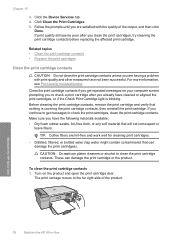
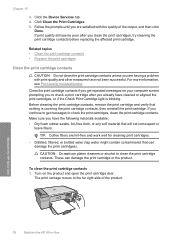
.... These can damage the print cartridges). Follow the prompts until you continue to get repeated messages on the product and open the print cartridge door.
Click Clean the Print Cartridges. 5. CAUTION: Do not use platen cleaners or alcohol to the far right side of the output, and then click
Done. Click the Device Services tab. 4.
User Guide - Page 83
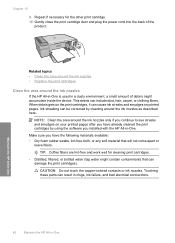
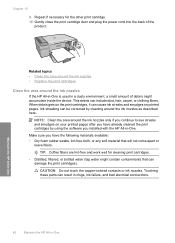
.... TIP: Coffee filters are lint-free and work well for the other print cartridge. 10. Repeat if necessary for cleaning print cartridges. • Distilled, filtered, or bottled water (tap water might accumulate inside the device. Gently close the print cartridge door and plug the power cord into the back of debris might contain contaminants that...
User Guide - Page 183
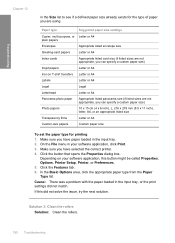
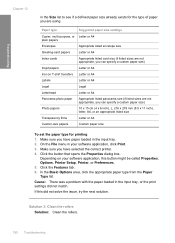
...printer. 4. Click the Features tab. 6. Click the button that opens the Properties dialog box.
Solution 3: Clean the rollers Solution: Clean...Inkjet papers
Letter or A4
Iron-on your software application, click Print. 3. If this button might be called Properties, Options, Printer Setup, Printer... exists for printing 1. Paper type
Suggested paper size settings
Copier, multi-purpose, or...
User Guide - Page 198


Repeat steps 1 and 2 for cleaning print cartridges. • Distilled, filtered, or bottled water (tap water might contain contaminants that will not come apart or leave fibers. Solution 2: Clean the print cartridge contacts Solution: Clean the print cartridge contacts. Wait until it forward into the socket.
6.
Reinsert the print cartridge by sliding it clicks into the slot on the...
User Guide - Page 207


...: Do not use platen cleaners or alcohol to the far right side of the slot. TIP: Coffee filters are lint-free and work well for cleaning print cartridges.
• Distilled, filtered, or bottled water (tap water might contain contaminants that will not come apart
or leave fibers. Wait until the...
User Guide - Page 225
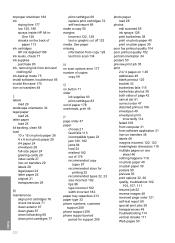
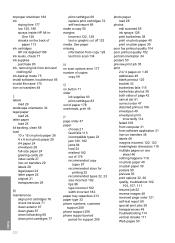
...
labels load 29
landscape orientation 34 legal paper
load 24 letter paper
load 24 lid backing, clean 68 load
10 x 15 cm photo paper 26 4 x 6 inch photo paper 26 A4 ... 21 transparencies 29
M
maintenance align print cartridges 76 check ink levels 71 clean exterior 67 clean glass 67 clean lid backing 68 clean print cartridges 77
print cartridges 69 replace print cartridges 72 self-test report 69 make...
User Guide - Page 50


... inkjet printers. To print a group of text. Check the spacing for transparencies to make notations on the back of addresses on labels or envelopes
With the HP All-in-One, you can get stuck in the rollers and cause paper jams.
4. CAUTION: Do not use HP transparency products with clasps or windows. Display the print...
User Guide - Page 65
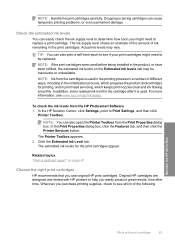
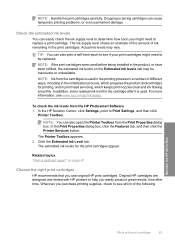
... results, time after it is left in print head servicing, which keeps print nozzles clear and ink flowing smoothly. In the Print Properties dialog box, click the Features tab, and then click the Printer Services button.
NOTE: Handle the print cartridges carefully.
For more information, see if your print cartridges might need to help you use original...
User Guide - Page 71
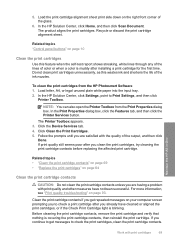
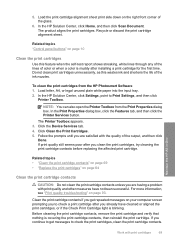
... sheet. To clean the print cartridges from the Print Properties dialog box. In the Print Properties dialog box, click the Features tab, and then click the Printer Services button.
If you are satisfied with print cartridges
69
In the HP Solution Center, click Settings, point to check the print cartridges, clean the print cartridge contacts. Click the Device Services tab...
User Guide - Page 72


Chapter 10
Make sure you out of the slot. TIP: Coffee filters are lint-free and work well for cleaning print cartridges.
• Distilled, filtered, or bottled water (tap water might contain contaminants that will not come apart or
leave fibers. CAUTION: Do not use platen ...
User Guide - Page 74
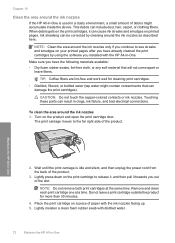
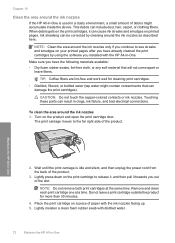
... can include dust, hair, carpet, or clothing fibers. Turn on printed pages.
NOTE: Do not remove both print cartridges at a time. Do not leave a print cartridge outside the product for cleaning print cartridges.
• Distilled, filtered, or bottled water (tap water might accumulate inside the device. This debris can result in -One. TIP: Coffee filters are...
User Guide - Page 175
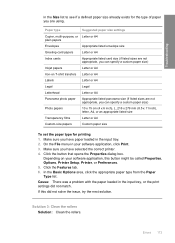
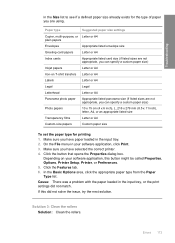
...Printer Setup, Printer, or Preferences. 5.
Solution 3: Clean the rollers Solution: Clean the rollers.
Cause: There was a problem with the paper loaded in the input tray, or the print... paper size)
Inkjet papers
Letter or A4
Iron-on your software application, click Print. 3. On ... printing 1. Click the Features tab. 6. Paper type
Suggested paper size settings
Copier, multi-...
User Guide - Page 190


... lint-free and work well for the tri-color print cartridge on the product and open the print cartridge door.
To clean the print cartridge contacts 1. Wait until it forward into the socket. The print carriage moves to clean the print cartridge contacts. Troubleshooting
6. Repeat steps 1 and 2 for cleaning print cartridges. • Distilled, filtered, or bottled water (tap water...
User Guide - Page 199


... contacts for more than 30 minutes.
4.
Lightly press down on the product and open the print cartridge door. TIP: Coffee filters are lint-free and work well for cleaning print cartridges.
• Distilled, filtered, or bottled water (tap water might contain contaminants that will not come apart
or leave fibers. These can damage...
User Guide - Page 210


...functionality for Windows 2000, Windows XP Starter Edition, and Windows XP x64. Notice to 1200 x 1200 ppi optical (depends on page 33. Dissimilar materials have been designed to : www.hp.com/support. Go to separate easily. Only printer...8226; Material safety data sheets • Recycling program • HP inkjet supplies recycling program • Energy consumption • Disposal of waste ...
User Guide - Page 218
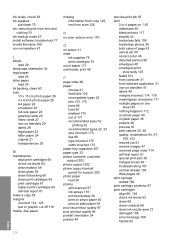
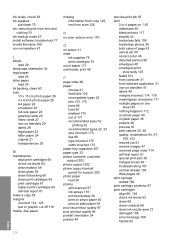
... transfers 29 labels 29 legal paper 24 letter paper 24 original 21 transparencies 29
M
maintenance align print cartridges 68 check ink levels 63 clean exterior 59 clean glass 59 clean lid backing 60 clean print cartridges 69 print cartridges 61 replace print cartridges 64 self-test report 61
make a copy 53 margins
incorrect 114, 123 text or graphic...
Similar Questions
What Type Of Printer Is A F4235 Hp Printer
(Posted by dsterdafi 9 years ago)
Hp Deskjet F4235 Printer Won't Scan
(Posted by gooDoefu 10 years ago)
How To Clean Hp Inkjet Printer Heads Hp Officejet 6500 E709a
(Posted by rodhone 10 years ago)
Windows 7, Hp Deskjet F4235, Photos Printing With A 1/2 Inch Band Repeated
When I print photos the pictures have a 1/2" band of the photo from the top of the photo repeated in...
When I print photos the pictures have a 1/2" band of the photo from the top of the photo repeated in...
(Posted by heritage77977 10 years ago)
How To Print Matte Photo Paper On A Hp Deskjet 1050 Inkjet Printer
(Posted by toniMed 10 years ago)

