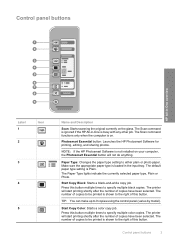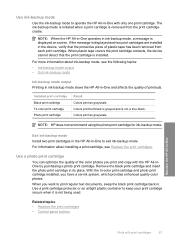HP F4140 Support Question
Find answers below for this question about HP F4140 - Deskjet All-in-One Color Inkjet.Need a HP F4140 manual? We have 3 online manuals for this item!
Current Answers
Related HP F4140 Manual Pages
Similar Questions
Can The Hp F4240-deskjet All-intone Color Inkjet Use 61 Printer Cartridge
(Posted by lawrencemauppin 2 years ago)
Hp Printer Deskjet F4140 Will Not Scan Power Botton Blinking
(Posted by lexide 9 years ago)
Hp Deskjet F4140 How To Scan
(Posted by haiwant2 9 years ago)
How To Scan Using Hp Deskjet F4140
(Posted by brjames 10 years ago)
Hp L7590 - Officejet Pro All-in-one Color Inkjet.
how do i chance the header on my printer?
how do i chance the header on my printer?
(Posted by annette98254 11 years ago)