HP EliteBook 8570w Support Question
Find answers below for this question about HP EliteBook 8570w.Need a HP EliteBook 8570w manual? We have 8 online manuals for this item!
Question posted by verdwambo on September 4th, 2014
What Type Of Screwdriver To Open 8570w Service Door
The person who posted this question about this HP product did not include a detailed explanation. Please use the "Request More Information" button to the right if more details would help you to answer this question.
Current Answers
There are currently no answers that have been posted for this question.
Be the first to post an answer! Remember that you can earn up to 1,100 points for every answer you submit. The better the quality of your answer, the better chance it has to be accepted.
Be the first to post an answer! Remember that you can earn up to 1,100 points for every answer you submit. The better the quality of your answer, the better chance it has to be accepted.
Related HP EliteBook 8570w Manual Pages
Getting Started HP Notebook - Page 6


... 22 Scrolling 24 Pinching/Zooming 24 Rotating 24 Flicking 25
5 Maintenance ...26 Inserting or removing the battery ...26 Removing or replacing the service door 27 Removing the service door 27 Replacing the service door 27 Replacing or upgrading the hard drive 28 Intel Smart Response Technology (select models only 28 Removing the hard drive ...29 Installing...
Getting Started HP Notebook - Page 22


... subscriber identity module (SIM). It is located inside the battery bay. Bottom
Component (1) (2)
(3)
(4) (5) (6) (7)
Battery bay SIM slot
Battery release latch
Accessory battery connector Docking connector Service door release latch Vents (4)
Description Holds the battery. Enable airflow to cool internal components.
Releases the...
Getting Started HP Notebook - Page 23


... module slot, and the memory module slots. Provides access to restore computer functionality, and then contact technical support through Help and Support. Component (8)
(9)
Bluetooth compartment Service door
Description
Contains a Bluetooth device (select models only).
Getting Started HP Notebook - Page 35
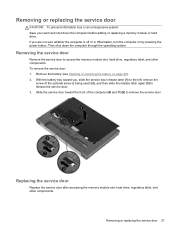
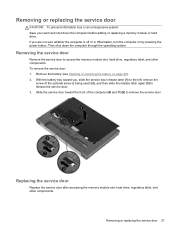
...a memory module or hard drive. If you , slide the service door release latch (1) to remove the service door.
Removing or replacing the service door
CAUTION: To prevent information loss or an unresponsive system: Save ...your work and shut down the computer through the operating system. Slide the service door toward you are not sure whether the computer is being used) (2), and then ...
Getting Started HP Notebook - Page 36


... used as cache memory between the system memory and the hard disk
28 Chapter 5 Maintenance With the battery bay toward the battery bay until the service door snaps into place. 4. Replacing or upgrading the hard drive
CAUTION: To prevent information loss or an unresponsive system: Shut down the computer through the operating...
Getting Started HP Notebook - Page 37


... SSD enhanced system performance experience. Removing the hard drive
NOTE: Before replacing a hard drive or changing the RAID volume see Removing or replacing the service door on a flat surface. 4. Save your work and shut down on page 27). 6. Remove the service door (see Intel Smart Response Technology (select models only) on the Accelerate tab. 3.
Getting Started HP Notebook - Page 40


Tighten the screw (3) to the
computer. 10. Replace the service door (see Inserting or removing the battery on page 27). 8. Close the smart card holder (1). 5. Tighten the hard drive cover ... AC power and external devices to secure the hard drive.
4. 3. Replace the battery (see Removing or replacing the service door on page 26). 9. Turn on the computer. 32 Chapter 5 Maintenance
Getting Started HP Notebook - Page 41


...the display. 3. To remove a hard drive from the AC outlet. 5. Using a flat-bladed screwdriver, gently push the tab to the computer. 4. Replacing a drive in the upgrade bay: 1....Replacing a drive in Hibernation.
Save your work. 2. Remove the battery (see Removing or replacing the service door on page 26). 7. Do not remove the hard drive while the computer is off or in Hibernation...
Getting Started HP Notebook - Page 42


... the computer and close the display. 3. Remove the battery (see Removing or replacing the service door on page 26). 7. Using a flat-bladed screwdriver, gently push the tab to the computer. 4. Remove the optical drive from the AC outlet. 5. Replace the service door (see Inserting or removing the battery on page 27). 4. Replacing an optical drive...
Getting Started HP Notebook - Page 43


...up, and then reconnect AC power and external devices to the
computer. 7. Replace the service door (see Inserting or removing the battery on page 26). 6. Turn on processor configuration. Additionally... quad-core computers also include two memory module slots under the service door. Insert the battery (see Removing or replacing the service door on a flat surface, with the upgrade bay toward you. ...
Getting Started HP Notebook - Page 44


... procedure, ensure that both memory modules are replacing a memory module, remove the existing memory module:
a. Remove the battery (see Removing or replacing the service door on page 26). 5. Remove the service door (see Inserting or removing the battery on page 27). 6. Then shut down the computer. 2. Pull away the retention clips (1) on by touching...
Getting Started HP Notebook - Page 46
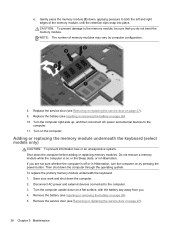
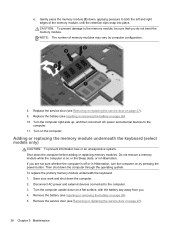
... module underneath the keyboard (select models only)
CAUTION: To prevent information loss or an unresponsive system: Shut down the computer. 2. Remove the service door (see Removing or replacing the service door on page 26). 10. CAUTION: To prevent damage to both the left and right edges of memory modules may vary by pressing the...
Getting Started HP Notebook - Page 50


... Inserting or removing the battery on page 27). 12. Insert the battery (see Removing or replacing the service door on page 26.) 13.
Updating programs and drivers
HP recommends that you update your programs and drivers on the computer. Turn the computer upside down, ...
Getting Started HP Notebook - Page 61
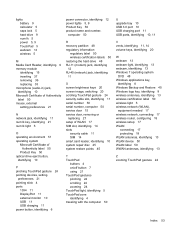
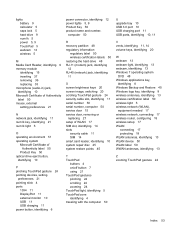
...
S screen brightness keys 20 screen image, switching 20 scrolling TouchPad gesture 24 security cable slot, identifying 11 serial number 50 serial number, computer 50 service door 15 service door, removing or
replacing 27 setup of WLAN 17 SIM slot, identifying 14 slots
security cable 11 SIM 14 smart card reader, identifying 10 system repair...
HP EliteBook 8570w Mobile Workstation Maintenance and Service Guide - Page 6


... ...45 Battery ...46 Display panel (non-DreamColor 47 SIM ...51 Service door ...52 Memory Modules (under service door 53 RTC battery ...55 WLAN module ...56 WWAN module ...59 Bluetooth module ......-45 connector cable 109 Power connector cable 111 RJ-11 connector cable 113 Service door latch 115 Battery latch ...117 Display assembly 119
5 Computer Setup ...128 Starting Computer Setup ...128
vi
HP EliteBook 8570w Mobile Workstation Maintenance and Service Guide - Page 26


Releases the battery. Releases the service door from the computer. It is located inside the battery bay. Supports a wireless subscriber identity module (SIM). ... cool internal components. Bottom
Component (1) (2)
(3) (4) (5) (6)
(7)
Battery bay SIM slot
Battery release latch Accessory battery connector Docking connector Service door release latch
Vents (4)
Description Holds the battery.
HP EliteBook 8570w Mobile Workstation Maintenance and Service Guide - Page 74


... operating system. 2. Open the zero insertion force (ZIF) connector for the smart card reader cable (2) and then disconnect the cable from the computer. 4. If you need to the computer. 3. Remove the smart card reader: 1. Disconnect all external devices connected to replace the smart card reader door, close the door (1).
2. Remove the service door (see Hard...
HP EliteBook 8570w Mobile Workstation Maintenance and Service Guide - Page 76


...part kits include an optical drive bezel. Insert a small tool (2) into the drive release opening and press the optical drive tab to the computer. 3. If you . 2. Remove the ...Removal and replacement procedures Disconnect all external devices connected to the computer. 3.
Remove the service door (see below. Shut down the computer. Upgrade bay device
Optical drive
NOTE: Computer ...
HP EliteBook 8570w Mobile Workstation Maintenance and Service Guide - Page 78
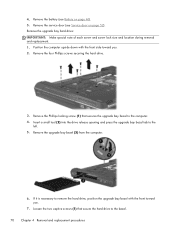
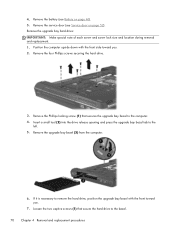
Insert a small tool (2) into the drive release opening and press the upgrade bay bezel tab to the computer. 4. If it is necessary to the bezel. 70 Chapter 4 Removal and replacement procedures Remove the battery (see Service door on page 46). 5. Position the computer upside down with the front toward you .
7. Remove the Phillips locking...
HP EliteBook 8570w Mobile Workstation Maintenance and Service Guide - Page 80
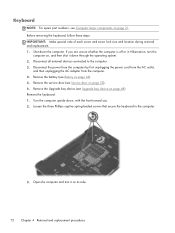
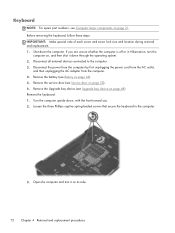
...Open the computer and turn the
computer on, and then shut it on its side.
72 Chapter 4 Removal and replacement procedures Before removing the keyboard, follow these steps: IMPORTANT: Make special note of each screw and screw lock size and location during removal and replacement. 1. If you . 2. Remove the battery (see Service door... the computer. Remove the service door (see Battery on page ...

