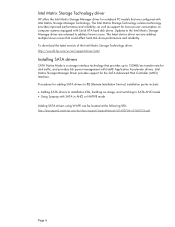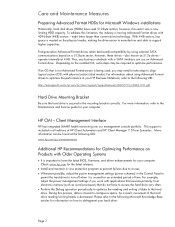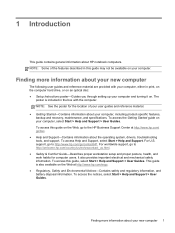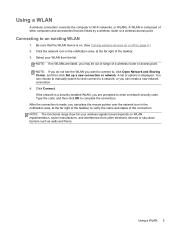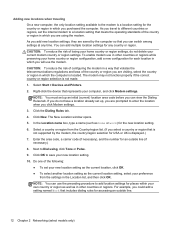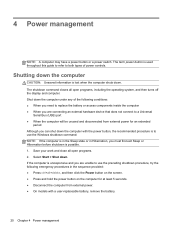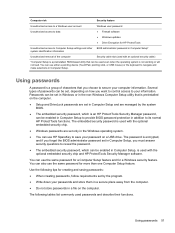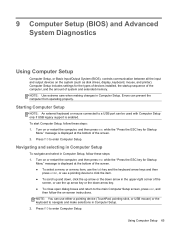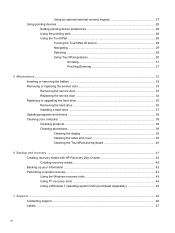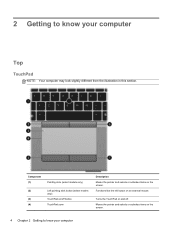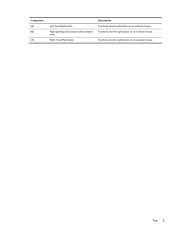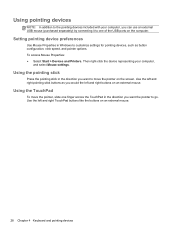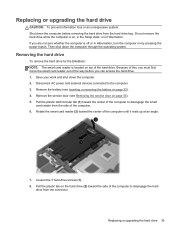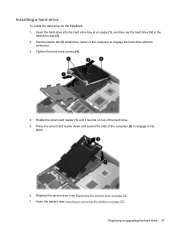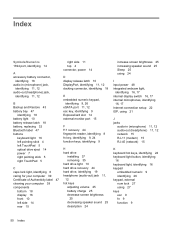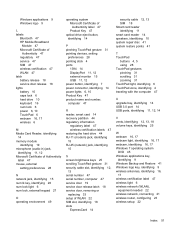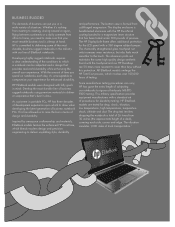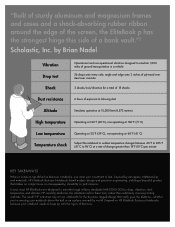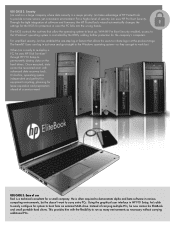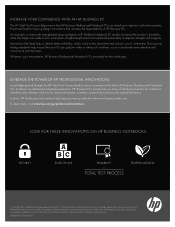HP EliteBook 8470p Support Question
Find answers below for this question about HP EliteBook 8470p.Need a HP EliteBook 8470p manual? We have 7 online manuals for this item!
Question posted by belEmma on August 12th, 2014
Elitebook 8470p Pointing Stick Does Not Work
The person who posted this question about this HP product did not include a detailed explanation. Please use the "Request More Information" button to the right if more details would help you to answer this question.
Current Answers
Answer #1: Posted by freginold on November 3rd, 2014 10:58 AM
You can turn the touchpad on or off using the touchpad on/off button. To see a picture of where this button is located on the touchpad, see page 17 of the maintenance and service guide. (The touchpad button is #1 in the diagram.)
Related HP EliteBook 8470p Manual Pages
Similar Questions
Hi, Can You Please Provide More Info On How To Disable A Pointing Stick On A
elitebook 8470p. Thanks!
elitebook 8470p. Thanks!
(Posted by satpremo 7 years ago)
Instructions On How To Disable The Pointing Stick On Hp 8470p
(Posted by eagleRounce 10 years ago)
Why Does The Pointing Stick Stop Working On Elitebook 8460p
(Posted by Breatmon 10 years ago)