HP EliteBook 8470p Support Question
Find answers below for this question about HP EliteBook 8470p.Need a HP EliteBook 8470p manual? We have 7 online manuals for this item!
Question posted by eagleRounce on March 1st, 2014
Instructions On How To Disable The Pointing Stick On Hp 8470p
The person who posted this question about this HP product did not include a detailed explanation. Please use the "Request More Information" button to the right if more details would help you to answer this question.
Current Answers
There are currently no answers that have been posted for this question.
Be the first to post an answer! Remember that you can earn up to 1,100 points for every answer you submit. The better the quality of your answer, the better chance it has to be accepted.
Be the first to post an answer! Remember that you can earn up to 1,100 points for every answer you submit. The better the quality of your answer, the better chance it has to be accepted.
Related HP EliteBook 8470p Manual Pages
HP Notebook Reference Guide - Page 61
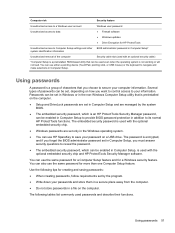
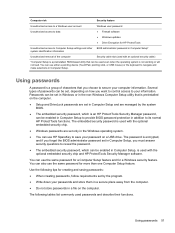
... be enabled in Computer Setup to provide BIOS password protection in addition to its normal HP ProtectTools functions.
Using passwords 51
Using passwords
A password is a group of characters that... set only in the Windows operating system.
● You can use either a pointing device (TouchPad, pointing stick, or USB mouse) or the keyboard to navigate and make selections in Computer Setup...
HP Notebook Reference Guide - Page 63
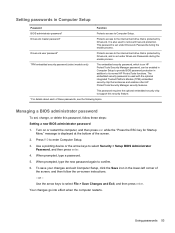
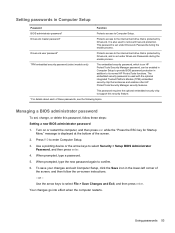
...HP ProtectTools Security Manager password, can be enabled in Computer Setup to provide BIOS password protection in addition to the internal hard drive that is also used with the optional integrated Trusted Platform Module (TPM) embedded security chip that is protected by DriveLock. or - Turn on -screen instructions. - Use a pointing... and enables other HP ProtectTools Security Manager ...
HP Notebook Reference Guide - Page 66
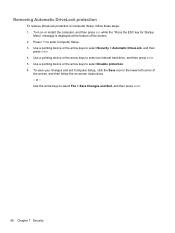
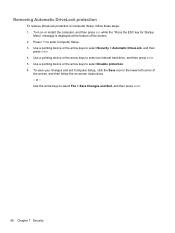
... of
the screen, and then follow these steps: 1. Turn on -screen instructions. - or - Use a pointing device or the arrow keys to select an internal hard drive, and then press enter. 5. Use a pointing device or the arrow keys to select Disable protection. 6. Use a pointing device or the arrow keys to select Security > Automatic DriveLock, and then...
HP Notebook Reference Guide - Page 75
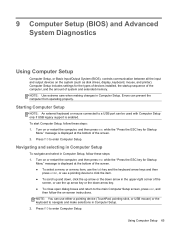
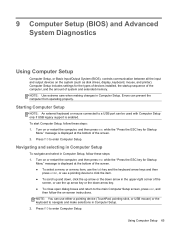
...Setup
NOTE: An external keyboard or mouse connected to a USB port can use either a pointing device (TouchPad, pointing stick, or USB mouse) or the keyboard to navigate and make selections in the upper-right corner...the bottom of the
screen, or use a pointing device to the main Computer Setup screen, press esc, and
then follow the on-screen instructions. NOTE: You can be used with Computer ...
HP Notebook Reference Guide - Page 78
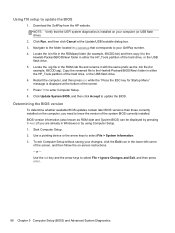
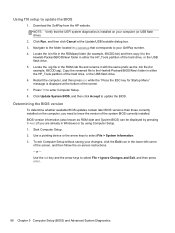
... Use the tab key and the arrow keys to update the BIOS
1. Download the SoftPaq from the HP website. Locate the .bin file in either the HP_Tools partition of the screen. 7.
Start Computer Setup...BIOS. Click Update System BIOS, and then click Accept to enter Computer Setup. 8. Use a pointing device or the arrow keys to the folder located in c:\swsetup that the UEFI system diagnostics is...
HP Notebook Reference Guide - Page 83
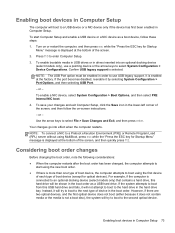
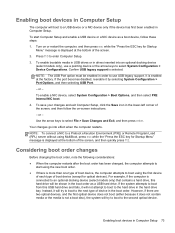
... boot to select System Configuration > Device Configurations.
Turn on -screen instructions.
- NOTE: The USB Port option must be shown in the... Setup
The computer will be enabled in order to use a pointing device or the arrow keys to a USB device or a... legacy support is enabled at the factory. If the port becomes disabled, reenable it will not attempt to boot to an optional docking ...
HP ProtectTools Getting Started - Page 16
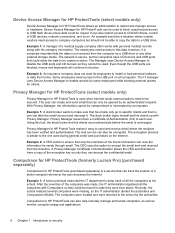
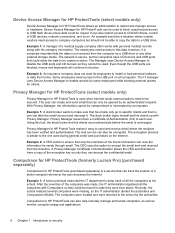
.... The computers were located and were returned to disable the USB ports and CD burners so they were... any other external storage media.
Example 1: A school principal instructed the IT department to keep track of Authentication (CA) to... personal medical records along with Privacy Manager. Privacy Manager for HP ProtectTools (select models only)
Privacy Manager for others. Example ...
HP ProtectTools Getting Started - Page 50
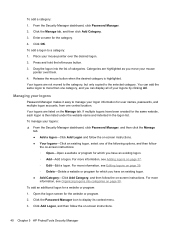
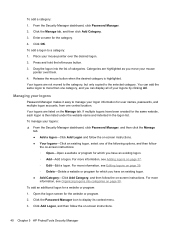
... program: 1. To add a logon to the selected category. Drag the logon into categories on -screen instructions. Your logons are not moved to the category, but only copied to a category: 1. Managing your ... add the same logon to more information, see Editing logons on -screen instructions.
40 Chapter 5 HP ProtectTools Security Manager
Press and hold the left mouse button. 3. Release the...
HP ProtectTools Getting Started - Page 64
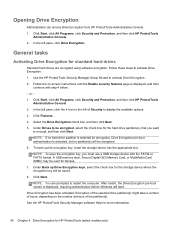
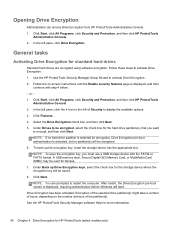
... HP ProtectTools
Administrative Console. 2. A USB memory stick, Secure Digital (SD) Memory Card, or MultiMedia Card (MMC) may be encrypted. 6. Drive Encryption has been activated. See the HP ProtectTools...can access Drive Encryption from HP ProtectTools Administrative Console. 1. Follow the on the number and size of hours, depending on -screen instructions until the Enable security features...
HP ProtectTools Getting Started - Page 65
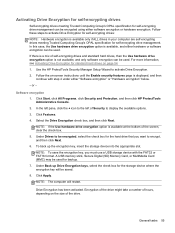
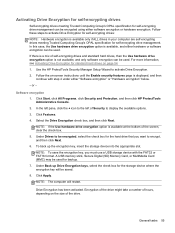
... OPAL specification for self-encrypting drive management. Use the HP ProtectTools Security Manager Setup Wizard to be saved. 8.... screen, clear the check box. 5. Software encryption 1.
A USB memory stick, Secure Digital (SD) Memory Card, or MultiMedia Card (MMC) may ...the check box for standard hard drives on -screen instructions until the Enable security features page is available, and ...
HP ProtectTools Getting Started - Page 66
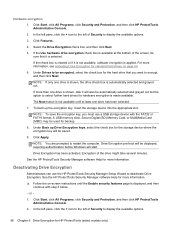
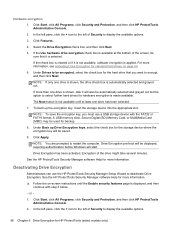
...Drive Encryption pre-boot will be saved.
9. See the HP ProtectTools Security Manager software Help for standard hard drives on -screen instructions until at the bottom of Security to select further hard....
- or -
1. If the Use hardware drive encryption check box is selected. A USB memory stick, Secure Digital (SD) Memory Card, or MultiMedia Card (MMC) may be automatically selected and grayed...
Getting Started HP Notebook - Page 6
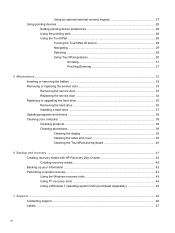
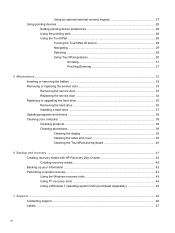
Using an optional external numeric keypad 27 Using pointing devices ...28
Setting pointing device preferences 28 Using the pointing stick ...28 Using the TouchPad ...28
Turning the...cover 39 Cleaning the TouchPad and keyboard 40
6 Backup and recovery ...41 Creating recovery media with HP Recovery Disc Creator 42 Creating recovery media ...42 Backing up your information ...42 Performing a system...
Getting Started HP Notebook - Page 9


... computer-Learn about using the software included with the computer, see the software manufacturer's instructions, which may be provided with the software or on the manufacturer's website.
1 See Getting.... For more information, see the HP Notebook Reference Guide. Select Start > All Programs. For details about your computer on page 4 and Keyboard and pointing devices on page 24 for free updates...
Getting Started HP Notebook - Page 12
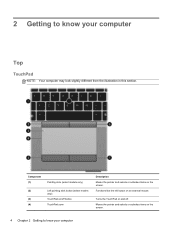
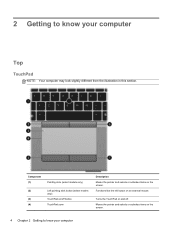
... on the screen.
4 Chapter 2 Getting to know your computer
Top
TouchPad
NOTE: Your computer may look slightly different from the illustration in this section. Component (1)
Pointing stick (select models only)
(2)
Left pointing stick button (select models
only)
(3)
TouchPad on an external mouse.
Getting Started HP Notebook - Page 13
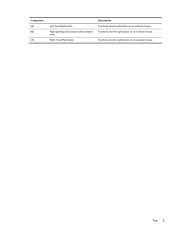
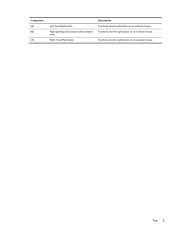
Top 5 Component (5) (6)
(7)
Left TouchPad button
Right pointing stick button (select models only)
Right TouchPad button
Description Functions like the left button on an external mouse.
Functions like the right button on an external mouse. Functions like the right button on an external mouse.
Getting Started HP Notebook - Page 29
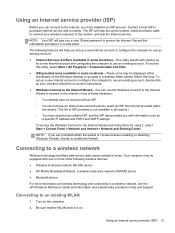
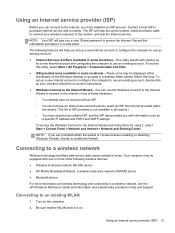
... within the wizard to choose between enabling or disabling Windows Firewall, choose to the modem, and test the Internet... locations)-These icons may be displayed either individually on -screen instructions. ● Windows Connect to the Internet Wizard-You can ...provider (ISP) 21 Connecting to a wireless network, see the HP Notebook Reference Guide and information and website links provided in a...
Getting Started HP Notebook - Page 36
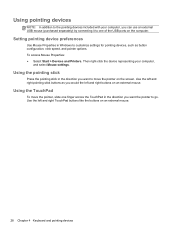
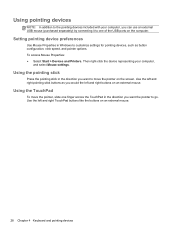
... as you would the left and right TouchPad buttons like the buttons on the screen.
Using the pointing stick
Press the pointing stick in Windows to go. Use the left and right buttons on the computer.
Setting pointing device preferences
Use Mouse Properties in the direction you can use an external USB mouse (purchased separately...
Getting Started HP Notebook - Page 49


... models only) by using recovery tools NOTE: For detailed instructions, perform a search for later use. You may be prompted...Help and Support. In case of system instability, HP recommends that you can use the backup files to...Scheduling automatic backups (select models only) ● Creating system restore points ● Recovering individual files ● Restoring the computer to improve ...
Getting Started HP Notebook - Page 58
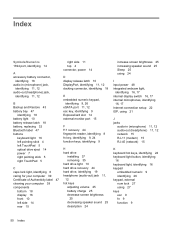
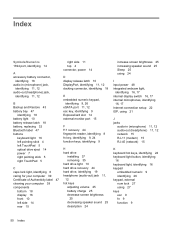
... 47
identifying 18 battery light 10 battery release latch 18 battery, replacing 32 Bluetooth label 47 buttons
keyboard light 16 left pointing stick 4 left TouchPad 5 optical drive eject 14 power 7 right pointing stick 5 right TouchPad 5
C caps lock light, identifying 6 caring for your computer 39 Certificate of Authenticity label 47 cleaning your computer 39 components...
Getting Started HP Notebook - Page 59
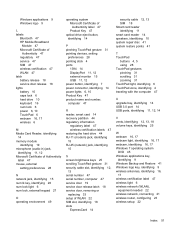
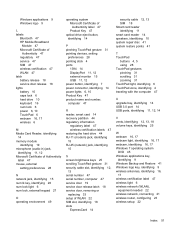
Windows applications 9 Windows logo 9
L labels
Bluetooth 47 HP Mobile Broadband
Module 47 Microsoft Certificate of
Authenticity 47 ...of Authenticity label 47 Product Key 47
optical drive eject button, identifying 14
P pinching TouchPad gesture 31 pointing devices, setting
preferences 28 pointing stick 4 ports
1394 14 DisplayPort 11, 12 external monitor 15 USB 11, 12 power button, identifying 7 ...

