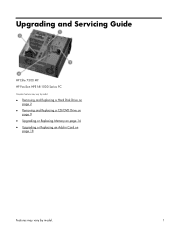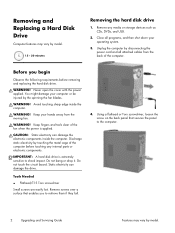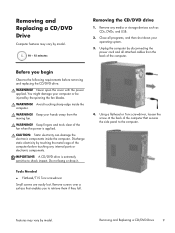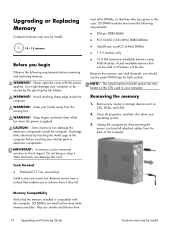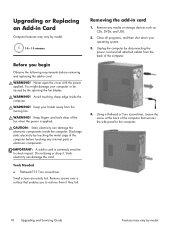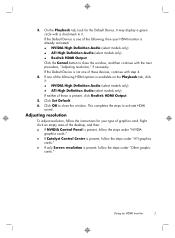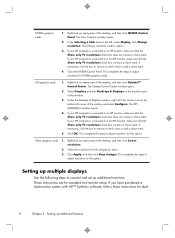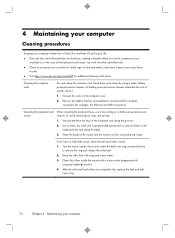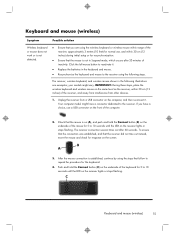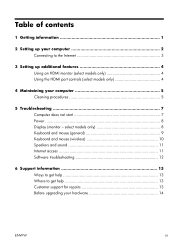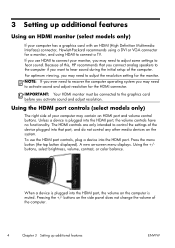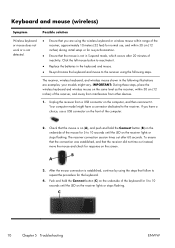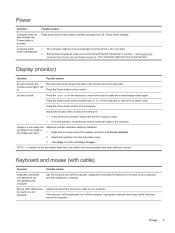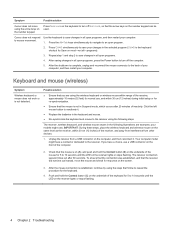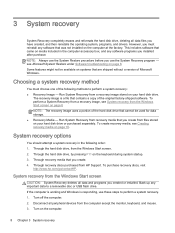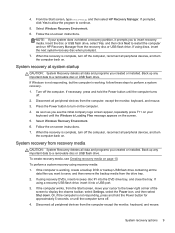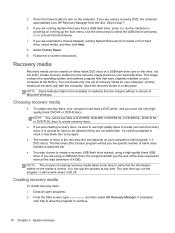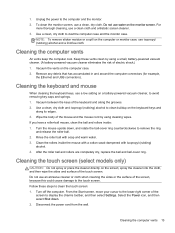HP ENVY h8-1420t Support Question
Find answers below for this question about HP ENVY h8-1420t.Need a HP ENVY h8-1420t manual? We have 6 online manuals for this item!
Current Answers
Related HP ENVY h8-1420t Manual Pages
Similar Questions
How Do I Tilt My Hp 19 2114 Monitor?
my monitor stand is locked how do I unlock it so it will tilt?
my monitor stand is locked how do I unlock it so it will tilt?
(Posted by dyegabriel0 3 years ago)
I/o (usb Ports) Failure
What can be done when the usb ports completely fail hence not allowing any input or output devices t...
What can be done when the usb ports completely fail hence not allowing any input or output devices t...
(Posted by ericochieng1 9 years ago)
What Are Hp Dc7800 Usb Serial Port Driver
(Posted by Jalwei 10 years ago)
How Can I Install A Pci Card (usb 3 Ports) That Need 4pin Molex Power Plug?there
On Hp 3010 Pro Microtower
On Hp 3010 Pro Microtower
(Posted by sakistrianta 11 years ago)