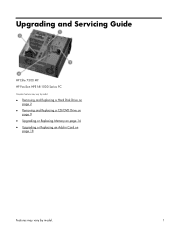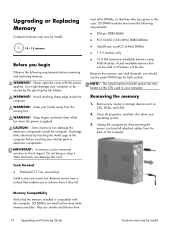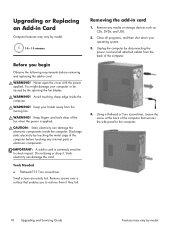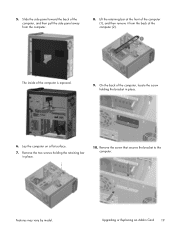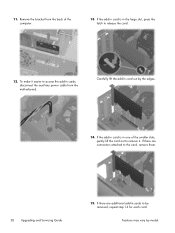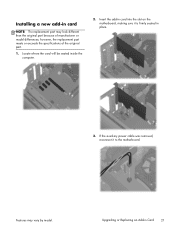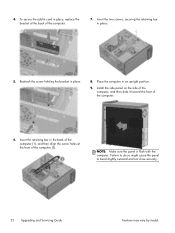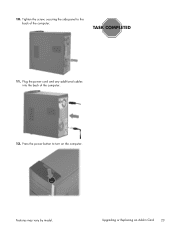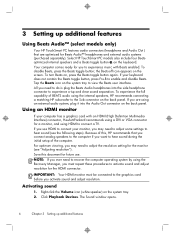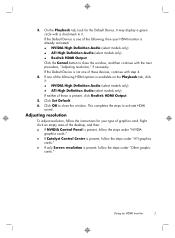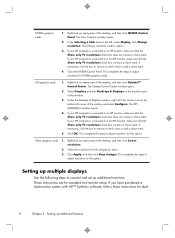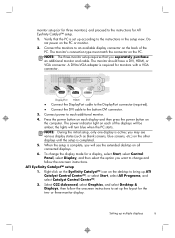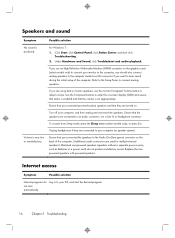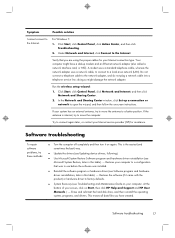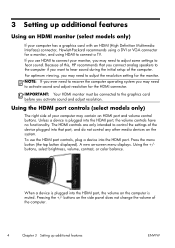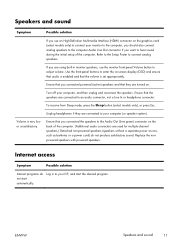HP ENVY h8-1414 Support Question
Find answers below for this question about HP ENVY h8-1414.Need a HP ENVY h8-1414 manual? We have 5 online manuals for this item!
Question posted by junk91630 on July 5th, 2016
Amd Radeon Rx 480 Vr-ready Graphics Card?
Can this machine (h8-1414) take the new AMD Radeon RX 480 VR-ready graphics card?
Current Answers
Related HP ENVY h8-1414 Manual Pages
Similar Questions
Will The New Amd Radeon R9 Graphics Card Work With Hpenvy H8 1414?
(Posted by nmharleyrider 8 years ago)
Hp Z600 Graphics Card Compatibility?
I've recently purchased a Z600 (second hand).. It's come with 2x 250GB drives - one with the OS on.B...
I've recently purchased a Z600 (second hand).. It's come with 2x 250GB drives - one with the OS on.B...
(Posted by mrscorpio 9 years ago)
About Graphic Card
Can I change my graphic card? which is the best for now?
Can I change my graphic card? which is the best for now?
(Posted by ghostprobuster 9 years ago)
What Graphics Cards Are Compatible With The Hp Media Centre 7000?
I have a hp media centre. Its quite an old setup but its always been very reliable. As the new game...
I have a hp media centre. Its quite an old setup but its always been very reliable. As the new game...
(Posted by harryward2 11 years ago)
How Do I Replace The Graphics Card In A Compaq Presario Sr5505f Desktop Computer
How do I replace the graphics card in a Compaq Presario SR5505F desktop computer?
How do I replace the graphics card in a Compaq Presario SR5505F desktop computer?
(Posted by rokluvr 12 years ago)