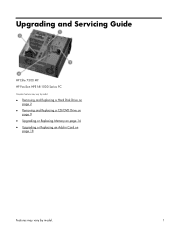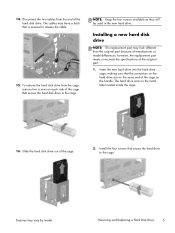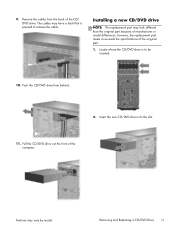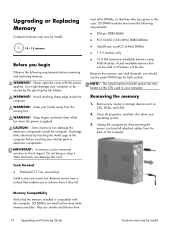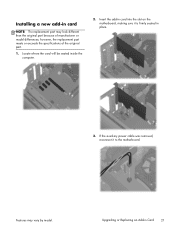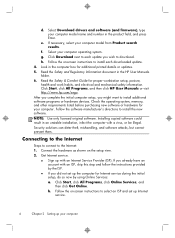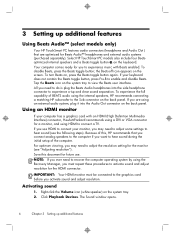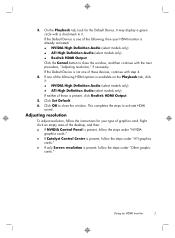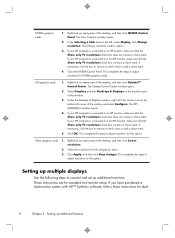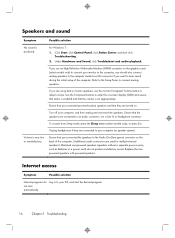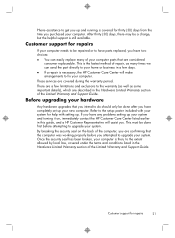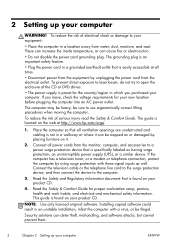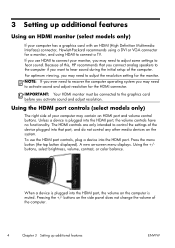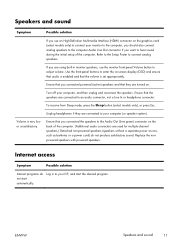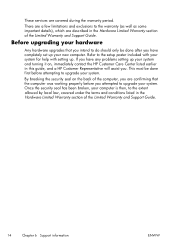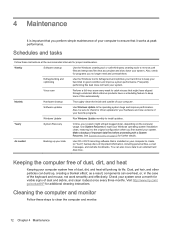HP ENVY h8-1414 Support Question
Find answers below for this question about HP ENVY h8-1414.Need a HP ENVY h8-1414 manual? We have 5 online manuals for this item!
Question posted by nmharleyrider on June 19th, 2015
Will The New Amd Radeon R9 Graphics Card Work With Hpenvy H8 1414?
The person who posted this question about this HP product did not include a detailed explanation. Please use the "Request More Information" button to the right if more details would help you to answer this question.
Current Answers
Related HP ENVY h8-1414 Manual Pages
Similar Questions
Amd Radeon Rx 480 Vr-ready Graphics Card?
Can this machine (h8-1414) take the new AMD Radeon RX 480 VR-ready graphics card?
Can this machine (h8-1414) take the new AMD Radeon RX 480 VR-ready graphics card?
(Posted by junk91630 7 years ago)
About Graphic Card
Can I change my graphic card? which is the best for now?
Can I change my graphic card? which is the best for now?
(Posted by ghostprobuster 9 years ago)
What Graphics Card Works For Hp Pavilion A6000
(Posted by watst 9 years ago)
What Graphics Cards Are Compatible With The Hp Media Centre 7000?
I have a hp media centre. Its quite an old setup but its always been very reliable. As the new game...
I have a hp media centre. Its quite an old setup but its always been very reliable. As the new game...
(Posted by harryward2 11 years ago)
How Do I Replace The Graphics Card In A Compaq Presario Sr5505f Desktop Computer
How do I replace the graphics card in a Compaq Presario SR5505F desktop computer?
How do I replace the graphics card in a Compaq Presario SR5505F desktop computer?
(Posted by rokluvr 12 years ago)