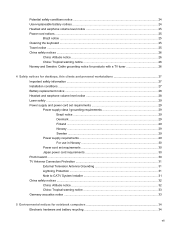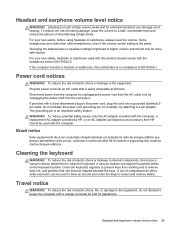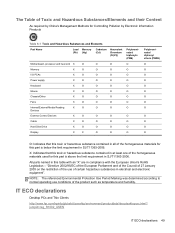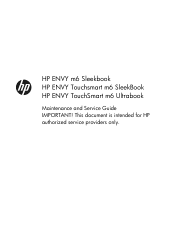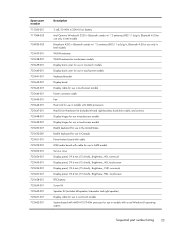HP ENVY TouchSmart m6-k012dx Support Question
Find answers below for this question about HP ENVY TouchSmart m6-k012dx.Need a HP ENVY TouchSmart m6-k012dx manual? We have 4 online manuals for this item!
Question posted by keoziro on August 12th, 2016
Overheat How I Clean The Fan
the 4 corner of this notebook have in the corners have 4 screew under the plastic (round black point in each corner i guess is support)
Current Answers
Related HP ENVY TouchSmart m6-k012dx Manual Pages
Similar Questions
My Notebook Is Requesting Admin Password On Startup, Cant Even Get Into Setup Pl
My notebook is requesting admin password on startup, i cant even get into bios setupPliz helpMighty ...
My notebook is requesting admin password on startup, i cant even get into bios setupPliz helpMighty ...
(Posted by eltonmudoka 9 years ago)
I Cleaned My Laptop With A Foam And Now It Wont Start Up
(Posted by shirlAmy14 10 years ago)
Configure Amd Elite Quad-core To Run The Windows Phone 8 Emulator?
Before I bought this laptop (HP ENVY TouchSmart m6-k012dx Sleekbook) I did a fair amount of research...
Before I bought this laptop (HP ENVY TouchSmart m6-k012dx Sleekbook) I did a fair amount of research...
(Posted by KevinPammett 10 years ago)