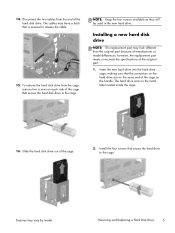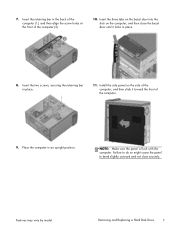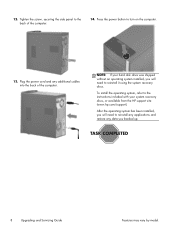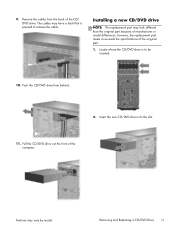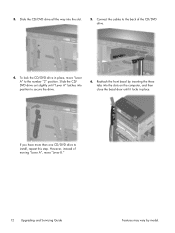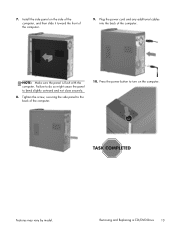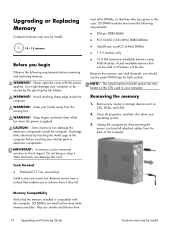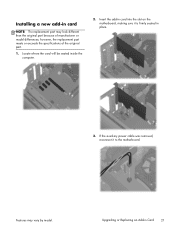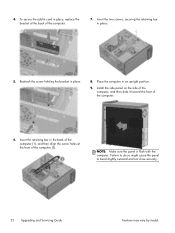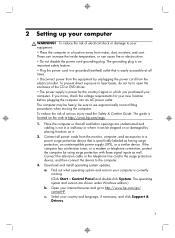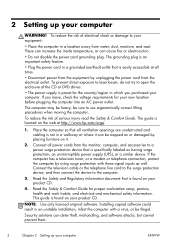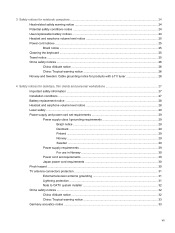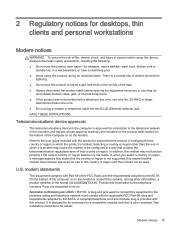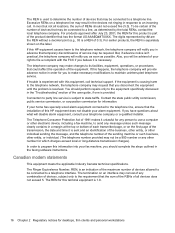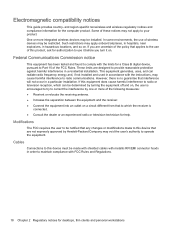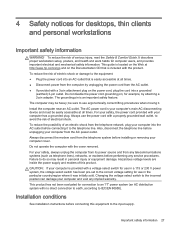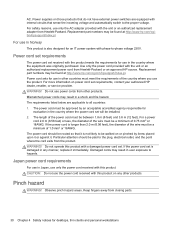HP ENVY 700-214 Support Question
Find answers below for this question about HP ENVY 700-214.Need a HP ENVY 700-214 manual? We have 7 online manuals for this item!
Question posted by Ohmykatie on September 22nd, 2014
Install Blu Ray Burner On This Computer
I have an internal LG Blu Ray Burner I want to put on this computer. I need to know directions how to remove the computer sides and where the power and data hook ups are and what they look like on the computer. Can you tell me
Current Answers
Related HP ENVY 700-214 Manual Pages
Similar Questions
Hp Desktop Hpe 577c
I am looking for wiring Schematic for my Hpe577c desktop computer , i cleaned the inside and i must ...
I am looking for wiring Schematic for my Hpe577c desktop computer , i cleaned the inside and i must ...
(Posted by 6398crc 11 years ago)
Which Ddr Ram Support In Same Desktop System ?
I want to know that which ram will be support in HP D290mt desktop machine ? Is it ddr1 or ddr2 ?
I want to know that which ram will be support in HP D290mt desktop machine ? Is it ddr1 or ddr2 ?
(Posted by gajjarsnehal 12 years ago)
Can't Watch Blu-ray
When I try to watch a blu ray disk I get a message saying I need an update but it doesn't say where ...
When I try to watch a blu ray disk I get a message saying I need an update but it doesn't say where ...
(Posted by naejro 12 years ago)
Download Pdf Second Xeon Processor Installation On Hp Xw8400 Desktop Workstation
Where do I Download pdf Second Xeon processor installation on HP xw8400 Desktop Workstation
Where do I Download pdf Second Xeon processor installation on HP xw8400 Desktop Workstation
(Posted by jc1148 13 years ago)