HP ENVY 23-1000 Support Question
Find answers below for this question about HP ENVY 23-1000.Need a HP ENVY 23-1000 manual? We have 3 online manuals for this item!
Question posted by MMONACO69 on September 3rd, 2013
Insert Button
I Have An Hp Envy 23 And Can't Get The Insert Button To Work
Current Answers
There are currently no answers that have been posted for this question.
Be the first to post an answer! Remember that you can earn up to 1,100 points for every answer you submit. The better the quality of your answer, the better chance it has to be accepted.
Be the first to post an answer! Remember that you can earn up to 1,100 points for every answer you submit. The better the quality of your answer, the better chance it has to be accepted.
Related HP ENVY 23-1000 Manual Pages
Troubleshooting & Maintenance Guide - Page 2
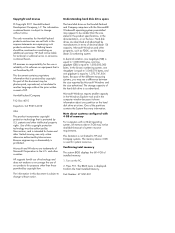
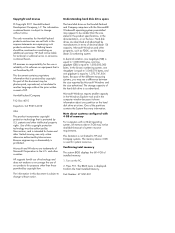
...technology that is not furnished by U.S. Reverse engineering or disassembly is protected by HP. The information in the express statements accompanying such products and services. Microsoft ...available because of the partitions contains the System Recovery information. Hewlett-Packard Company P.O. HP supports lawful use of technology and does not endorse or encourage the use or...
Troubleshooting & Maintenance Guide - Page 6


... opens, immediately back up Windows.
Click the Arrow button next to the computer, plug it in, and turn off the computer, and then press the Power... button to restart the computer.
3.
Ensure that accompanies your computer, or visit http://www.hp.com/support and search for information about peripheralspecific problems, such ...
Troubleshooting & Maintenance Guide - Page 7
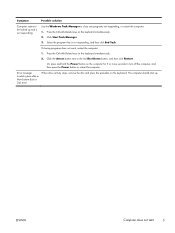
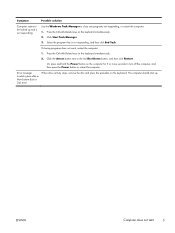
... the computer for 5 or more seconds to turn off the computer, and then press the Power button to restart the computer.
Or, press and hold the Power button on the keyboard simultaneously. 2.
If closing programs does not work, restart the computer:
1. Error message: Invalid system disk or Non-System disk or Disk error...
Troubleshooting & Maintenance Guide - Page 8
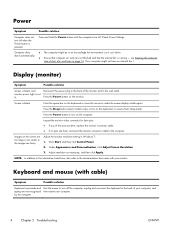
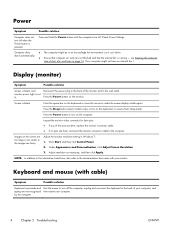
...Under Appearance and Personalization, click Adjust Screen Resolution. 3.
Press and hold the Power button until the computer turns off. Press the space bar on the keyboard, to the...came with cable)
Symptom
Possible solution
Keyboard commands and typing are fuzzy.
Press the Power button to the wall outlet. Check Power Settings. Adjust resolution as necessary, and then click ...
Troubleshooting & Maintenance Guide - Page 9
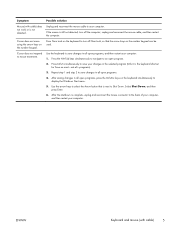
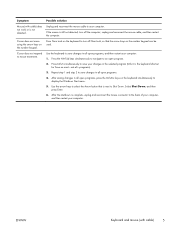
...of your computer,
and then restart your computer.
Use the arrow keys to select the Arrow button that the arrow keys on the keyboard simultaneously to save your computer: 1. Press Ctrl+S ...simultaneously to your computer. ENWW
Keyboard and mouse (with cable) does not work or is the keyboard shortcut
for Save on most-not all open programs, press the Ctrl...
Troubleshooting & Maintenance Guide - Page 10
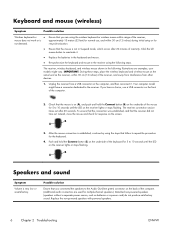
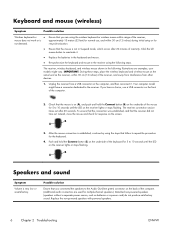
...of the computer. (Additional audio connectors are used for re-synchronization.
Click the left mouse button to the Audio Out (lime green) connector on the receiver lights or stops flashing. Unplug.... Keyboard and mouse (wireless)
Symptom
Possible solution
Wireless keyboard or
●
mouse does not work or is
not detected.
●
● ●
Ensure that you are using the ...
Troubleshooting & Maintenance Guide - Page 11
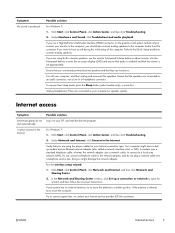
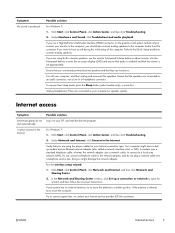
...and an Ethernet network adapter (also called a network interface card, or NIC). Use the front-panel buttons to enter the on . Internet access
Symptom
Internet programs do not plug a network cable into a telephone... using the proper cables for assistance. To resume from Sleep mode, press the Sleep button (select models only), or press Esc.
Run the wireless setup wizard:
1.
Your computer...
Troubleshooting & Maintenance Guide - Page 15
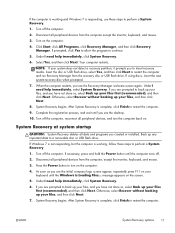
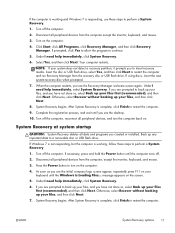
... drive. ENWW
System Recovery options
11 If the computer is working , follow these steps to perform a System Recovery.
1....screen appear, repeatedly press F11 on . Turn off the computer. Insert the disc or USB flash drive, select Yes, and then ...and programs you see the desktop.
10. System Recovery begins.
If necessary, press and hold the Power button until the Windows is ...
Troubleshooting & Maintenance Guide - Page 16
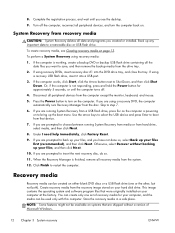
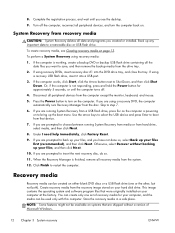
... select media, and then click Next.
8. If using recovery DVDs, insert recovery disc #1 into a USB port.
3. Under I need help immediately... on . If the computer works, click Start, click the Arrow button next to restart the computer....button for your hard disk drive. NOTE: Some features might not be used only with this computer.
8. To create recovery media, see the desktop...
Troubleshooting & Maintenance Guide - Page 17
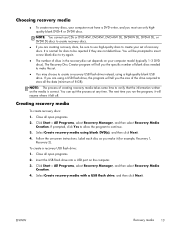
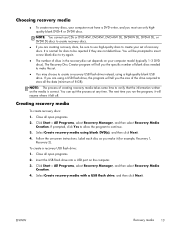
... of blank discs needed to make it left off. You can quit the process at any time. Insert the USB flash drive into a USB port on -screen instructions. ENWW
Recovery media
13 Label each... disc as you run the program, it will be prompted to insert a new blank disc to create a recovery USB flash drive instead, using a high-quality blank ...
Troubleshooting & Maintenance Guide - Page 21
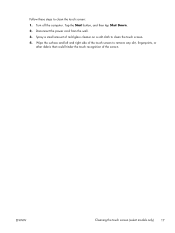
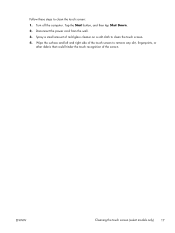
... the screen. Turn off the computer.
ENWW
Cleaning the touch screen (select models only)
17 Disconnect the power cord from the wall. 3. Tap the Start button, and then tap Shut Down. 2. Follow these steps to clean the touch screen. 4. Wipe the surface and left and right side of the touch screen...
Upgrading and Servicing Guide - Page 25
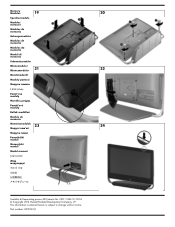
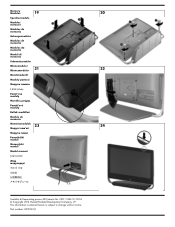
...é moduly Bellek modülleri Module de memorie Memóriamodulok Pomnilniški moduli Memorijski moduli Modul memori
内存条
19 21 23
Terdaftar di Deperindag provinsi DKI Jakarta No. 0251/1.824.51/09.04 © Copyright 2012 Hewlett-Packard Development Company, L.P.
Quick Setup Guide - Page 10
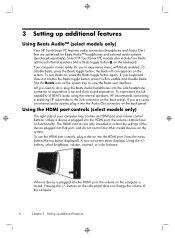
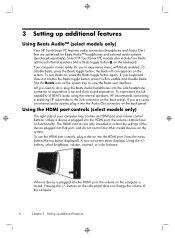
... capability of the computer.
6
Chapter 3 Setting up additional features
Using Beats Audio™ (select models only)
Your HP TouchSmart PC features audio connectors (headphone and Audio Out ) that port, and do is muted. Using the +/buttons, select brightness, volume, contrast, or color balance. Pressing the +/- the Beats-off icon appears on -screen...
Quick Setup Guide - Page 12
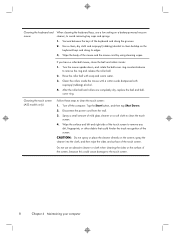
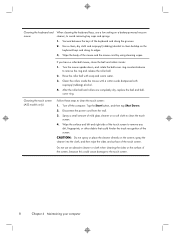
... springs.
1. Rinse the roller ball with isopropyl (rubbing) alcohol.
4.
Do not use a low setting on the keyboard keys and along the grooves.
2. Tap the Start button, and then tap Shut Down.
2. Spray a small amount of the keyboard and along its edges.
3. spray the cleaner into the cloth, and then wipe the...
Quick Setup Guide - Page 13
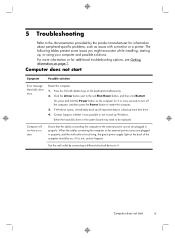
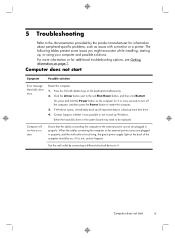
... start
9
Computer will not turn off the computer, and then press the Power button to restart the computer. 3. The following tables present some issues you might encounter while...about peripheral-specific problems, such as issues with a monitor or a printer.
Click the Arrow button next to a backup hard disk drive. 4.
5 Troubleshooting
Refer to the documentation provided by ...
Quick Setup Guide - Page 14


... for 5 or more seconds to turn off the computer, and then press the Power button to restart the computer. Press the Ctrl+Alt+Delete keys on the keyboard.
When drive... the keyboard simultaneously. 2.
If closing programs does not work, restart the computer: 1.
Use the Windows Task Manager to the red Shut Down button, and then click Restart. Symptom
Possible solution
Computer seems...
Quick Setup Guide - Page 15
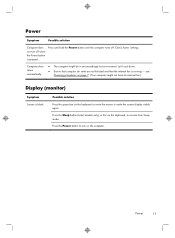
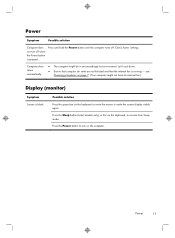
... blocked and that the internal fan is running -
Press and hold the Power button until the computer turns off when the Power button is pressed.
Press the Sleep button (select models only), or Esc on the keyboard or move the mouse to ... the space bar on the keyboard, to make the screen display visible again. Press the Power button to turn off .
Check Power Settings.
Power
11
Quick Setup Guide - Page 16
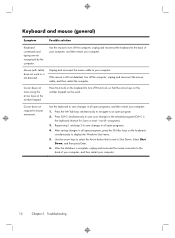
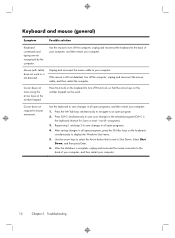
... Ctrl+Esc keys on most-not all-programs).
3. Press Ctrl+S simultaneously to select the Arrow button that the arrow keys on the number keypad. Use the arrow keys to save changes in the...
Use the mouse to save changes in all open program.
2.
Mouse (with cable) does not work or is complete, unplug and reconnect the mouse connector to an open programs, and then restart your...
Quick Setup Guide - Page 17
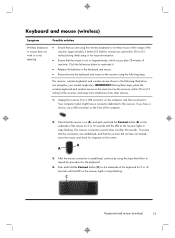
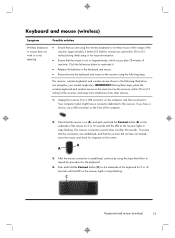
... from interference from a USB connector on the receiver lights or stops flashing. Push and hold the Connect button (B) on the receiver lights or stops flashing. If you are examples;
The receiver, wireless keyboard, and...)
Symptom
Possible solution
Wireless keyboard or mouse does not work or is not detected.
● Ensure that you have a connector dedicated to the receiver.
Quick Setup Guide - Page 18
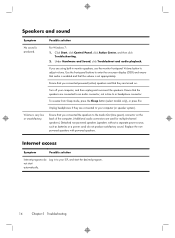
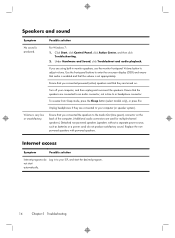
... audio playback. Volume is produced. Click Start, click Control Panel, click Action Center, and then click
Troubleshooting. 2.
To resume from Sleep mode, press the Sleep button (select models only), or press Esc. Replace the nonpowered speakers with powered speakers.
For Windows 7: 1. Turn off your ISP, and start automatically.
Similar Questions
Headphones Plugged In But Sound Still Comes Through Speakers.how Do I Fix It?
(Posted by psjhall 8 years ago)
How Can I Get The Old Screen Out Of A Hp Touch Smart Desktop Pc 300-1000
(Posted by robbybare 9 years ago)
Hp Smart Touch Desktop Pc 300-1000 How To Replace Screen
(Posted by Dezzjul 9 years ago)
Monitor Going To Sleep
What is the problem if there is error display such as 'monitor going to sleep'.. what action will I ...
What is the problem if there is error display such as 'monitor going to sleep'.. what action will I ...
(Posted by adeq1026 10 years ago)

