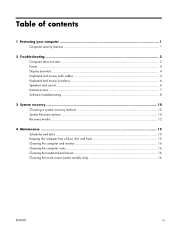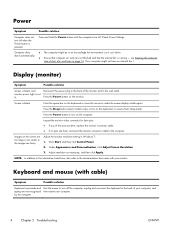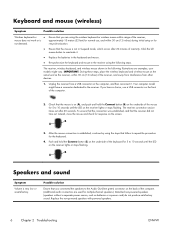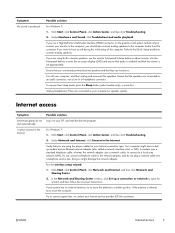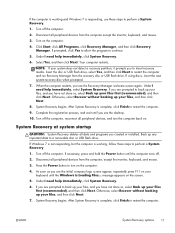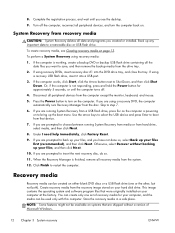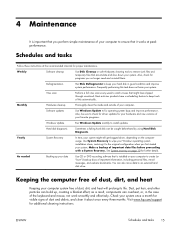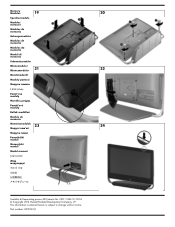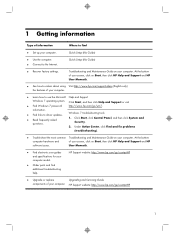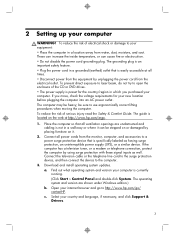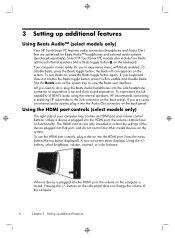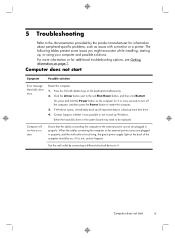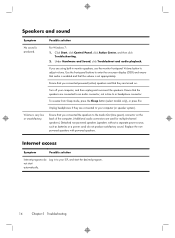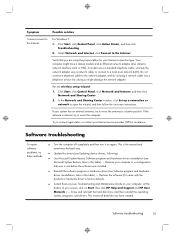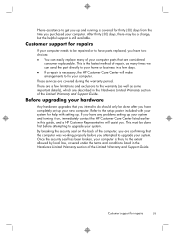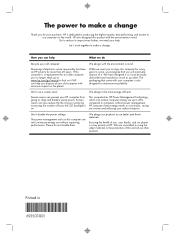HP ENVY 23-1000 Support Question
Find answers below for this question about HP ENVY 23-1000.Need a HP ENVY 23-1000 manual? We have 3 online manuals for this item!
Question posted by psjhall on November 17th, 2015
Headphones Plugged In But Sound Still Comes Through Speakers.how Do I Fix It?
Current Answers
Answer #1: Posted by TommyKervz on November 18th, 2015 6:49 AM
2. Type Beats Audio and select the Beats Audio Control Panel.
3. Select Advanced Settings from the top menu.
4. Under Jack Information uncheck the box that says Enable auto pop up dialog, when device has been plugged in.
Related HP ENVY 23-1000 Manual Pages
Similar Questions
its only sound on speaker if i use on head phone no sound so how can i use head phone
BEEP SOUND COMING WHILE SWITCH ON OT ABLE TO PRINT DUT FAILUR IN CONNECTION.