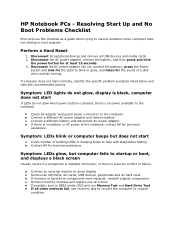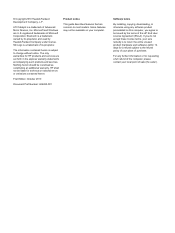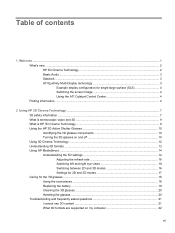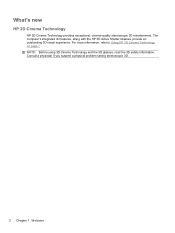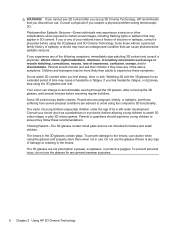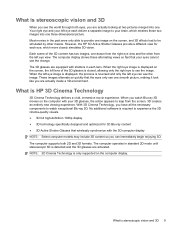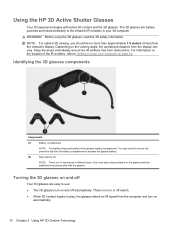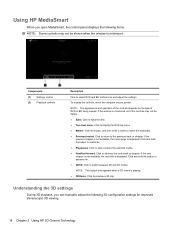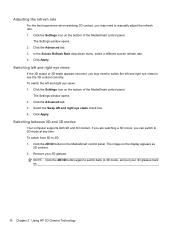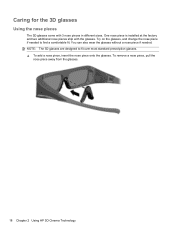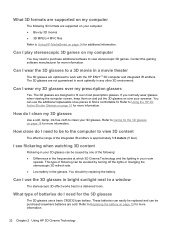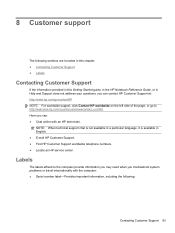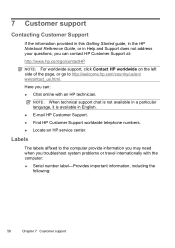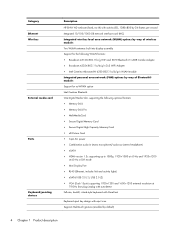HP ENVY 17-1100 Support Question
Find answers below for this question about HP ENVY 17-1100 - 3D Edition Notebook PC.Need a HP ENVY 17-1100 manual? We have 7 online manuals for this item!
Question posted by nthabisengvinoliamahlatse on May 15th, 2012
Hp Envy 17 Technology And Technical Conciderations
The person who posted this question about this HP product did not include a detailed explanation. Please use the "Request More Information" button to the right if more details would help you to answer this question.
Current Answers
Related HP ENVY 17-1100 Manual Pages
Similar Questions
User Manual For Hp Envy 4500 Print< Scan< Copy Photo
I lost my User's Manual for HP ENVY 4500. Print, Copy, Photo. This was purchased at Best Buy in Norr...
I lost my User's Manual for HP ENVY 4500. Print, Copy, Photo. This was purchased at Best Buy in Norr...
(Posted by boatgoataf5 5 years ago)
How To Disassemble The Hp Envy 15-3xxx Series!
Hi! I would like instructions on how to disassemble the HP envy 15 3xxx series because i need to cha...
Hi! I would like instructions on how to disassemble the HP envy 15 3xxx series because i need to cha...
(Posted by cuonghongphu 11 years ago)
Hp Envy 110 Photo Printing
I tried printing a photo on the HP Envy 110. In Properties, I chose Hp Advanced Photo Paper. I chose...
I tried printing a photo on the HP Envy 110. In Properties, I chose Hp Advanced Photo Paper. I chose...
(Posted by rmhubb 11 years ago)
Remove Rear Cover Of Hp Envy 4-1010ss
Good morning Y need to upgrade the memory of a HP ENVY 4-1010ss, but I cannot remove the rear cover...
Good morning Y need to upgrade the memory of a HP ENVY 4-1010ss, but I cannot remove the rear cover...
(Posted by mamelf 11 years ago)