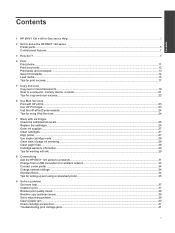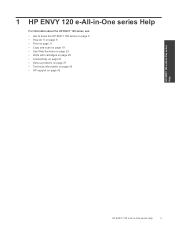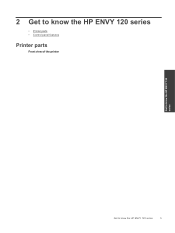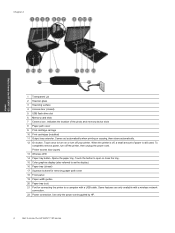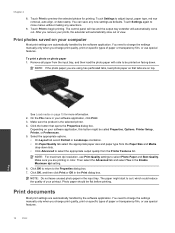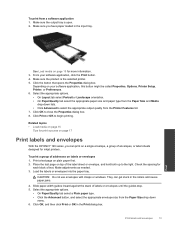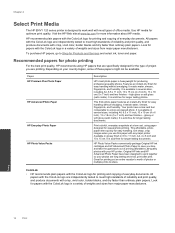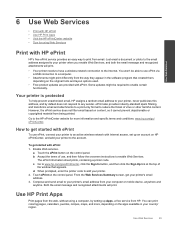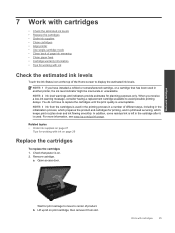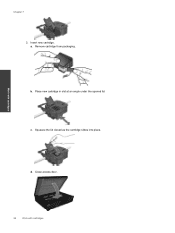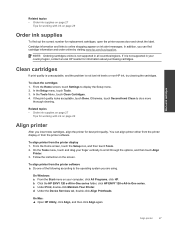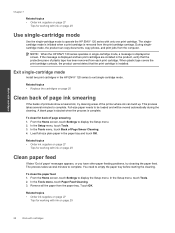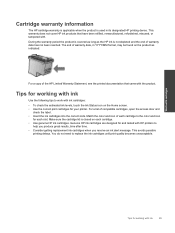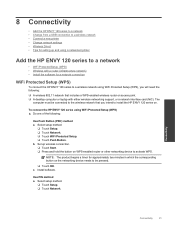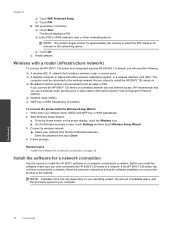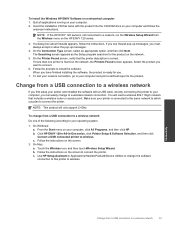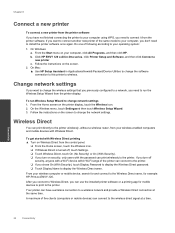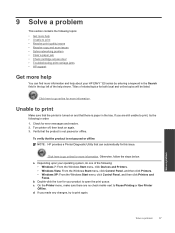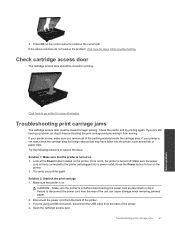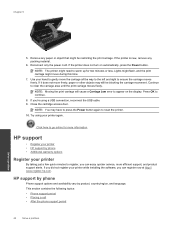HP ENVY 120 Support Question
Find answers below for this question about HP ENVY 120.Need a HP ENVY 120 manual? We have 2 online manuals for this item!
Question posted by arlenelong on April 9th, 2013
How Do You Know When The Printer Needs A New Cartridge
Current Answers
Answer #1: Posted by prateekk007 on April 9th, 2013 2:55 PM
I would suggest you to check the estimated ink level, Touch the Ink Status icon at the top of the Home screen to display the estimated ink levels.
Also, Ink level warnings and indicators provide estimates for planning purposes only. When you receive a low-ink warning message, consider having a replacement cartridge available to avoid possible printing delays. You do not have to replace the cartridges until the print quality is unacceptable.
For more information on it please click below and refer to page number 25 that might help you:
http://h10032.www1.hp.com/ctg/Manual/c03461590.pdf
Please reply if you have any further questions.
Thanks & Regards
Prateek K
Related HP ENVY 120 Manual Pages
Similar Questions
what do you think is the problem
Just put in a new black cartridge on my HP Envy 120 and it will not print black at all?
My printer states "no print cartridge" after I installed a new cartridge.
I have just installed and aligned new cartridges but the colour of prints is terrible, did report an...