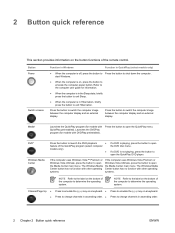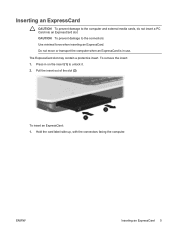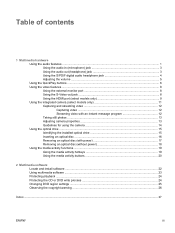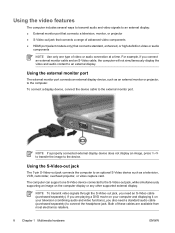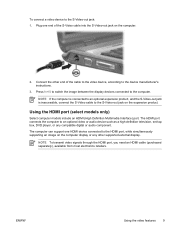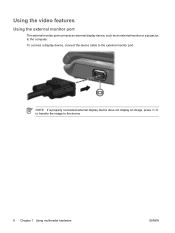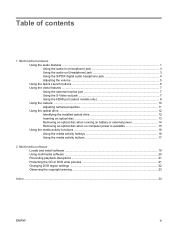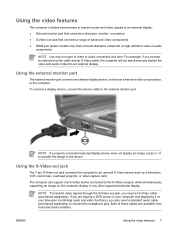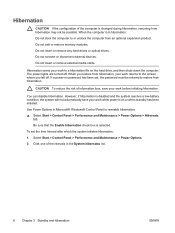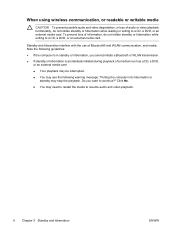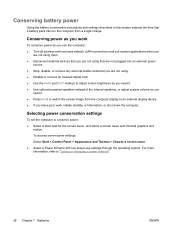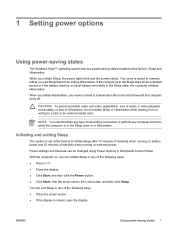HP Dv9260nr Support Question
Find answers below for this question about HP Dv9260nr - Pavilion - Core 2 Duo GHz.Need a HP Dv9260nr manual? We have 34 online manuals for this item!
Question posted by shesalonewolf on August 17th, 2010
Using External Video Card ?
I own an HP DV9260nr, (dual core, 64bit, 2 gigs ram, Vista Ultimate etc.) that has succumbed, like many others to the bad Nvidia chip built into the mother boards.
My question~ Is it possible to install an external vid card using my PCI slots and disabling the Nvidia in device manager? Can this work?
Thanks!
Current Answers
Related HP Dv9260nr Manual Pages
Similar Questions
How To Open Zd8000 Laptop To Replace Video Card. Hve Removed All Screws But Can
How to open zd8000 laptop to replace video card. Removed all screws but could not take apart unit. P...
How to open zd8000 laptop to replace video card. Removed all screws but could not take apart unit. P...
(Posted by romeolampa 5 years ago)
Which Video Card Will Support Two External Monitors For Hp Elitebook 2560p
(Posted by Patrihamk 10 years ago)
Video Card That Will Support Two External Monitors For Hp Elitebook 2560p
(Posted by copygth 10 years ago)
Hp Elitebook 8440p Bluetooth Adapter This Device Is Disabled In Device Manager
and cannot be enabled from wireless assistant
and cannot be enabled from wireless assistant
(Posted by scbdha 10 years ago)