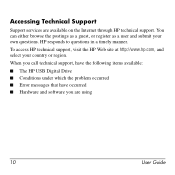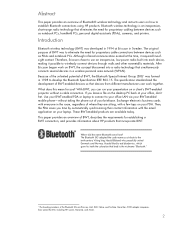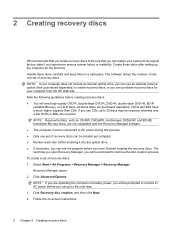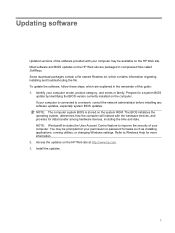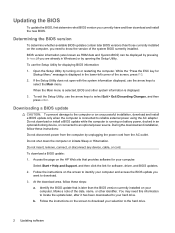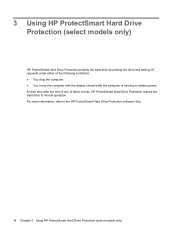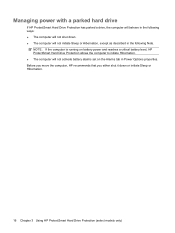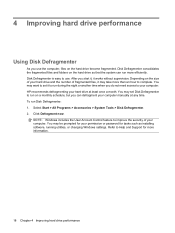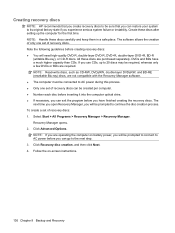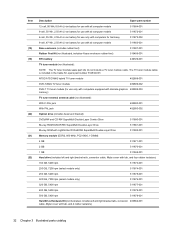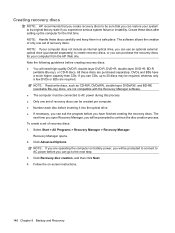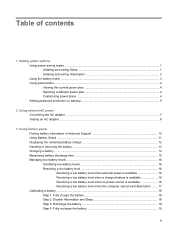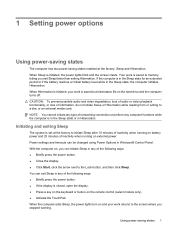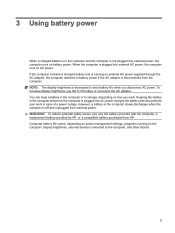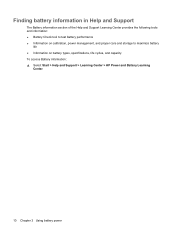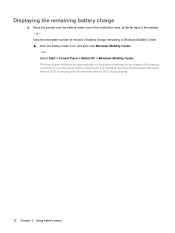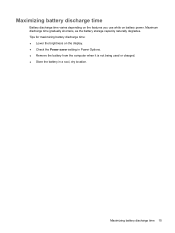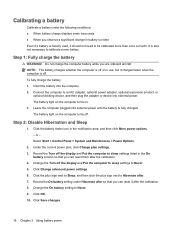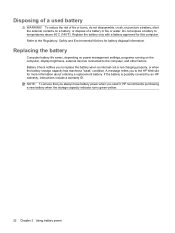HP Dv6-1030us Support Question
Find answers below for this question about HP Dv6-1030us - Pavilion Entertainment - Core 2 Duo GHz.Need a HP Dv6-1030us manual? We have 22 online manuals for this item!
Question posted by aussiebattery on October 9th, 2011
How To Extend Hp 484170-001 Laptop Battery Running Time?
Supporting Image
You can click the image below to enlargeCurrent Answers
Answer #1: Posted by youna28 on February 11th, 2012 7:44 PM
3. Pause the scheduled tasks It may be a defrag or a virus scan, but make sure it is scheduled for a time when you are near a power outlet. If not then nix them for the moment. 4. Unplug external devices USB devices are the biggest drainers of battery power. Unplug all external devices like an external mouse, PC cards, Wi-Fi, external speakers, Bluetooth and even an attached iPod. 5. Empty the CD/DVD Drives Even if you don’t intend to use it, don’t leave any CD/DVDs as leftovers in the drives. A spinning drive sucks battery power like a sponge. 6. Go local Desist using the DVD/external drives while running on batteries. Shift the content to the hard drive or run using (free) virtual drives like Pismo File Mount or even Microsoft’s Virtual CD ROM Control Panel. 7. Lower the lights The LCD screen of a laptop is another huge power sink. Calibrate the brightness to the lowest level you can tolerate using the Function key toggles or using the Display Settings applet in the Control Panel. 8. Kill the sounds Mute the speakers and try avoiding the use of multimedia software to maximize the battery life. Installed sound schemes also drain a battery perceptibly. 9. Rid the screensaver To maximize battery life by a little, switch off the screensaver. 10. Visit Power Options Get familiar with power management through the “˜Power Options’ applet in the Control Panel. Both XP and Vista come with advanced power management features which shut off components like the monitor and/or the hard drive after specified intervals. This again depends on the chosen “˜Power Schemes’ (for XP) in the same applet. For instance in XP, “˜Max Battery’ under Power Schemes can be selected for maximum battery optimization.
11. Turn off the looks Today’s OS’s like Windows Vista come with features like “˜Aero Glass’ which are resource guzzlers. One can turn it off and go for the “˜Classic’ appearance which consumes less power. In Vista, click on Desktop – Preferences – View Colour – Appearance – Classic Appearance and Windows Basic graphical interface. In XP it’s – Display Properties – Theme – Windows Classic. Linux and even Macintosh are better optimized for longer battery life. 12. Hibernate is better than Sleep In the Stand By mode (or sleep mode), the computer turns of the hard drive and the display but memory remains active while the CPU slows down. This draws on the hp pavilion dv7 battery . In contrast, hibernation mode is better because the computer saves the current state and shuts itself down completely thus saving power. 13. Get the most…work on the least Working on too many programs while on the battery is a sure fire power drainer. Keep use of graphic intensive applications to a minimum. Working on a spreadsheet consumes much less than playing your favourite game. To increase the life of the battery open just one or two programs concurrently. 14. Ram in more RAM Adequate RAM reduces the load on Virtual memory which by default resides on the hard drive. Though every extra bit of RAM uses up more power, it increases overall savings by short cutting access to the power hungry hard drive. 15. Keep it clean A laptop with blocked air vents will generate more heat thus reducing the life of the battery. Clean the air vents regularly to keep operating temperatures low. Allow for open space around the vents for air to circulate freely. Keep the area around the laptop clean to avoid entry of dust. 16. Temperature is a silent killer Undue heat kills off a battery slowly but surely. Avoid leaving the laptop under direct sunlight or inside a closed car. 17. Avoid the memory effect A problem more for the older Ni-MH batteries than for Li-Ion batteries on which most modern laptops run. Memory effect relates to the loss of battery charge when they are repeatedly recharged after being only partially discharged. It can be prevented by discharging the battery fully and then completely recharging it. Li-Ion batteries on the other hand have no problems with partial discharges and re-charges and complete discharge is never recommended for this type. 18. Update software and drivers This sounds a bit incongruous but then newer drivers and software are often designed to be more efficient (and hopefully less resource hungry). 19. Use the right adapter Ensure that the adapter you use to charge the laptop battery is an original one or one with the correct specifications. A mismatch in the wattage could cause an overload thus damaging the laptop and the battery. 20. Pack it up If you don’t plan to use the laptop on batteries for quite some time, ensure that the charge is nearly 40 percent – remove the batteries and store it in a cool place. A typical lithium ion battery has an overall average life of 2-3 years. With some care and caution, its mortality can be delayed. Have you found your own way to increase battery life of your laptop? Share the “˜life giving’ tips with us in the comments.
comp-parts.com
Related HP Dv6-1030us Manual Pages
Similar Questions
I have a HP G60-535DX laptop and I need a new battery. Where can I buy one for the best price, besid...